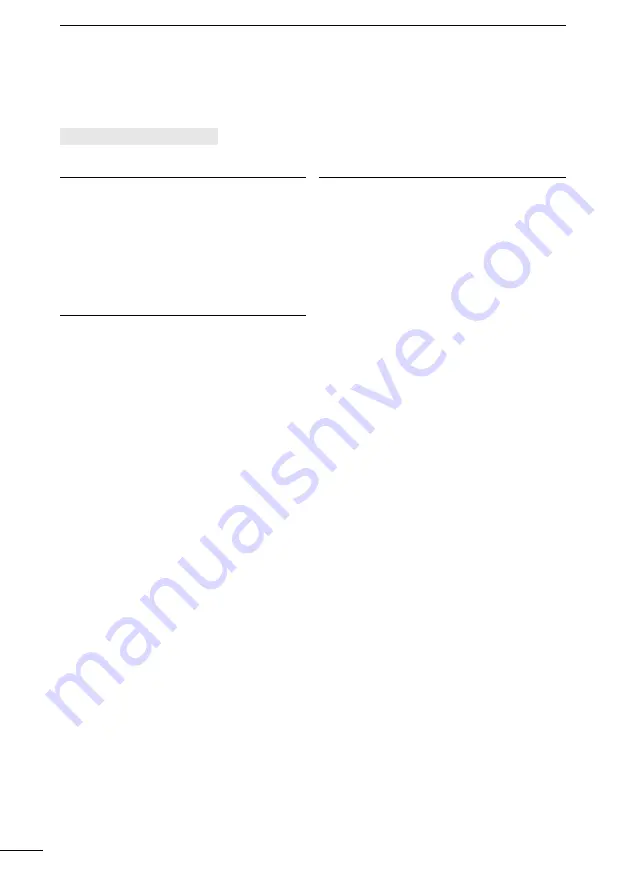
61
8
AIS FUNCTION
■
AIS settings
AIS settings can be customized in “AIS” on the Menu screen.
[MENU] > Settings >
AIS
North up/Course up
You can select the display type for the
plotter screen.
North up: The top of the plotter screen
represents North.
Course up: The top of the plotter screen
represents the direction your
vessel’s course over ground.
Target Display
You can select whether or not to limit the
AIS targets that are displayed on the plotter
display. You can easily see the plotter
display.
L
The indicator is displayed on the plotter
display. (p. 58)
All targets:
All targets are displayed.
Danger only: Only Danger AIS targets
are displayed.
Friends only: Only Friend AIS targets are
displayed.
CPA/TCPA
z
Alarm
You can select whether or not to turn the
following alarm functions ON or OFF.
ON: The alarm function is ON. An
alarm sounds, and a popup
screen is displayed.
L
The alarm may not sound,
depending on the “Audible Alarm”
setting.
OFF: The alarm function is OFF.
•
Approach
The alarm function for when a vessel’s
CPA is closer, and TCPA is less than
the set value.
•
Lost
The alarm function for when a danger
target is regarded as a “Lost target.”
z
Audible Alarm
You can select whether or not to sound
the following alarms.
ON: The alarm sounds.
OFF: The alarm does not sound.
•
Approach
The alarm function for when a vessel’s
CPA is closer, and TCPA is less than
the set value.
•
Lost
The alarm function for when a danger
target is regarded as a “Lost target.”
z
CPA
Set a CPA (Closest Point of Approach)
value between 0.01 and 6.00 NM (in
0.01 NM steps) for the alarm function.
z
TCPA
Set a TCPA (Time to CPA) value
between 1 and 60 minutes (in 1 minute
steps) for the alarm function.






























