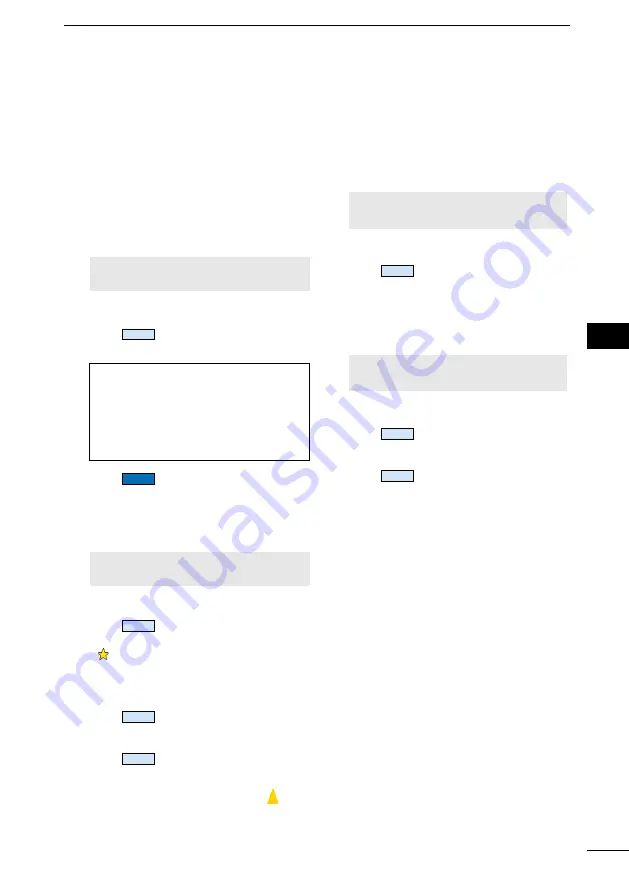
56
1
7
4
10
15
18
2
8
13
5
11
16
3
9
14
6
12
17
AIS FUNCTION
8
■
Setting a Friend
You can set up to 100 AIS targets as a Friend in the Friends List.
An alarm sounds when a Friend is detected, depending on the setting. (p. 60)
D
Entering an ID
There are 3 ways of setting a Friend, using
the Friends List, selecting in the AIS list, or
selecting on the plotter display.
Using the Friends List:
1. Open the “Friends List” screen.
[MENU] > Settings > AIS > Friends >
Friends List
•
“No ID” is displayed when there is no
Friend.
2. Push
Add
to display the Friend ID
window.
TIP:
•
Select a number using [◄] and [►].
•
Push [ENT], or [CH/ENT] to enter
the selected number.
•
Select “←” or “→” on the screen, or
rotate [CH/ENT] to move the cursor.
3. Push
Finish
to save the edited ID.
•
The target is added to the Friends List.
Selecting in the Target List or Danger List:
1. Open a “Target List” or a “Danger List”.
[MENU] > AIS >
Target List
or
Danger List
2. Push [▲] or [▼], or rotate [CH/ENT] to
select an AIS target.
3. Push
Friend
.
•
“Register as a Friend,” is displayed.
•
is displayed.
Selecting on the plotter display:
1. Open the plotter screen. (p. 51)
2. Push
Details
to display the details
screen.
•
The “Details” screen is displayed.
3. Push
Friend
.
•
The target is added to the Friends List.
•
A friend target is displayed with
(yellow triangle) on the plotter screen.
D
Editing an ID
1. Open the “Friends List” screen.
[MENU] > Settings > AIS > Friends >
Friends List
2. Push [▲] or [▼], or rotate [CH/ENT] to
select an ID.
3. Push
Edit
.
L
See step 3 in “Using the Friends List,”
as described to the left.
D
Deleting an ID
1. Open the “Friends List” screen.
[MENU] > Settings > AIS > Friends >
Friends List
2. Push [▲] or [▼], or rotate [CH/ENT] to
select an ID.
3. Push
Delete
.
•
“Delete the ID. Are you sure?” is
displayed.
4. Push
OK
.
Summary of Contents for IC-M510
Page 128: ......






























