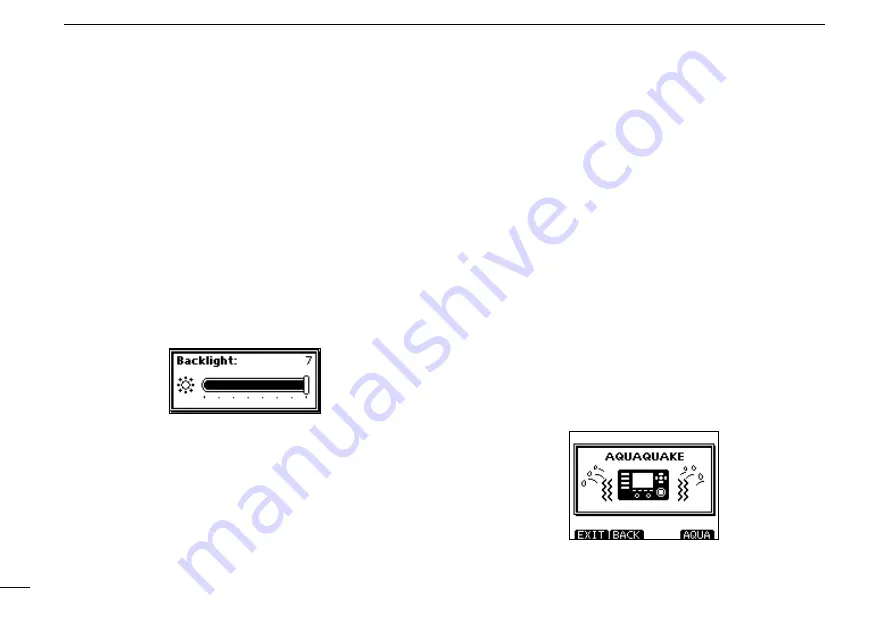
15
4
BASIC OPERATION
Adjusting the display back-
■
light level
The function display and keys can be backlit for better visibil-
ity under low light conditions.
The backlight is adjustable in 7 levels and OFF.
Depending on the preprogramming, the adjustment method
differs, as described below.
Push [BKLT] to show the backlight adjustment screen. Ro-
➥
tate dial to adjust the brightness of the LCD and key back-
light, and then, push [ENT].
• If no key operation is performed for about 5 seconds, the transceiver
sets the selected backlight level, and returns to the normal mode.
AquaQuake water draining
■
function
The AquaQuake water draining function clears water away
from the speaker grill. Without this function, water may muffle
the sound coming from the speaker. A buzzing sound is heard
when this function is activated.
q
Push [MENU].
w
Rotate dial or push [
Ω
]/[
≈
] to select the “AQUA QUAKE,”
icon and then push the softkey below the icon.
• AQUAQUAKE screen is displayed.
While holding down [AQUA], the AquaQuake function is
➥
activated to clear water away from the speaker grill.
• While holding down [AQUA], a low buzzing sounds to drain wa
-
ter, regardless of the volume level setting.
• The transceiver keys, except [DISTRESS], are disabled while
the AquaQuake function is activated.
When the AquaQuake function is activated.
Summary of Contents for IC-M506
Page 122: ......
















































