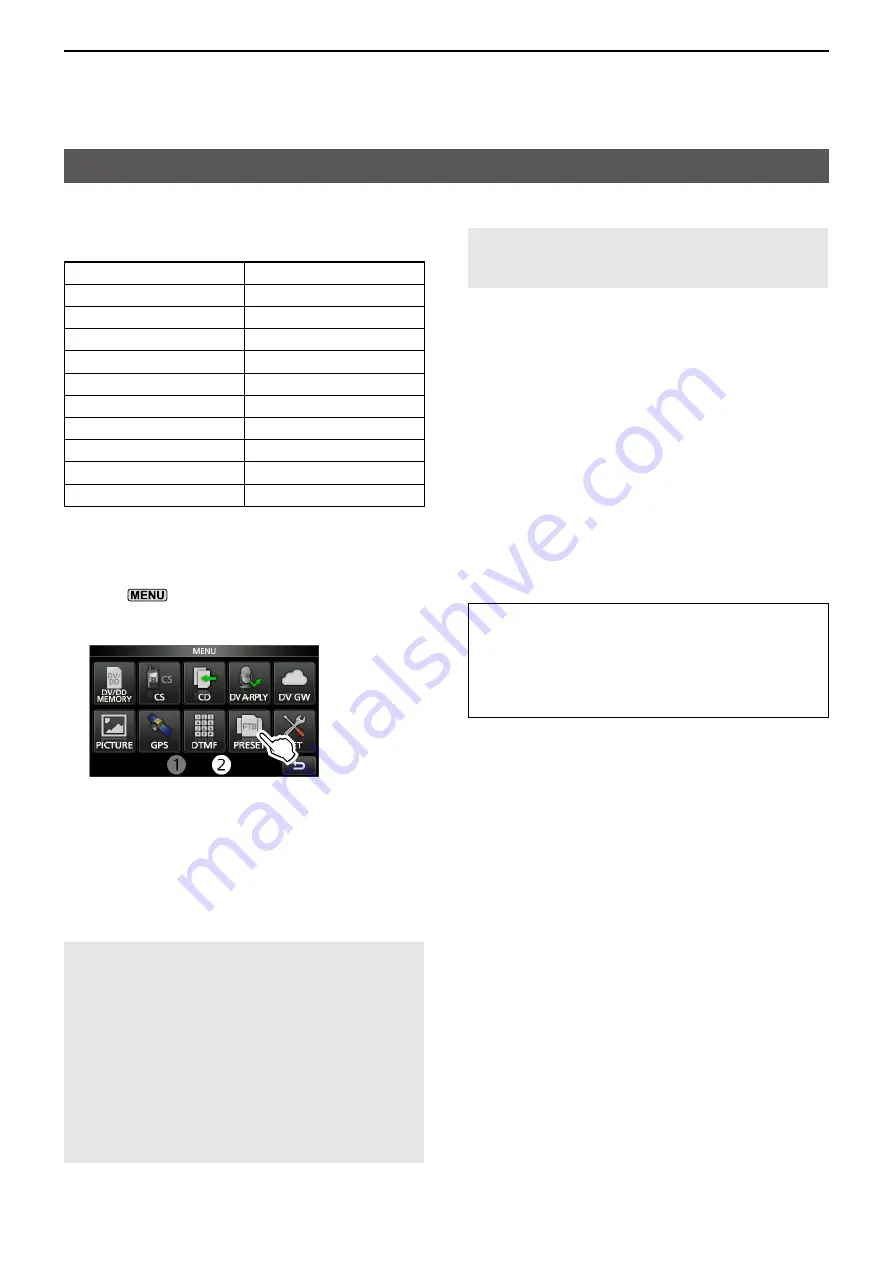
8
OTHER FUNCTIONS
8-10
PRESET menu
You can save the combination of the following settings
for the data mode to quickly change the settings,
depending on your operating needs�
Preset Name
SSB-D TX Bandwidth
Mode
DATA OFF MOD
Filter
COMP
Filter BW
SSB TBW
Filter Type
SSB TX Bandwidth
USB/AV-OUT Output Select
USB SEND
USB/AV-OUT AF Output Level USB Keying (CW)
USB/AV-OUT AF SQL
USB Keying (RTTY)
USB/AV-OUT IF Output Level CI-V Address
USB MOD Level
CI-V Transceive
DATA MOD
CI-V USB Echo Back
L
The transceiver has a total of 5 memories�
D
Loading the preset memory
1� Push
�
2� Touch
2
at the center bottom of the screen�
3� Touch [PRESET]�
4� Touch the preset memory to load�
5� Touch [YES]�
• The selected preset memory is loaded, and “In Use”
is displayed on the PRESET screen� If you change
the transceiver settings, and they do not match the
contents of the preset memory, “In Use” disappears�
L
Touching [UNLOAD] returns the transceiver settings
to those set before loading the preset memory�
NOTE:
• You can load a memory whose mode is set to “DD”
or “ATV” only when the 1200 MHz or higher band is
selected�
• You cannot load the preset memory whose “Mode” is
checked while:
- Transmitting in the DV mode�
- The DR function is ON�
- The DV Gateway function is ON�
- Selecting a blank Memory channel in the Memory
mode�
• You cannot load a preset memory that is displayed as
“(BLANK)�”
D
Editing the memory contents
NOTE:
You cannot edit the preset memory that is in
use. To edit it, first touch [UNLOAD], and then edit
the memory�
1� On the PRESET screen, touch a preset memory
to edit for 1 second�
• Opens the QUICK MENU screen�
2� Touch “Edit the Preset Memory�”
L
When touching “Save to the Preset Memory,” all of
the contents are set to the current settings before
editing�
3� Touch the check box to select whether or not to
load the item�
• “
✓
” is displayed on the left side of the loading item�
4� Touch the item name, and then touch the option
to set�
5� Repeat steps 3 and 4 to edit the preset memory�
6� Touch “<<Write>>�”
7� Touch [YES]�
TIP:
Depending on your software, you may need to
change the “CI-V Address” setting�
For example, you use a software that is not
compatible with the IC-905� In that case, you may be
able to use the software by setting “CI-V Address” to
another transceiver’s address�






























