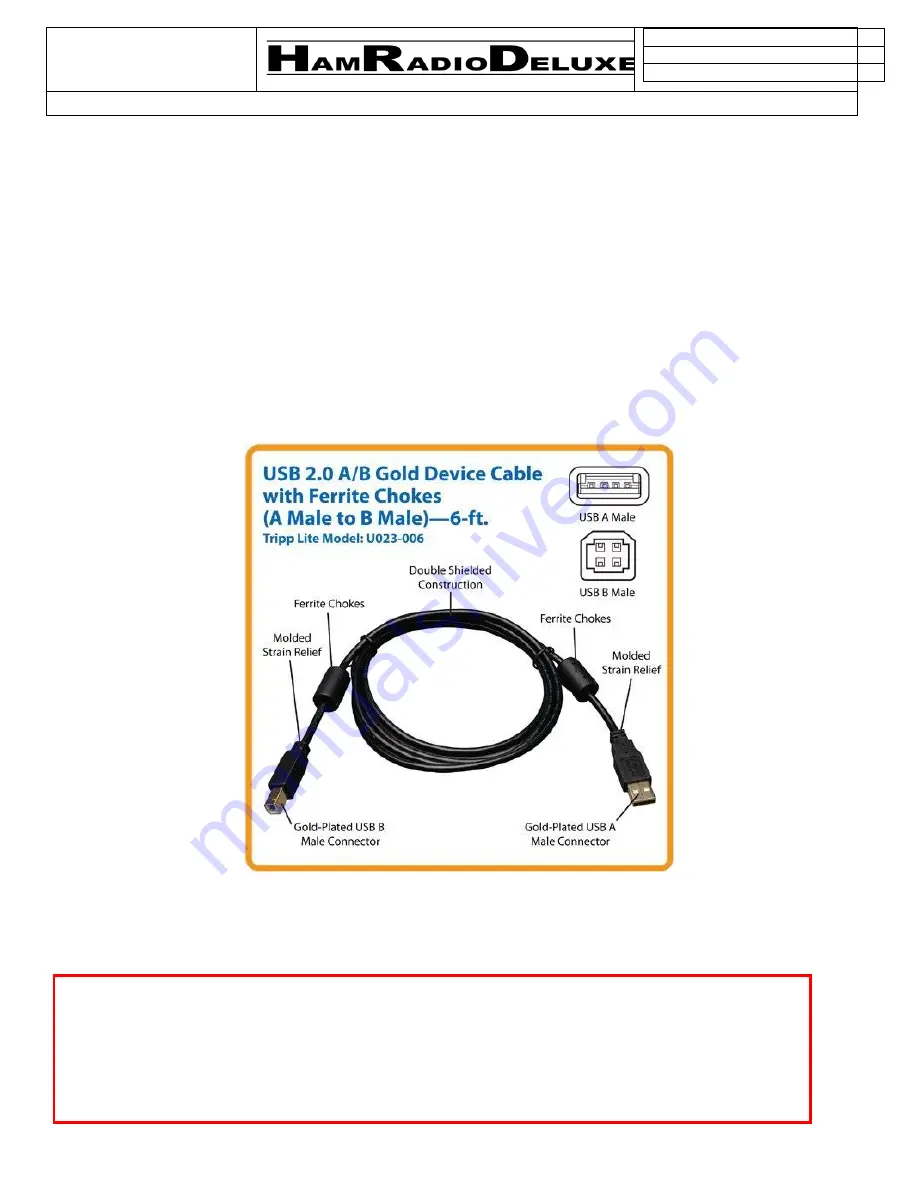
H
am
R
adio
D
eluxe
Support
Guidance
Version: V6.x
Module: Rig Control
Author: HRD Support
IC-7300 USB Setup Configuration
HRD SUPPORT GUIDANCE
PAGE 1 OF 3
COPYWRITE © 2017 HRD SOFTWARE LLC
USB Connection
The most common way of interfacing your radio to the computer is via a standard A/B type USB
cable. No other cables or interface (e.g. SignaLink, Rig Blaster, Rig Expert, or other interface) is
required because this USB cable provides the connection for the Rig Control and it also carries the
Audio for the radio's built-in soundcard which is accessed by a "USB Audio CODEC" once the proper
driver from the radio's manufacturer is installed.
Below is an image of the USB cable we recommend. Notice the "Ferrite Chokes" on each end of the
cable. These chokes help prevent RF radiation, which may be present in any shack, from feeding back
into the computer, which can sometimes cause some very strange behavior in the HRD software. If
the cable you are currently using or plan to use doesn't have the ferrite chokes, it's recommended you
purchase some of the "snap-on" chokes that are available from Amazon.com or on eBay and attach
them to the cable you are using.
The USB interface provides for Rig Control and an Audio Codec for the radio's internal soundcard.
This method requires a Virtual Com Port driver, which can be downloaded from the radio
manufacturer's website.
Note:
Insure you have installed the Virtual Com Port drivers for your radio or interface before
connecting the USB Cable to the computer. Connecting the cable before installing the proper
driver could result in a "Generic" driver being installed by Windows which could result in
issues later on. Follow the manufacturer's instructions to install the drivers, or, if you have
problems locating or installing the drivers, please contact the device manufacturer's support
team for assistance.



