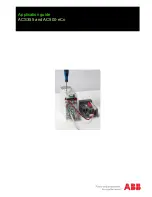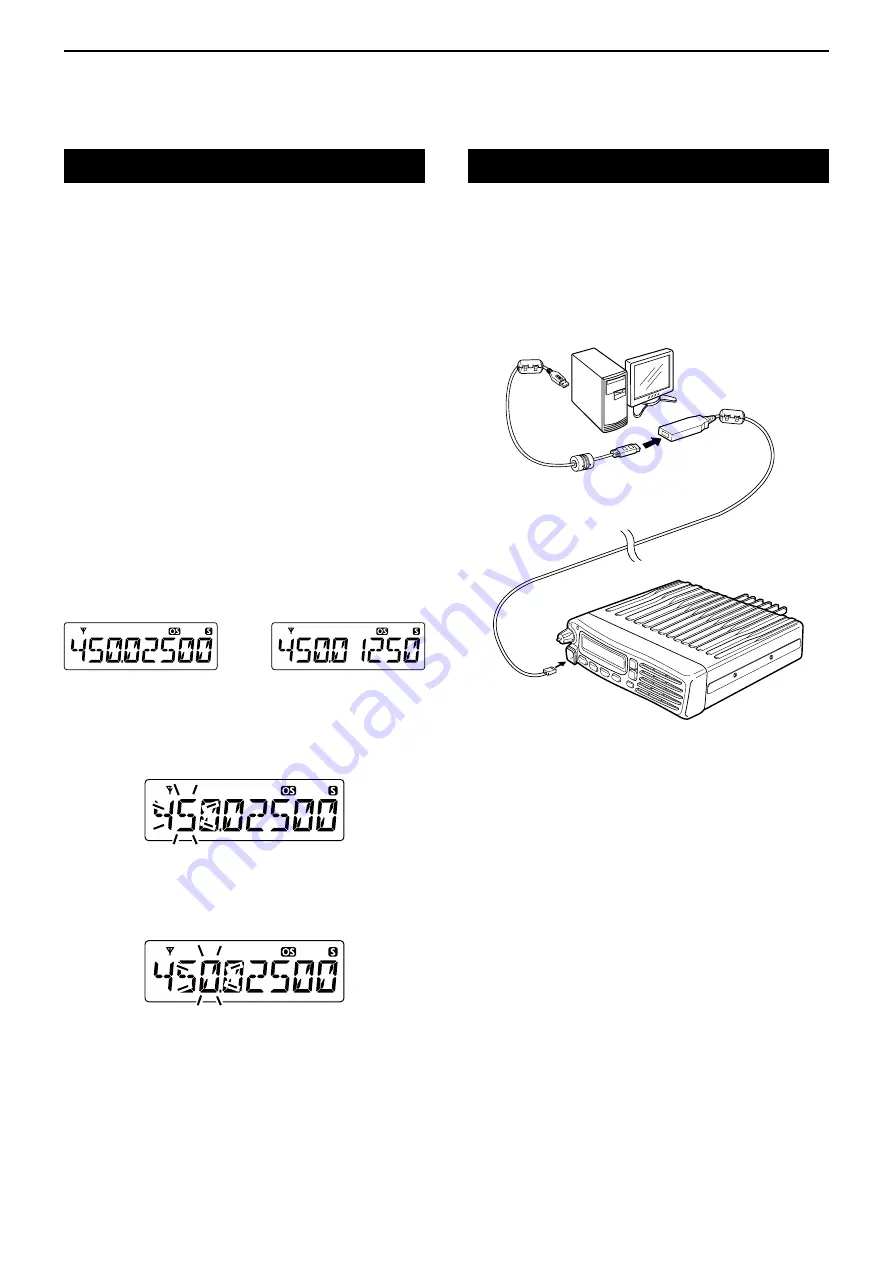
8
OTHER FUNCTIONS
8-3
RX channels and frequencies
You can enable the use of the RX channels on the
transceiver screen using the optional CS-410PRO
cloning
software
. RX channels are not displayed as
the default.
Also, you can edit the RX frequencies between 450
through 520 MHz using the CS-410PRO or using the
transceiver if the RX channels have been enabled.
D
Editing an RX frequency
1) Select the desired RX channel (Example: RX-01).
2) Enter the Set mode.
➥
Hold down [FUNC] for 2 seconds.
3) Select
“
RX VFO
” menu.
➥
Push [FUNC].
4) Enter the RX VFO
mode.
➥
Push [UP]/[DOWN].
• RX frequency is displayed.
• Push [SCAN] to set the channel spacing to between
wide and narrow.
5) Select the desired RX frequency. The frequency
selection scrolls according to the channel spacing
selected in step 4).
➥
Push [UP]/[DOWN].
Wide channel spacing
(25 kHz steps)
Narrow channel spacing
(12.5 kHz steps)
6) Select the editing digit.
➥
Push [FUNC].
• The editing digit blinks.
7) Set the desired number to the digit.
➥
Push [UP]/[DOWN].
8) Go to next digit.
➥
Push [FUNC].
9) Repeat step 7) and 8) to edit the RX frequency.
10) Finish editing digit.
➥
Push [FUNC].
• The editing digit stops blinking.
11) Return to the Standby mode.
➥
Push [DUP], and then hold down [FUNC] for 2
seconds.
Data cloning
Data cloning enables you to transfer data quickly and
easily from a PC to a transceiver, using the optional
CS-410PRO
cloning
software
.
You can clone the data to or from a PC, using the
optional OPC-1122U
cloning
cable
.
OPC-1122U
IC-410PRO
PC
to USB port
USB cable