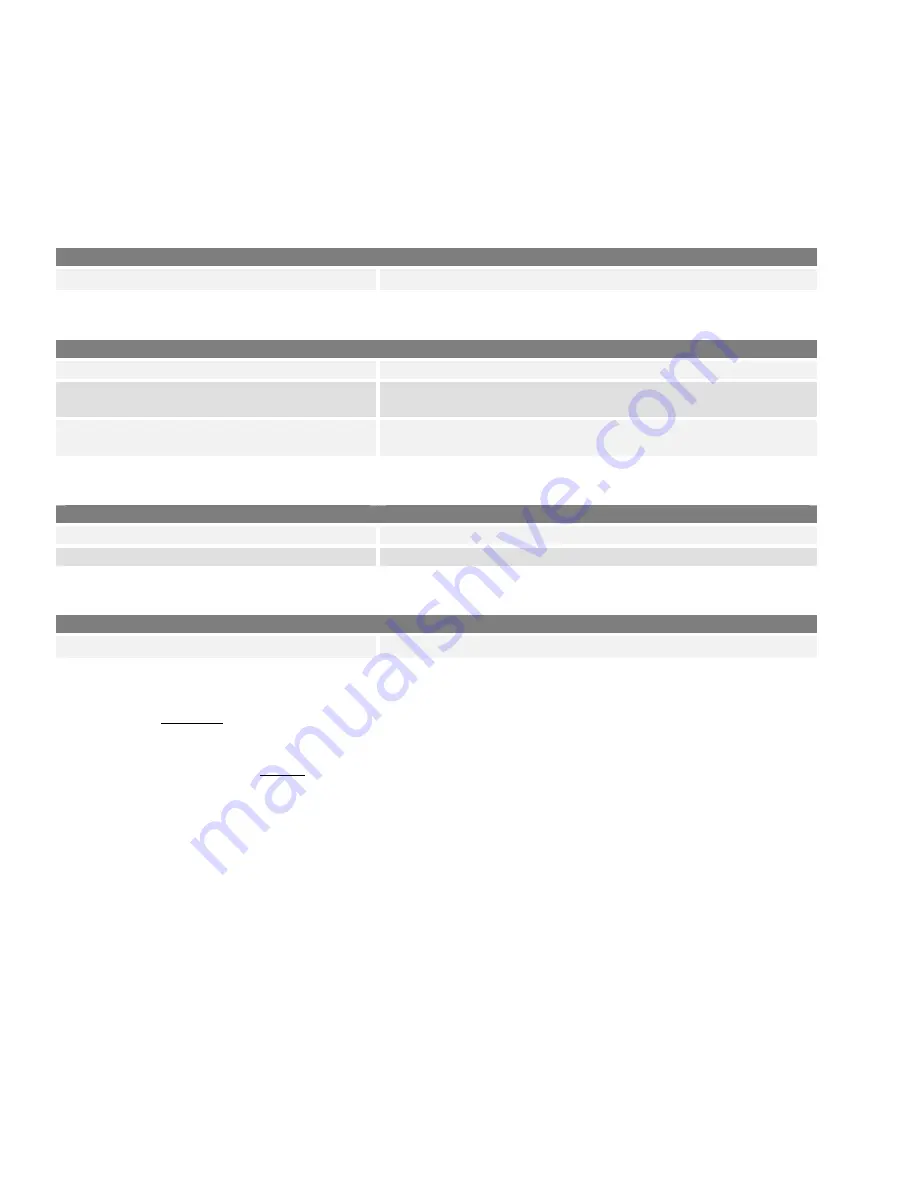
13
Programming for Revive
Targeted radios can be revived remotely after they have been stunned. This feature is active for Individual radios, not
for Talk Groups. Program your radio with the following settings. All frequencies need to be entered and the squelch
level must be set before performing this procedure.
Memory CH Window / Zone Operation Window
Field
Setting/Description
Zone Operation
»
Zone Type
Set to
Conventional
(the field will show blank).
Memory CH Window / Zone Window
Field
Setting/Description
CH Type
Set to
Digital
Digital
»
Unit ID
Set to this radio’s ID for the applicable channels. Points to
the ID setting in the Individual ID List window.
Digital
»
Squelch Type
Set to
SEL
if you want to squelch to open with the proper
RAN and Individual ID.
Revive Window
Field
Setting/Description
RX
Set to
Enable
to allow your radio to be revived.
TX
Set to
Enable
to be able revive a target radio.
Common Window
Field
Setting/Description
Key & Display
»
Key
Set one of the programmable keys to
Digital Button
.
To Send a Revive Signal
1.
Press
and hold
the key assigned for Digital calls. The display will briefly show INDIVIDUAL or TALKGROUP.
If the selection is TALKGROUP, press and hold the key again, then press and hold to select INDIVIDUAL.
2.
Press the up/down keys to select REVIVE.
3.
Press the Digital key
quickly
to bring up the list of IDs.
4.
Scroll to the desired radio ID by pressing the Up/Down keys.
5.
Press PTT. If successful, your display will show REV TX, then REV ACK. If it failed, your display will show
REV FAIL.













































