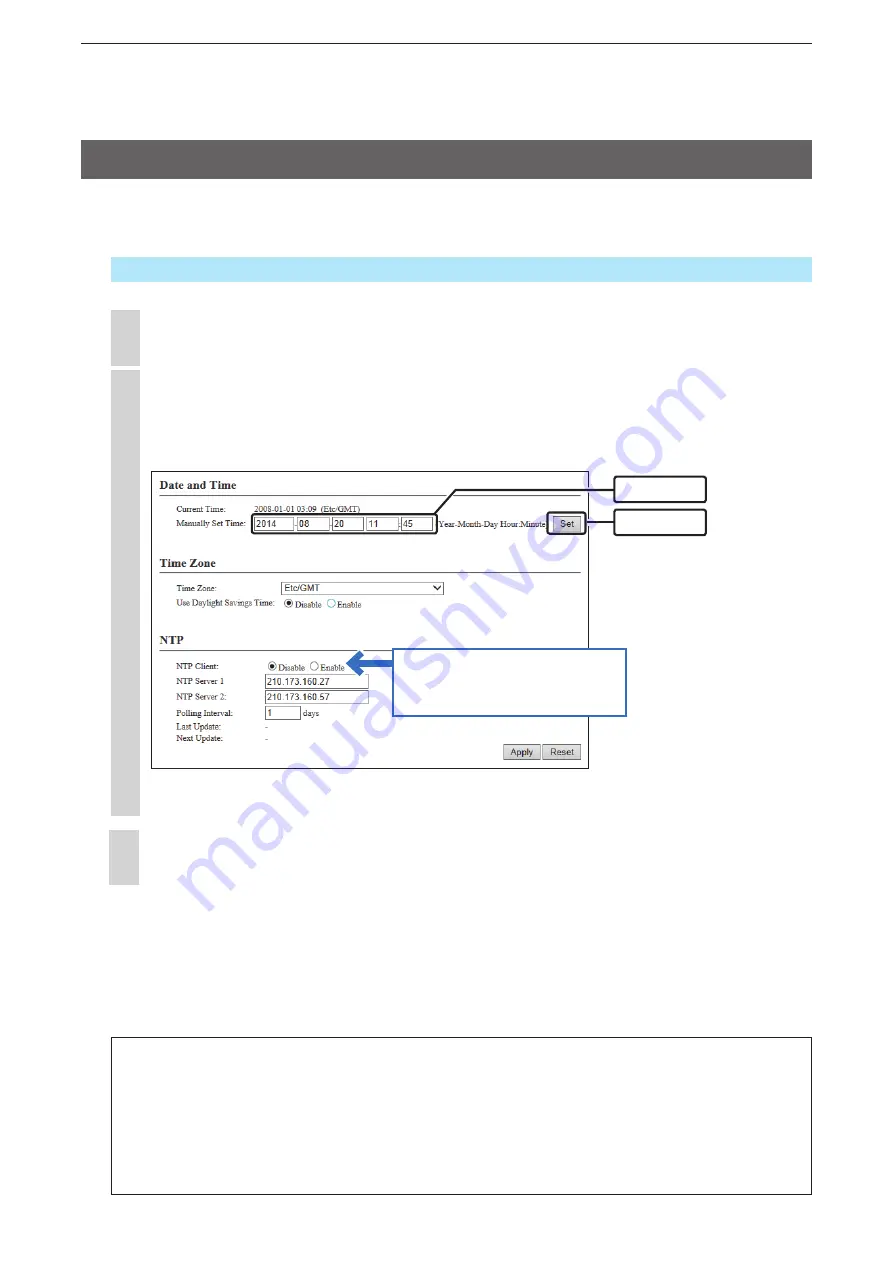
5
OTHER FUNCTIONS
5-3
We recommend that you use this menu to correctly display the date and time.
• This page also describes how to use the automatic clock synchronize function.
Management > Date and Time
2. Setting the internal clock
NOTE:
The Automatic clock synchronize function synchronizes the internal clock with the time management
server (NTP), and you need to set the “Static Routing” menu to the NTP server.
If you have not set the “Routing Table,” the automatic clock synchronize function cannot be used.
Enter “Static Routing” to set the “Routing Table” in one of the following menus.
• Network Settings > IP Address > IP Address > Default Gateway
• Network Settings > Static Routing > Static Routing
Click [Management] and then click [Date and Time].
• The “Date and Time” screen is displayed.
1
Make sure that your PC time is displayed in “Manually Set Time,” and then click [Set].
The set time will be displayed as “Current Time.”
• If the time displayed in “Manually Set Time” differs from the PC time, reload the “Date and Time” screen to set
it correctly.
• Time cannot be set by clicking [Apply] on the “Date and Time” screen.
2
The NTP server set as the default is by Internet Multifeed Co.
http://www.mfeed.ad.jp/english/index.html
When “Enable” is selected and the
PC is connected to the network,
access the NTP server below and
automatically set the time.
q
Check
w
Click
Select your “Time Zone” and select whether to enable the “Use Daylight Savings Time.”
• The “Administrator” screen is displayed.
3






























