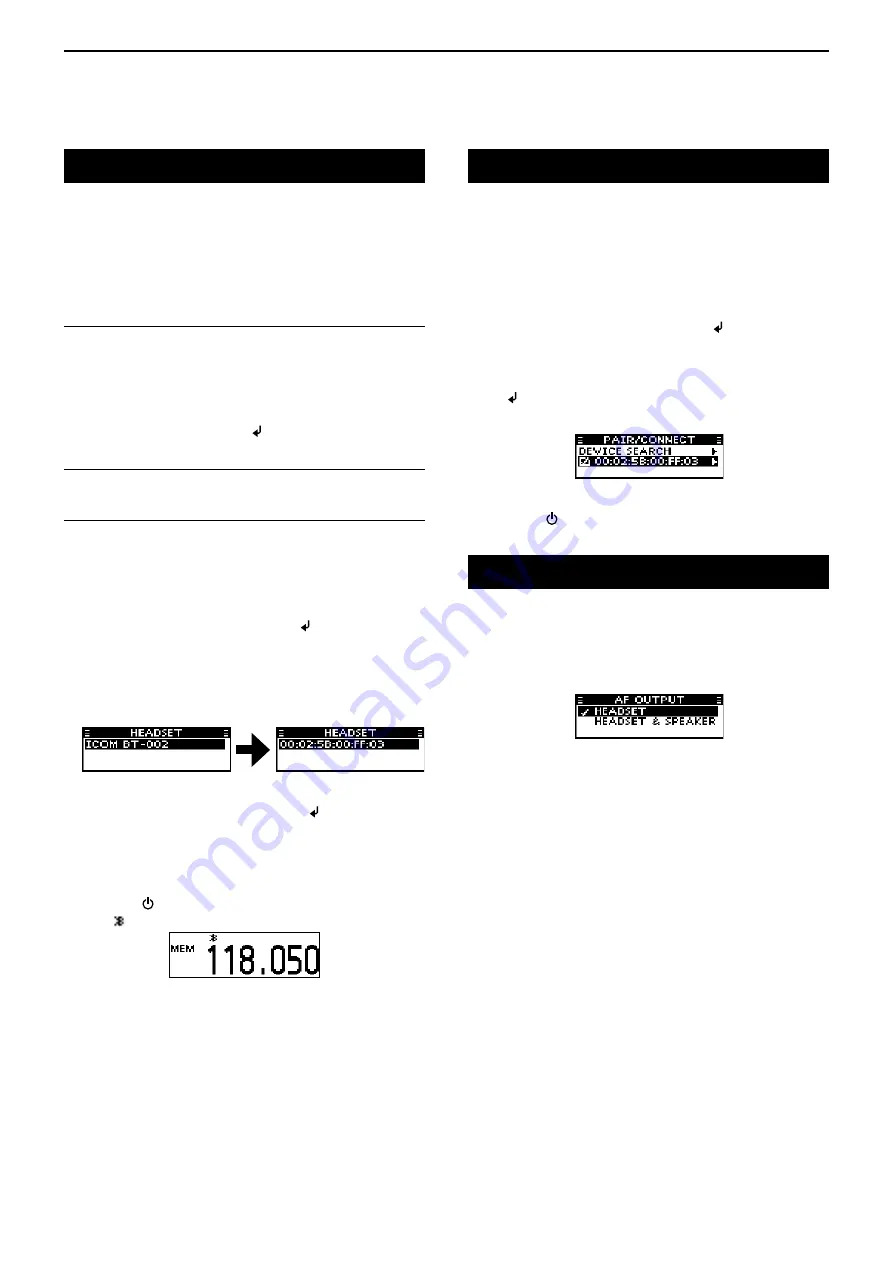
6
Bluetooth® OPERATION
6-3
Pairing with a headset
These instructions describe pairing with the VS-3
Bluetooth
®
headset
. You can pair a maximum of 7
Bluetooth
®
headsets with the transceiver.
• If you try to pair a Bluetooth
®
headset to a transceiver that
already has 7 headsets paired with it, the oldest headset
will automatically be unpaired.
1. Turning ON transceiver’s Bluetooth
®
function
1) Open the “BLUETOOTH FUNC” item.
MENU > SETTINGS > BLUETOOTH
>
BLUETOOTH FUNC
2) Activate the Bluetooth
®
unit.
➥
Select “ON” and push [ /MHz/GRP].
2. Entering the Pairing mode of the VS-3
• See the VS-3’s instruction manual for details.
3. Pairing the Bluetooth
®
headset
1) Open the “DEVICE SEARCH” item.
MENU > BLUETOOTH > PAIR/CONNECT
>
DEVICE SEARCH
2) Search for a headset to pair.
➥
Select “HEADSET” and push [ /MHz/GRP].
• The found headsets are displayed.
• “NOT FOUND” is displayed if no headset is found.
• Push [MENU/CLR] to cancel searching.
• The headset name changes to its Bluetooth
®
device
address in 5 seconds.
3) Select the desired headset to pair.
➥
Push [
∫
] or [
√
] and then push [ /MHz/GRP].
• A passkey or PIN code may be required to
pair, depending on the headset. Refer to your
headset’s instructions for details.
4) Exit the Menu mode.
➥
Push [ ].
•
“ ” is displayed if the headset is correctly paired.
If you have a previously paired headset, follow the
steps below to connect it.
1) Open the “PAIR/CONNECT” menu.
MENU > BLUETOOTH >
PAIR/CONNECT
• The paired headsets are displayed.
2) Select the desired headset to connect.
➥
Push [
∫
] or [
√
] and then push [ /MHz/GRP].
• “CONNECT” and “UNPAIR” is displayed.
3) Connect the headset.
➥
Select “CONNECT” and then push
[ /MHz/GRP].
• The check mark “
4
” in the box is displayed.
4) Exit the Menu mode.
➥
Push [ ].
Setting AF output
You can select the AF output option in the “AF
OUTPUT” item.
MENU > SETTINGS > BLUETOOTH
> HEADSET SET >
AF OUTPUT
HEADSET:
Outputs audio to the
connected Bluetooth
®
headset.
HEADSET & SPEAKER: Outputs audio to both the
connected Bluetooth
®
headset and the
transceiver’s speaker.
Connecting a paired headset
















































