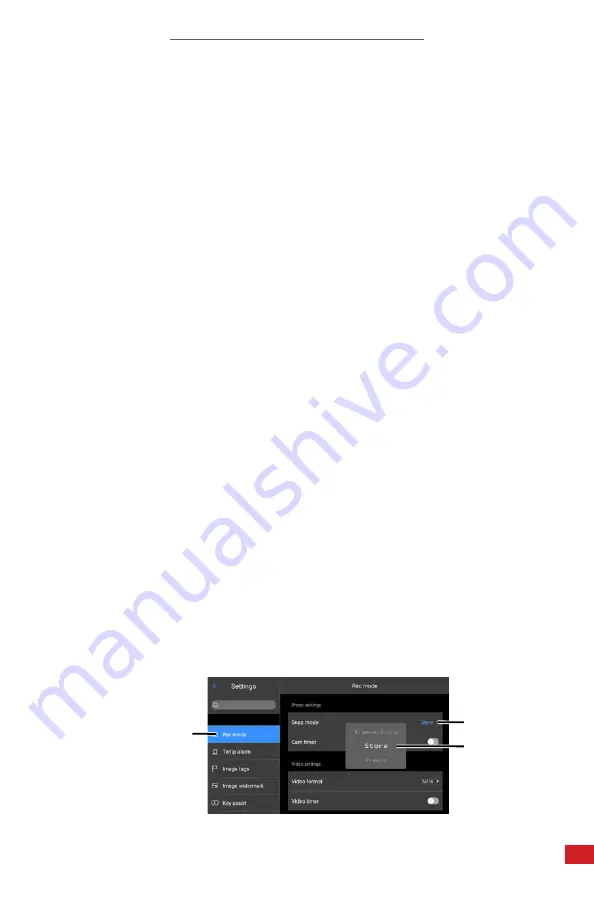
I-CAM 380/I-CAM 640 P-SERIES USER MANUAL
35
8-10 Enable/Disable Super Resolution
Users may enable the Super Resolution function to enlarge images four times to
get a higher resolution image.
1.
Using the touchscreen, tap-and-drag upwards on the Quick Access Menu
bar located at the bottom of the screen. Quick Access Menu opens.
2. Tap the Super Resolution button (abbreviated Super Res.) to enable higher
resolution imaging. Feature highlights blue when enabled. Tap the Super
Resolution button again to disable the feature.
3. Close the
Quick Access Menu
by pressing the Close button.
8-11
Capture an Image or Video
Save images as follows:
1.
Find and aim the thermal device at the target.
2. Adjust the focus until the image is clear.
3. Press the Capture button to take an image. Long press the Capture button
to record a video. Depending on user settings the media will either auto
save or freeze without saving.
8-11-1 Auto Saving
Auto saving is enabled by default. Users can reset adjusted settings as follows:
1.
Press the Menu button to open the main menu. The Record Mode
(abbreviated Rec Mode) tab should be open by default.
2. Using the touchscreen, tap Snap Mode. A rotary menu appears.
3. Press up or down on the Thumbstick to select Store.
4. Press the Back button repeatedly to exit the main menu.
2.
3.
1.






























