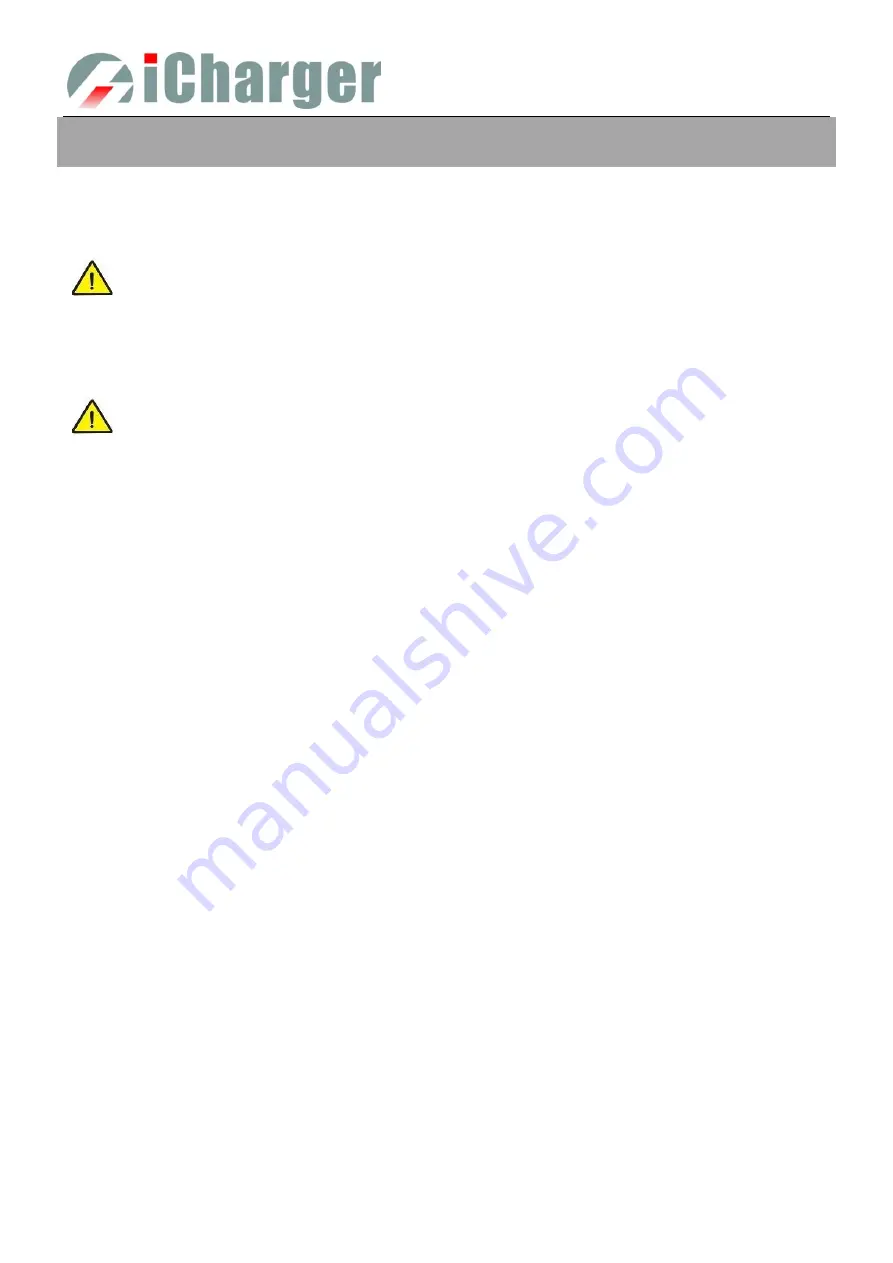
406DUO V1.2.0
Synchronous Balance Charger/Discharger
- 4 -
User Notice
Safety Notes
Please read the entire Manual completely before using, to make sure you can use this device properly and more
safely.
1
406DUO is a dual port charger, but this does not mean you can charge/discharge any
configuration of the two sets of batteries! You must follow these rules: two battery packs
without any external electrical connections, otherwise they could permanently damage the
charger or batteries. For example: when charging a 12-cell battery pack, you must split it
into two separate 6-cell, and you must never charge two 6-cell battery packs in series by
connecting with CH-1 and CH-2 respectively.
2
406DUO input power cannot have fast voltage/current fluctuations, which may cause output
over current, and will damage the charger and/or the batteries and input power source in
extreme cases. For example: setting the input protection current and voltage is necessary
according to the specifications of the input power supply, in order not to cause power
overload. Some power supply overload protection circuits will produce substantial
fluctuations in the supply voltage.
3
Keep the charger away from children and pets at all times.
4
Never leave the charger unsupervised when charging or discharging. If you leave, disconnect the battery and switch
off charger to prevent any unexpected dangers or damage.
5
Ensure the charger program and settings match the battery pack otherwise the battery will be damaged and a
dangerous situation may arise, especially for Lithium batteries, which may cause a fire.
6
Do not mix batteries of different types, different capacities or from different manufacturers.
7
Do not disassemble the charger.
8
Do not place the charger or any battery on a flammable surface or near a combustible material while in use. Do not
charge or discharge on a carpet, cluttered workbench, paper, plastic, vinyl, leather or wood, inside an R/C model or
inside a full-sized automobile.
9
Never block the air intake holes and never use in a refrigerated or high temperature environment. If used in such an
environment, the internal temperature protection may result in abnormal charging/discharging that could be
dangerous.
10
Do not allow water, moisture, metal wires or other conductive material into the charger.
11
Never charge or discharge any battery having evidence of leaking, expansion/swelling, damaged outer cover or case,
color-change or distortion.
12
Do not try to charge “non-rechargeable” dry cells.
13
Do not exceed the battery manufacturer’s suggested maximum charge rates.
14
Carefully follow the battery pack manufacturer’s recommendations and safety advice.



















