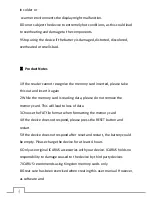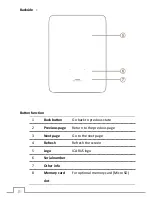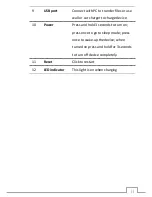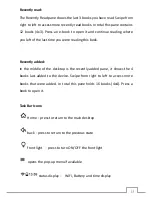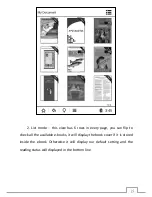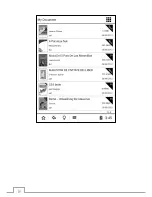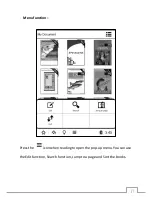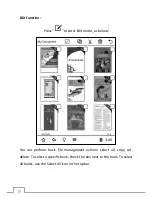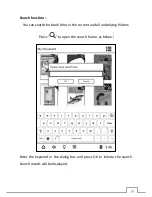4
In colder or
warmer environments the display might malfunction.
8 Do not subject the device to extremely hot conditions, as this could lead
to overheating and damage to the components.
9 Stop using the device if the battery is damaged, distorted, discolored,
overheated or smells bad.
Ⅱ
Product Notes
1 If the reader cannot recognize the memory card inserted, please take
this out and insert it again
2 While the memory card is reading data, please do not remove the
memory card. This will lead to loss of data
3 Choose the FAT file format when formatting the memory card
4 If the device does not respond, please press the RESET button and
restart
5 If the device does not respond after reset and restart, the battery could
be empty. Please charge the device for at least 4 hours
6 Only use original ICARUS accessories with your device. ICARUS holds no
responsibility to damage caused to the device by third party devices
7 ICARUS recommends using Kingston memory cards only
8 Great care has been exercised when creating this user manual. However,
as software and
Summary of Contents for Illumina
Page 1: ...User Manual Illumina E653 series...
Page 9: ...9 Device outline ports and buttons Bottom side Front side...
Page 16: ...16...
Page 34: ...34 2 list mode every page can display 6 rows you can flip to browse pictures...
Page 35: ...35...
Page 37: ...37 Edit function Click to enter the edit mode You can copy cut or delete an image...