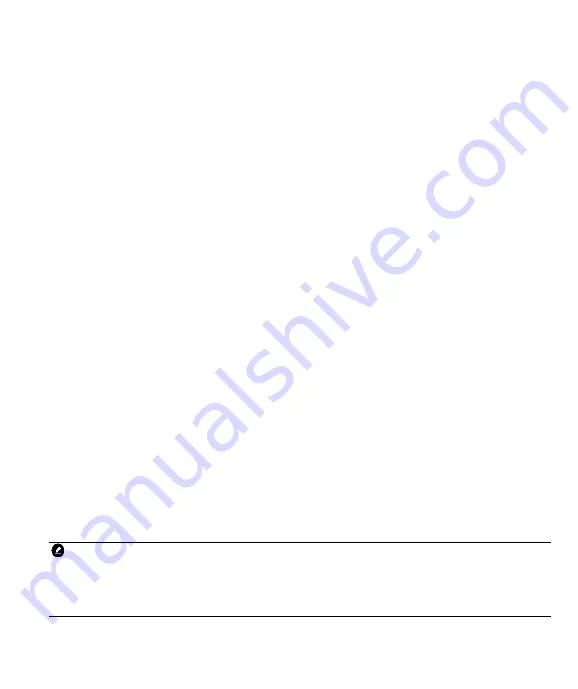
27
erased.
This Drive Cycle
– displays the status of monitors since the beginning of the current drive
cycle.
Live Data
This function displays the real time PID data from ECU. Displayed data includes analog
inputs and outputs, digital inputs and outputs, and system status information broadcast on the
vehicle data stream.
Live data can be displayed in various modes, see
View Data
on section 4.5 for detailed
information.
Freeze Frame
In most cases the stored frame is the last DTC that occurred. Certain DTCs, which have a
greater impact on vehicle emission, have a higher priority. In these cases, the top prioritized
DTC is the one for which the freeze frame records are retained. Freeze frame data includes a
“snapshot” of critical parameter values at the time the DTC is set.
Vehicle Information
The option displays the vehicle identification number (VIN), the calibration identification
(CID), and the calibration verification number (CVN), and other information of the test vehicle.
O2 Monitor Test
This option allows you access and show the Oxygen Monitor Sensor value, which indicat
es the car emission status.
On-Board Monitor
This option allows you to view the results of On-Board Monitor tests. The tests are useful
after servicing or after erasing a v
ehicle’s control module memory.
Evap System
This item is used to issue the EVAP system test command.
4.7 Exiting Diagnostics
The Diagnostics application remains open as long as there is active communication with
the vehicle. You must exit the diagnostics operation to stop all communications with the
vehicle before closing the Diagnostics application.
NOTE
Damage to the vehicle electronic control module (ECM) may occur if communication is
disrupted. Make sure all connections, such as
diagnostic cable, USB cable and wireless
connections, are properly connected at all times during testing. Exit all tests before
disconnecting the test connection or powering down the tool.
To exit the Diagnostics application
1.
From an active diagnostic screen, tap the
Back
or
ESC
functional
button to exit a






























