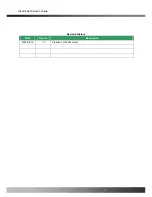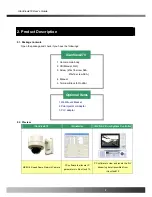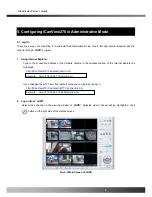iCanView270 User’s Guide
3. Connecting iCanView270 to IP Network
iCanView270 supports LAN, xDSL, and Cable modem. It also supports shared IP environment where single IP
address is shared by at least 2 IP devices. Refer to
[IP-Installer User’s Guide]
for details of setting the IP
address for iCanView270.
3.1. Connecting to LAN
In case of connecting the iCanView270 to LAN, it is generally connected as in Fig. 3-1.
Fig. 3-1 Connecting iCanView270 to LAN
1. Follow through steps 1 to 3 in Section 2.6 to assign IP address to iCanView270.
2. Check if you can receive video data when connecting to iCanView270 using the viewer program.
4. When one or more IP video products are connected through a IP sharing device (i.e. router) to a larger network
(i.e. the internet), in order to access each unit from outside the local area network, each device must have a
unique RTSP (Real Time Stream Protocol) and HTTP port number. You must also conFig. your IP sharing
device for “port forwarding”. This is to enable the IP sharing device to forward packet data with unique port
number (RTSP and HTTP) to unique internal IP address (local IP address). If you only plan to access multiple
units from within a local area network, you do not need to change the RTSP and HTTP port numbers, unless
Rev.2.0 (Nov.2007)
18