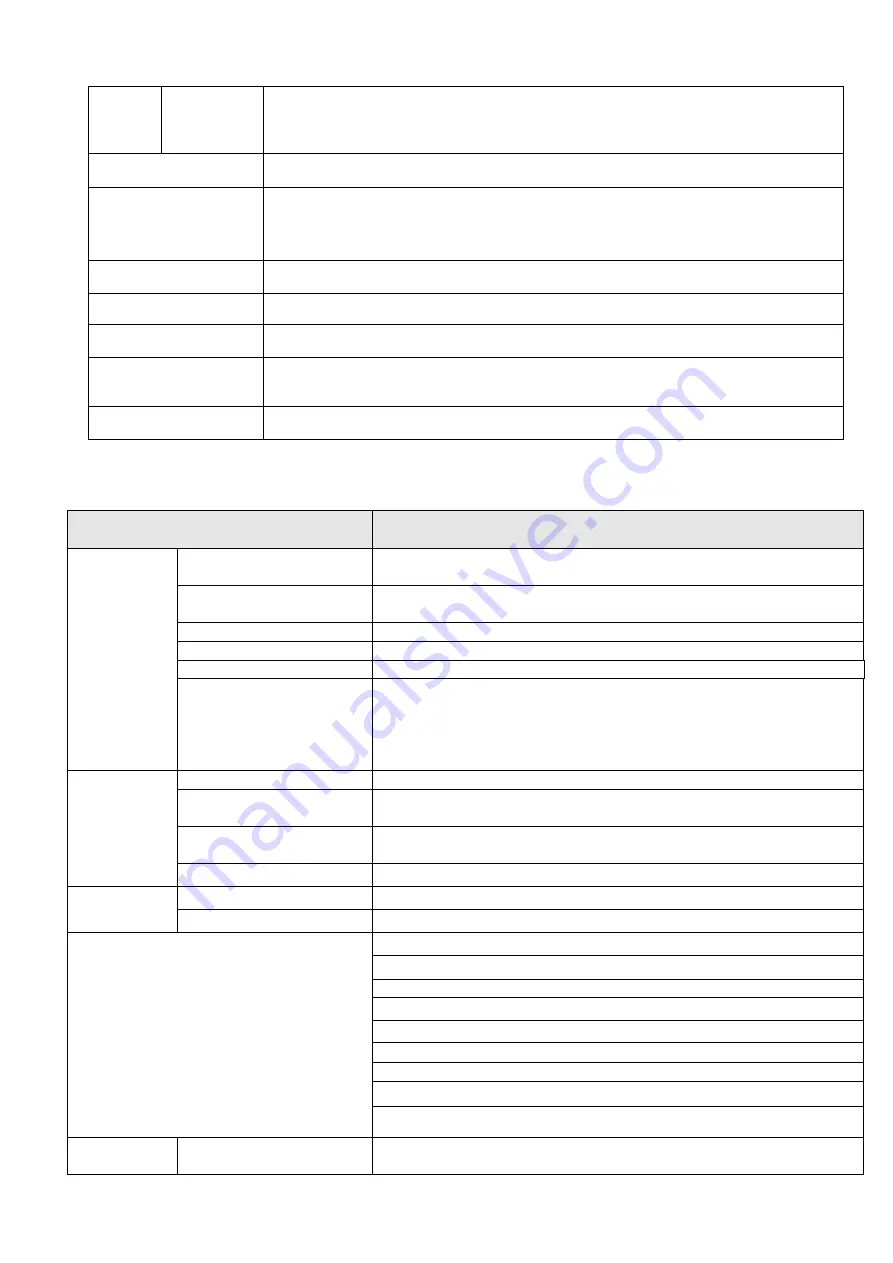
9
Video
Recording
Speed
PAL
:
1-ch 1f/s
~
25f/s adjustable
NTSC
:
1-ch 1f/s
~
30f/s adjustable
IR Distance
10~20M
(
For IR series product
)
Network Capacity
Max support 10 network users to monitor simultaneously
TCP output capacity 75Mbps
UDP output capacity 85Mbps
Power Consumption
<
6W
Power
DC 12V
Temperature
-10
℃~
+50
℃
Working Environment
Humidity
10%
~
90
%
Dimension(H*W*D
)
141.4mm*141.4*111.5mm
1.3.2 Function Specification
Please refer to the following sheet for function specification information.
Specification
Note
CCD Video
Process
Backlight compensation
control
Auto
White balance
adjustment
Auto
Contrast ness adjustment Auto
Bright ness adjustment
Auto
Electronic shutter control Auto
Color/B&W(Day/Night)
switch
Auto
Note
The color/B&W (Day/Night) switch here just an electronic switch.
System removes the color elements and reserves the B&W
elements. It is not a filter switch.
Video
Resolution
D1/HD1/CIF/QCIF
Video compression
Standard H.264 encode/decode format
d
Motion Detection
Take 18*22 pix as a macro unit. Support 396 detection zones.
Sensitivity level ranges from 1 to 6.
Dual-stream
1-channal real-time D1 + 1-channel CIF
Audio
Bidirectional Talk
Bidirectional talk. Delay within 200ms
Audio Listening
Audio listening. 1-ch MIC input.
Network
WEB access via IE browser.
PPPoE dial function
DHCP auto get IP address
DDNS
SMTP email function
NTP time synchronization.
DNS domain parse
IP address filter
IP address auto search function
Record
Schedule Record
Support max 6 periods. (This series product
does not
support this
function.)










































