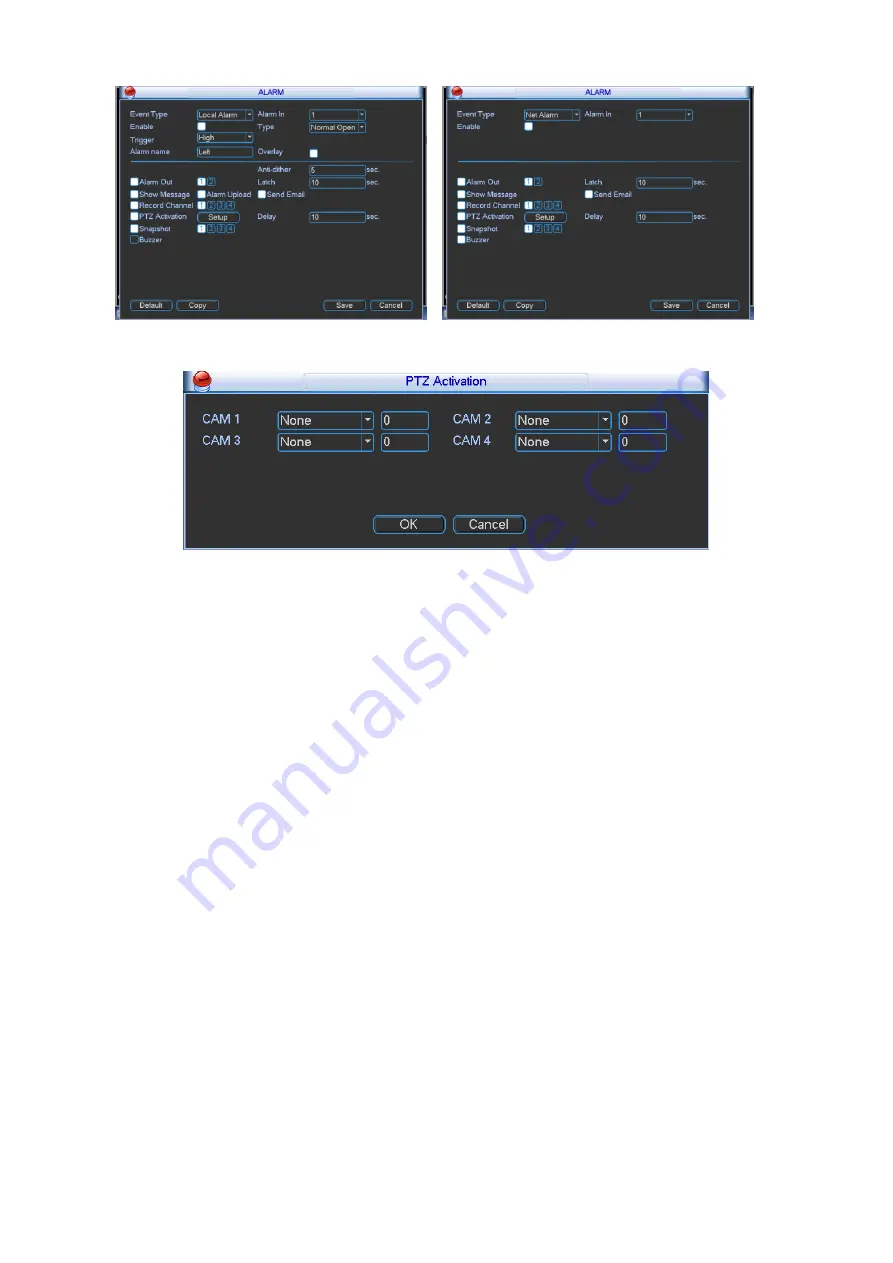
62
Figure 4-57
Figure 4-58
4.9.7
Detect
Go to Detect Menu
In the main menu, from Setting to Detect, you can see an interface shown as in Figure
4-59.There are two detection types: video loss/tampering.
You can see video loss icon if current channel has enabled video loss alarm.
4.9.7.1 Video Loss
You can follow the steps listed below to set video loss alarm.
a) From Main menu->Setting->Detect to set video loss item and enable this function.
b) Select video loss from the dropdown list and select video loss channel.
Video loss is shown as below. See Figure 4-59.
Event type: From the dropdown list you can select video loss type.
Channel: Select a channel from the dropdown list to set video loss function.
Enable: Check the box here to enable video loss function.
Alarm output: when an alarm occurs, system enables peripheral alarm devices.
Latch: when video loss is complete, system auto delays detecting for a specified time. The
value ranges from 1-300(Unit: second)
Show message: System can pop up a message to alarm you in the local host screen if you
enabled this function.
Alarm upload: System can upload the alarm signal to the network (including alarm centre)
if you enabled current function.
Send email: System can send out email to alert you when an alarm occurs.






























