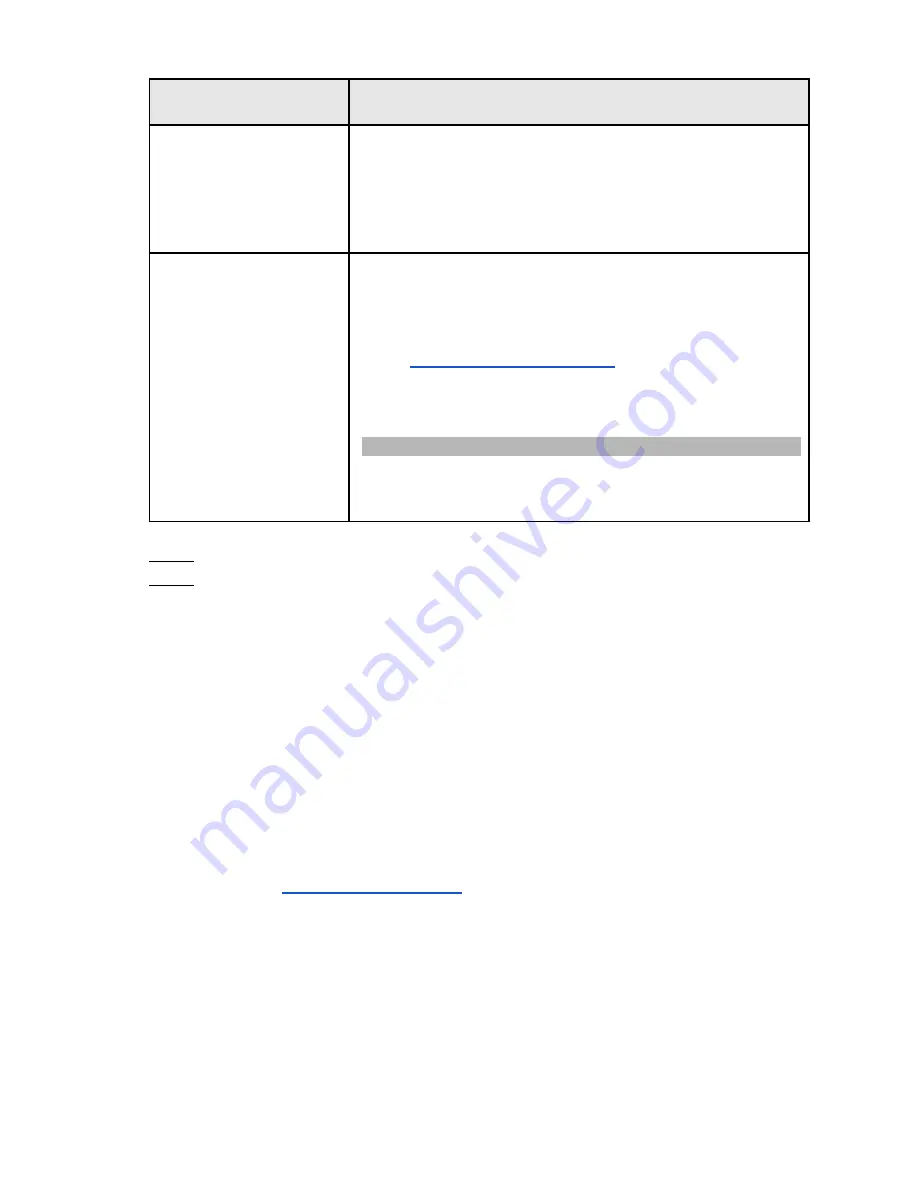
Table 4-2
Password Protection
Mode
Description
Security Questions
Configure the security questions and answers. The answers
can be the same. ie: Name of company
If you forget the password, enter the answers to the questions
can allow you reset the password. Refer to "4.15.3 Reset
Password" for detailed information.
Customer Support
Contact your original installers or submit a "Forgot My
Password (FMP)" Request to IC Realtime.
FMP Instructions:
Go to:
https://icrealtime.com/support
and click on
Password Reset.
You will recieve a temporary access code that is only usable
directly on the local machine.
The code will
NOT
work via a web browser or remote software.
Once you enter the temporary access code using the
username “
admin
” you will be prompted to create a new
password.
Step 8
Click
Save
to complete the device initialization setup.
Step 9
Configure via the startup wizard. Refer to "4.1.4 Startup Wizard" for
detailed information.
4.1.3 Resetting Password
You can reset the password by the following methods when you forgot the password for the
“admin”
account.
● If the password is lost or forgotten, you have two options:
◇
If you configured security questions, you can reset the password by filling the
answers for the security questions. You will be prompted to set the new password
upon entering the correct answers.
◇
If you did not configure the security questions, you will need to fill out a password reset
request form.
• Go to:
and click on Password Reset.
• You will be provided with a code to be used at the headend of the unit.
• This code will not work via the web browser or other remote connections.
• The code is only valid for the given calendar day.
• On the local monitor of your unit Right click on the screen and select Main Menu.
Upon Log in select the username “
admin
”.
• Enter the 6 digit code provided.
• You will be prompted to set your new password and confirm your desired
password.
◇
Some units will have a hard reset button. See section 4.1.3.3.
28
Summary of Contents for 1U POE NVR Series
Page 1: ...User s Manual V4 1 1 ...
Page 106: ...Figure 4 92 Figure 4 93 Step 2 Configure parameters See Table 4 26 95 ...
Page 291: ...280 ...






























