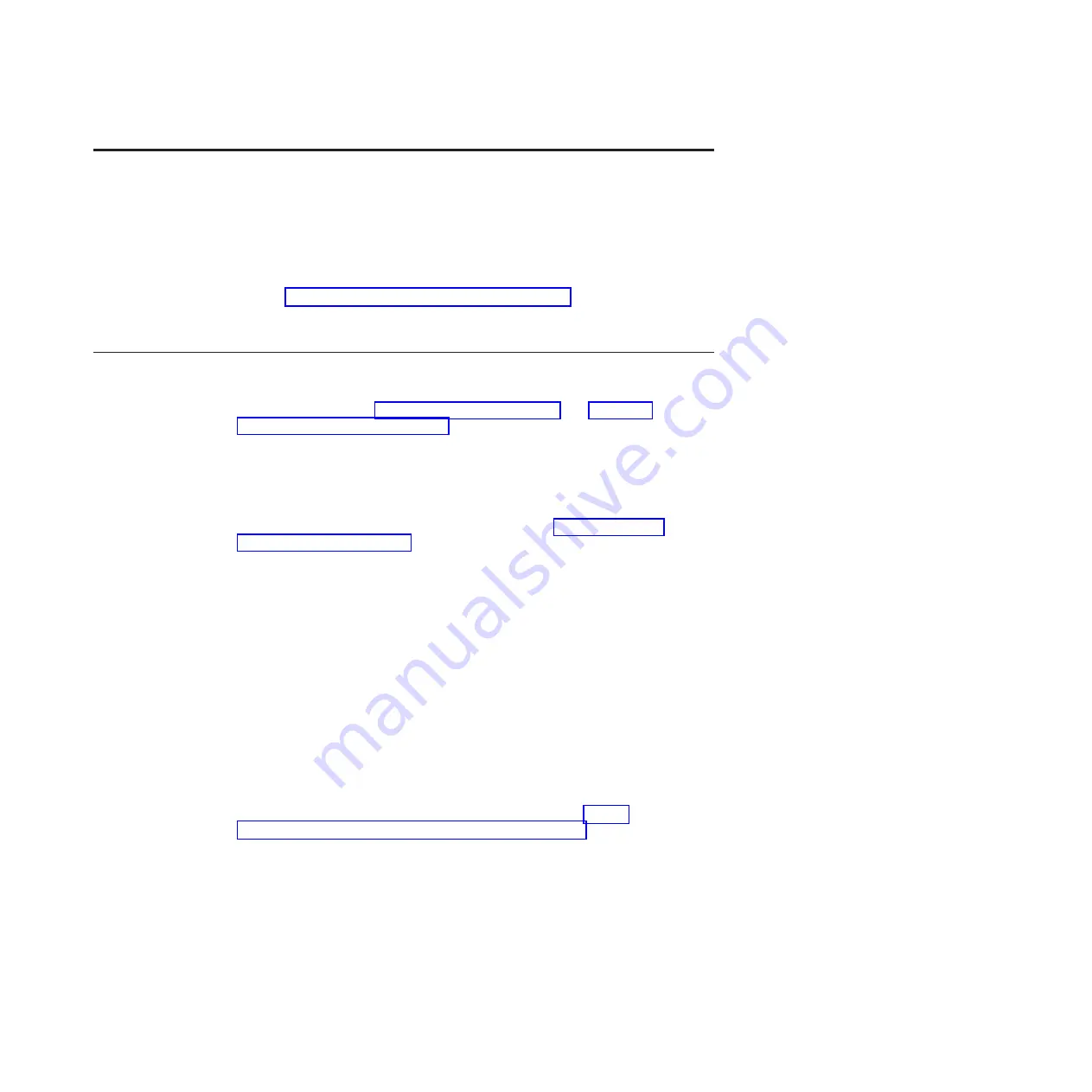
Chapter 3. Installing and removing the blade appliance
Use this information for instructions about installing the blade appliance. Some
device-removal instructions are provided in case you have to remove a device for
maintenance purposes.
Note:
See Chapter 6, “Parts listing, Type 4195,” on page 31 for important
information about replacing a blade appliance base assembly or USB key that has
failed.
Installation guidelines
Before you install the blade appliance, read the following information.
v
Before you begin, read “Safety statements” on page vii and “Handling
static-sensitive devices” on page 14. This information will help you work safely.
v
After you install your new blade appliance and perform initial configuration,
take the opportunity to check for, download, and apply the most recent
firmware updates. This will help to ensure that any known issues are addressed
and that your blade appliance is ready to function at maximum levels of
performance.
To download the latest blade appliance firmware, see “Downloading the
firmware image” on page 25.
v
Observe good housekeeping in the area where you are working. Place removed
covers and other parts in a safe place.
v
Back up all important data before you make changes to disk drives.
v
Before you remove a blade appliance from the BladeCenter unit, you must shut
down the blade appliance. You do not have to shut down the BladeCenter unit
itself.
v
Blue on a component indicates touch points, where you can grip the component
to remove it from or install it in the blade server, open or close a latch, and so
on.
v
Orange on a component or an orange label on or near a component indicates
that the component can be hot-swapped, which means that you can remove or
install the component while the appliance is running. (Orange can also indicate
touch points on hot-swap components.) See the instructions for removing or
installing a specific hot-swap component for any additional procedures that you
might have to perform before you remove or install the component.
v
For a list of supported devices for the blade appliance, see http://
www.ibm.com/servers/eserver/serverproven/compat/us/.
© Copyright IBM Corp. 2011, 2013
13
Summary of Contents for WebSphere DataPower XI50B
Page 1: ...IBM WebSphere DataPower Integration Blade XI50B Type 4195 Installation and User s Guide...
Page 2: ......
Page 3: ...IBM WebSphere DataPower Integration Blade XI50B Type 4195 Installation and User s Guide...
Page 6: ...iv IBM WebSphere DataPower Integration Blade XI50B Type 4195 Installation and User s Guide...
Page 12: ...x IBM WebSphere DataPower Integration Blade XI50B Type 4195 Installation and User s Guide...
Page 20: ...8 IBM WebSphere DataPower Integration Blade XI50B Type 4195 Installation and User s Guide...
Page 32: ...20 IBM WebSphere DataPower Integration Blade XI50B Type 4195 Installation and User s Guide...
Page 46: ...34 IBM WebSphere DataPower Integration Blade XI50B Type 4195 Installation and User s Guide...
Page 50: ...38 IBM WebSphere DataPower Integration Blade XI50B Type 4195 Installation and User s Guide...
Page 61: ......
Page 62: ...Part Number 46W8289 Printed in USA 1P P N 46W8289...
















































