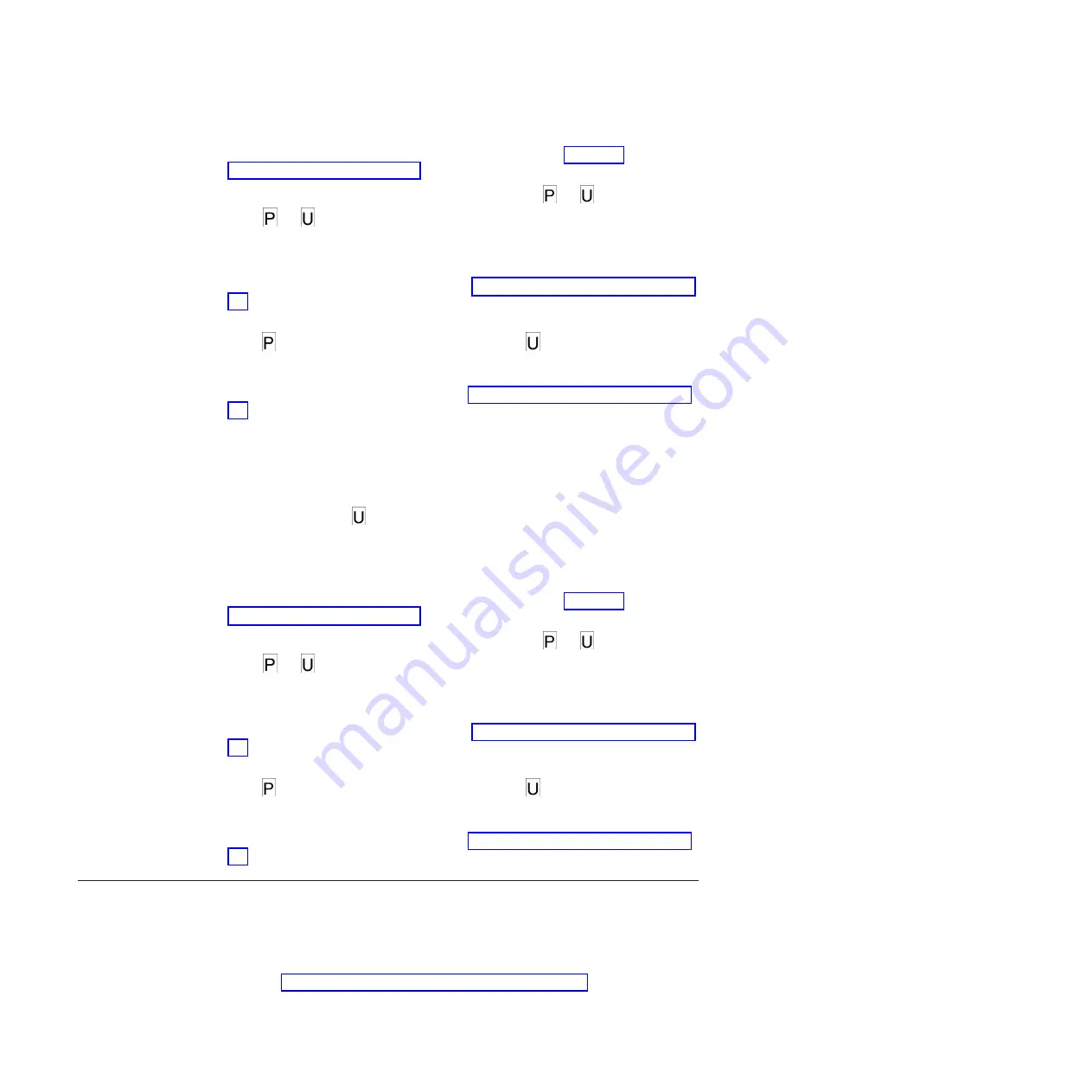
1.
Put the drive in Maintenance mode. For instructions, see “Entering
Maintenance mode” on page 27.
2.
Press the Unload button once per second until either
or
appears in the
SCD.
or
will appear in the SCD to indicate the current setting for post
error reporting. If you cycle past the desired code, press the Unload button
once per second until the code reappears.
3.
Exit Maintenance mode if you do not want to change the current setting for
post error reporting. For instructions, see “Exiting Maintenance mode” on page
27.
4.
To disable post error reporting, press and hold the Unload button for 3 seconds
while
appears in the SCD. The SCD changes to
after you release the
Unload button.
5.
Press the Unload button once per second to select another Maintenance mode
function. To exit Maintenance mode, see “Exiting Maintenance mode” on page
27.
Function code U: Disable post error reporting
When post error reporting is disabled, deferred-check conditions are not reported
to the host and temporary errors are not reported in the sense data. This is the
normal (default) setting for the drive. When the drive has post error reporting
disabled, Function code
will be displayed in Maintenance mode. The drive will
default to post error reporting disabled after a reboot or power off/on cycle.
To execute Function code U: Disable post error reporting, complete the following
steps:
1.
Put the drive in Maintenance mode. For instructions, see “Entering
Maintenance mode” on page 27.
2.
Press the Unload button once per second until either
or
appears in the
SCD.
or
will appear in the SCD to indicate the current setting for post
error reporting. If you cycle past the desired code, press the Unload button
once per second until the code reappears.
3.
Exit Maintenance mode if you do not want to change the current setting for
post error reporting. For instructions, see “Exiting Maintenance mode” on page
27.
4.
To disable post error reporting, press and hold the Unload button for 3 seconds
while
appears in the SCD. The SCD changes to
after you release the
Unload button.
5.
Press the Unload button once per second to select another Maintenance mode
function. To exit Maintenance mode, see “Exiting Maintenance mode” on page
27.
Tape drive diagnostic and maintenance web page
Several of the tape drive’s maintenance functions are run using the tape drive’s
Ethernet port. These are the same maintenance functions that are performed using
the Unload button on the drive’s front panel.
Refer to the “Diagnostic and maintenance functions” on page 25 section in this
User’s Guide for information about these maintenance functions.
40
IBM Half High LTO Ultrium Gen 6 Internal SAS Tape Drive: Installation and User's Guide
Summary of Contents for Ultrium Gen 6
Page 1: ...IBM Half High LTO Ultrium Gen 6 Internal SAS Tape Drive Installation and User s Guide ...
Page 2: ......
Page 3: ...IBM Half High LTO Ultrium Gen 6 Internal SAS Tape Drive Installation and User s Guide ...
Page 8: ...vi IBM Half High LTO Ultrium Gen 6 Internal SAS Tape Drive Installation and User s Guide ...
Page 10: ...viii IBM Half High LTO Ultrium Gen 6 Internal SAS Tape Drive Installation and User s Guide ...
Page 18: ...xvi IBM Half High LTO Ultrium Gen 6 Internal SAS Tape Drive Installation and User s Guide ...
Page 26: ...8 IBM Half High LTO Ultrium Gen 6 Internal SAS Tape Drive Installation and User s Guide ...
Page 34: ...16 IBM Half High LTO Ultrium Gen 6 Internal SAS Tape Drive Installation and User s Guide ...
Page 60: ...42 IBM Half High LTO Ultrium Gen 6 Internal SAS Tape Drive Installation and User s Guide ...
Page 70: ...52 IBM Half High LTO Ultrium Gen 6 Internal SAS Tape Drive Installation and User s Guide ...
Page 78: ...60 IBM Half High LTO Ultrium Gen 6 Internal SAS Tape Drive Installation and User s Guide ...
Page 80: ...62 IBM Half High LTO Ultrium Gen 6 Internal SAS Tape Drive Installation and User s Guide ...
Page 94: ...76 IBM Half High LTO Ultrium Gen 6 Internal SAS Tape Drive Installation and User s Guide ...
Page 116: ...98 IBM Half High LTO Ultrium Gen 6 Internal SAS Tape Drive Installation and User s Guide ...
Page 117: ......
Page 118: ... Part Number 00Y8026 Printed in USA 1P P N 00Y8026 ...






























