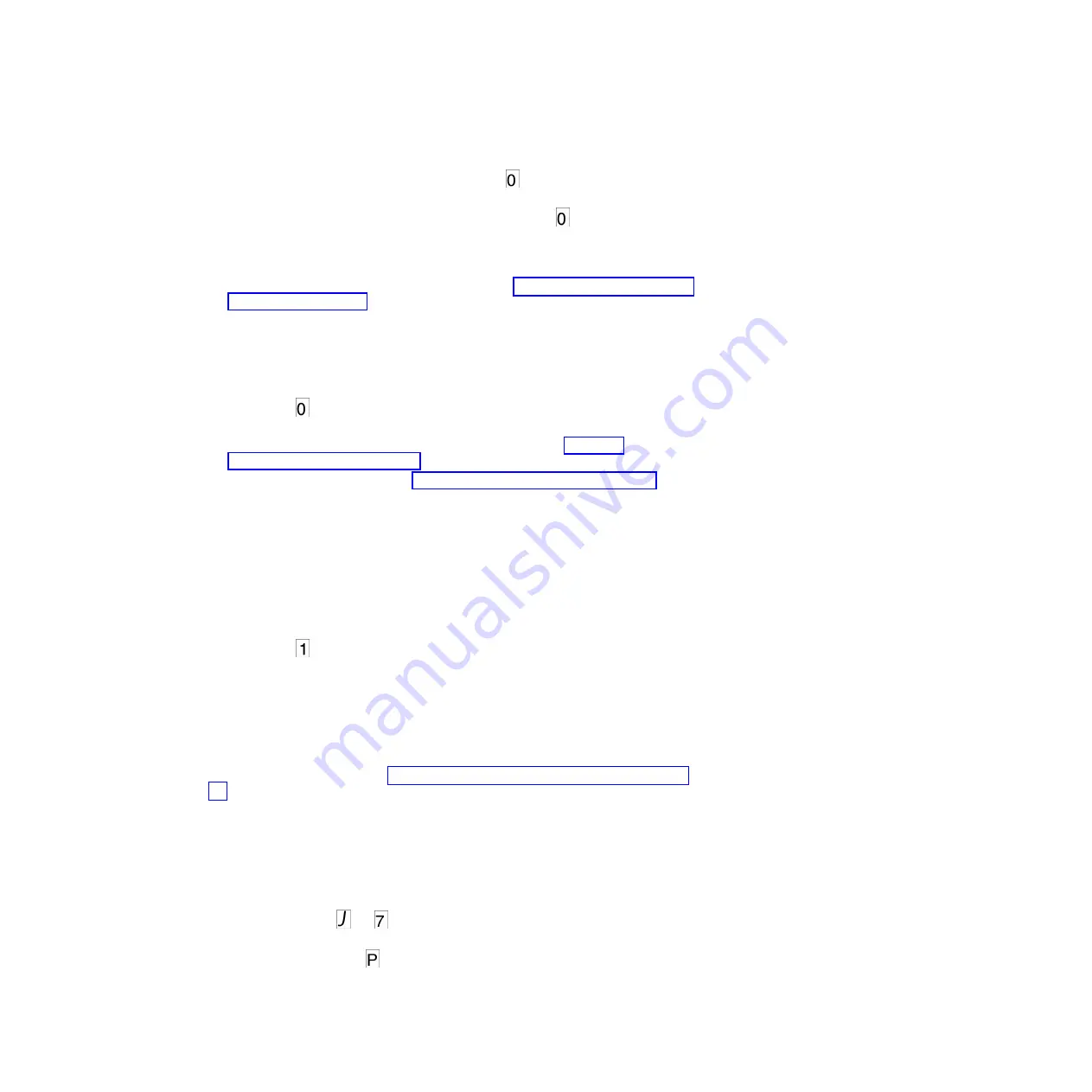
To exit Maintenance mode:
1.
Press the Unload button once per second until
is displayed. Press and hold
the Unload button for 3 or more seconds then release the button to take the
drive out of Maintenance mode. If no error is detected,
temporarily appears
in the SCD, and it goes blank. The drive then exits Maintenance mode and the
Ready light turns on.
2.
If an error is detected, the SCD shows an error code but still exits Maintenance
mode. To determine the error, locate the code in Appendix C, “Error codes and
messages,” on page 63. To clear the error, turn the power off, then on again.
Note:
The drive also exits Maintenance mode automatically after it completes a
maintenance function or after 10 minutes if no action has occurred.
Function code 0: Maintenance mode
Function code
makes the drive available for running drive diagnostics or
maintenance functions, or exiting from Maintenance mode.
1.
Put the drive in Maintenance mode. For instructions, see “Entering
Maintenance mode” on page 27.
2.
To exit Maintenance mode, see “Exiting Maintenance mode” on page 27.
The drive exits Maintenance mode automatically after it completes a maintenance
function or after 10 minutes if no action has occurred.
Function code 1: Run drive diagnostics
Approximate Run Time = 5 minutes per loop
Total Number of Loops = 1
Function code
runs tests that determine whether the drive can properly load
and unload cartridges and read and write data.
Once you begin this test, the diagnostic begins the loop sequence. Time the first
loop by pressing the Unload button once to stop the diagnostic after the
completion of the first loop, then record the time it takes for the test to complete.
Compare the recorded time with the "Approximate Run Time" above. If the test
runs successfully but the execution time is significantly longer than the
"Approximate Run Time", run “Function code F: Write performance test” on page
36. If the Write Performance Test fails, replace the media and exit Maintenance
mode.
Attention:
For this test, insert only a scratch (blank) data cartridge or a cartridge
that can be overwritten. During the test, the drive overwrites the data on the
cartridge.
Note:
If you inserted an invalid tape cartridge (e.g., Ultrium 3 or WORM tape
cartridge), error code
or
appears in the SCD. If you inserted a
write-protected cartridge, or the media has read-only compatibility (e.g., Ultrium 4
tape cartridge), error code
appears in the SCD. In either case, the tape drive
unloads the cartridge and exits Maintenance mode after the cartridge is removed.
To execute Function code 1: Run drive diagnostics, complete the following steps:
28
IBM Half High LTO Ultrium Gen 6 Internal SAS Tape Drive: Installation and User's Guide
Summary of Contents for Ultrium Gen 6
Page 1: ...IBM Half High LTO Ultrium Gen 6 Internal SAS Tape Drive Installation and User s Guide ...
Page 2: ......
Page 3: ...IBM Half High LTO Ultrium Gen 6 Internal SAS Tape Drive Installation and User s Guide ...
Page 8: ...vi IBM Half High LTO Ultrium Gen 6 Internal SAS Tape Drive Installation and User s Guide ...
Page 10: ...viii IBM Half High LTO Ultrium Gen 6 Internal SAS Tape Drive Installation and User s Guide ...
Page 18: ...xvi IBM Half High LTO Ultrium Gen 6 Internal SAS Tape Drive Installation and User s Guide ...
Page 26: ...8 IBM Half High LTO Ultrium Gen 6 Internal SAS Tape Drive Installation and User s Guide ...
Page 34: ...16 IBM Half High LTO Ultrium Gen 6 Internal SAS Tape Drive Installation and User s Guide ...
Page 60: ...42 IBM Half High LTO Ultrium Gen 6 Internal SAS Tape Drive Installation and User s Guide ...
Page 70: ...52 IBM Half High LTO Ultrium Gen 6 Internal SAS Tape Drive Installation and User s Guide ...
Page 78: ...60 IBM Half High LTO Ultrium Gen 6 Internal SAS Tape Drive Installation and User s Guide ...
Page 80: ...62 IBM Half High LTO Ultrium Gen 6 Internal SAS Tape Drive Installation and User s Guide ...
Page 94: ...76 IBM Half High LTO Ultrium Gen 6 Internal SAS Tape Drive Installation and User s Guide ...
Page 116: ...98 IBM Half High LTO Ultrium Gen 6 Internal SAS Tape Drive Installation and User s Guide ...
Page 117: ......
Page 118: ... Part Number 00Y8026 Printed in USA 1P P N 00Y8026 ...






























