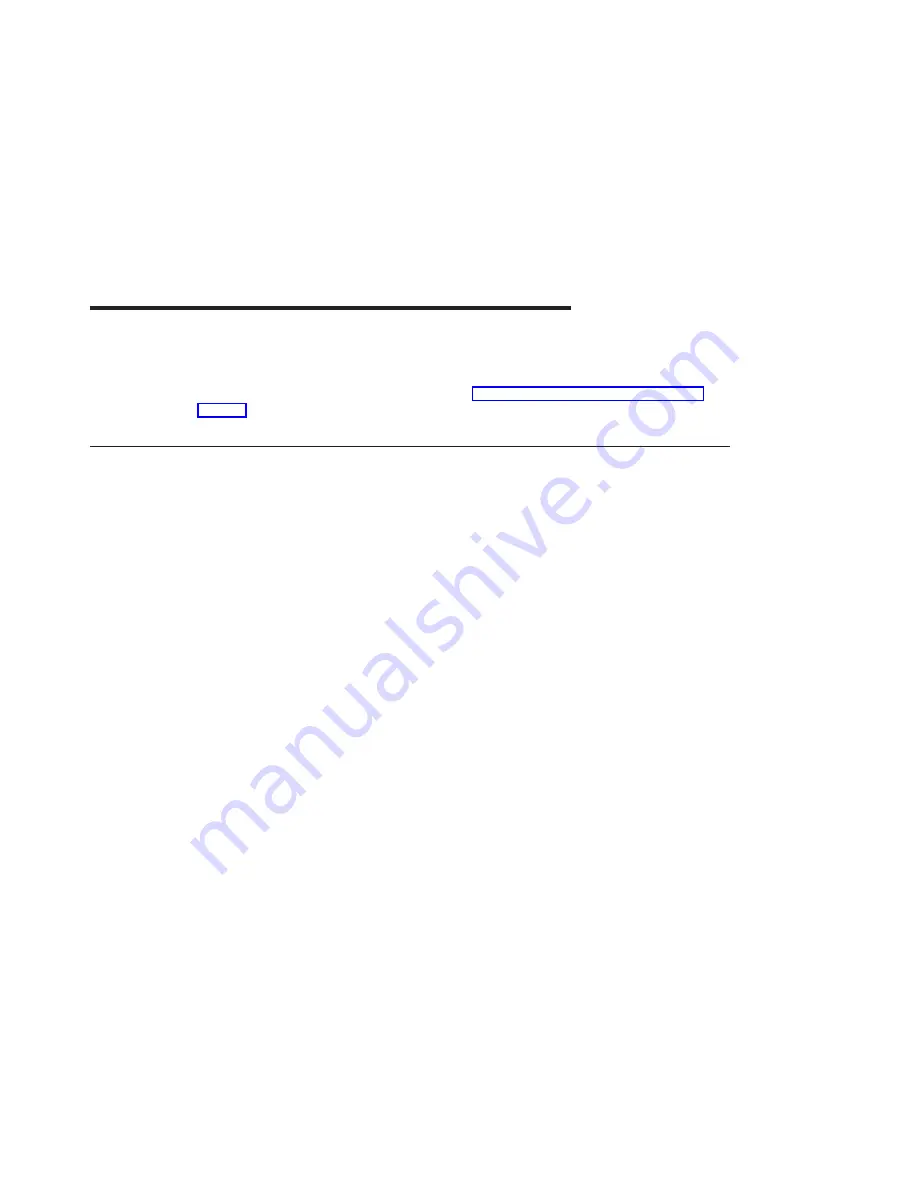
Chapter 6. Configuring and Using ATM622 Software
This chapter explains how to configure and use ATM622 software for AIX. Included
guidelines show you how to configure an ATM Address Resolution Protocol (ARP)
server. Before you perform these tasks, read “Chapter 7. Managing the Network” on
page 19.
Configuring the Adapter
To configure the TURBOWAYS 622 PCI MMF ATM Adapter:
1. Turn on your system unit power.
2. Log in to the AIX operating system as root user.
3. At the AIX command prompt, type
smitty inet
and press Enter.
Note: The ifconfig command is not compatible with the ATM Network Interface
Driver (NID). Use only the SMITTY application when configuring the ATM
NID.
4. From the Network Interface Selection menu, select Add a Network Interface.
5. From the Add a Network Interface menu, select Add an ATM Network Interface.
6. Set the values in the Add an ATM Network Interface screen using these instructions:
v
INTERNET ADDRESS
Type the dotted decimal Internet Protocol (IP) address assigned to your
workstation (for example,
10.125.26.89
) and press Enter.
v
Network MASK
Type the dotted decimal IP network mask for your workstation (for example,
255.255.255.0
) and press Enter.
Note: To obtain the address and network mask information, see your system
administrator.
v
Network Interface
Type
at0
and press Enter.
v
Connection Type
Press F4 and select one of the following types:
svc_s
Switched Virtual Channel (SVC) ARP Server
svc_c
SVC ATM Client
pvc
SVCs disabled. Only permanent virtual channels (PVCs) are used.
– ATM Server Address
- For client connections svc_c, type the 20–byte hexadecimal ARP server
ATM address for your system unit and press Enter. (For example,
39.99.99.99.99.99.99.00.00.99.99.02.02.00.00.8d.44.a3.02.03
).
v
To obtain your ATM server address, type
arp -t atm -a
on the ARP
server machine at the command prompt and press Enter.
15
Summary of Contents for TURBOWAYS 622 PCI MMF ATM
Page 1: ...TURBOWAYS 622 PCI MMF ATM Adapter Installation and Using Guide SA23 1232 00 IBM...
Page 6: ...vi Installation and Using Guide...
Page 10: ...2 Installation and Using Guide...
Page 20: ...12 Installation and Using Guide...
Page 30: ...22 Installation and Using Guide...
Page 36: ...28 Installation and Using Guide...
Page 38: ...30 Installation and Using Guide...
Page 40: ...32 Installation and Using Guide...
Page 43: ......






























