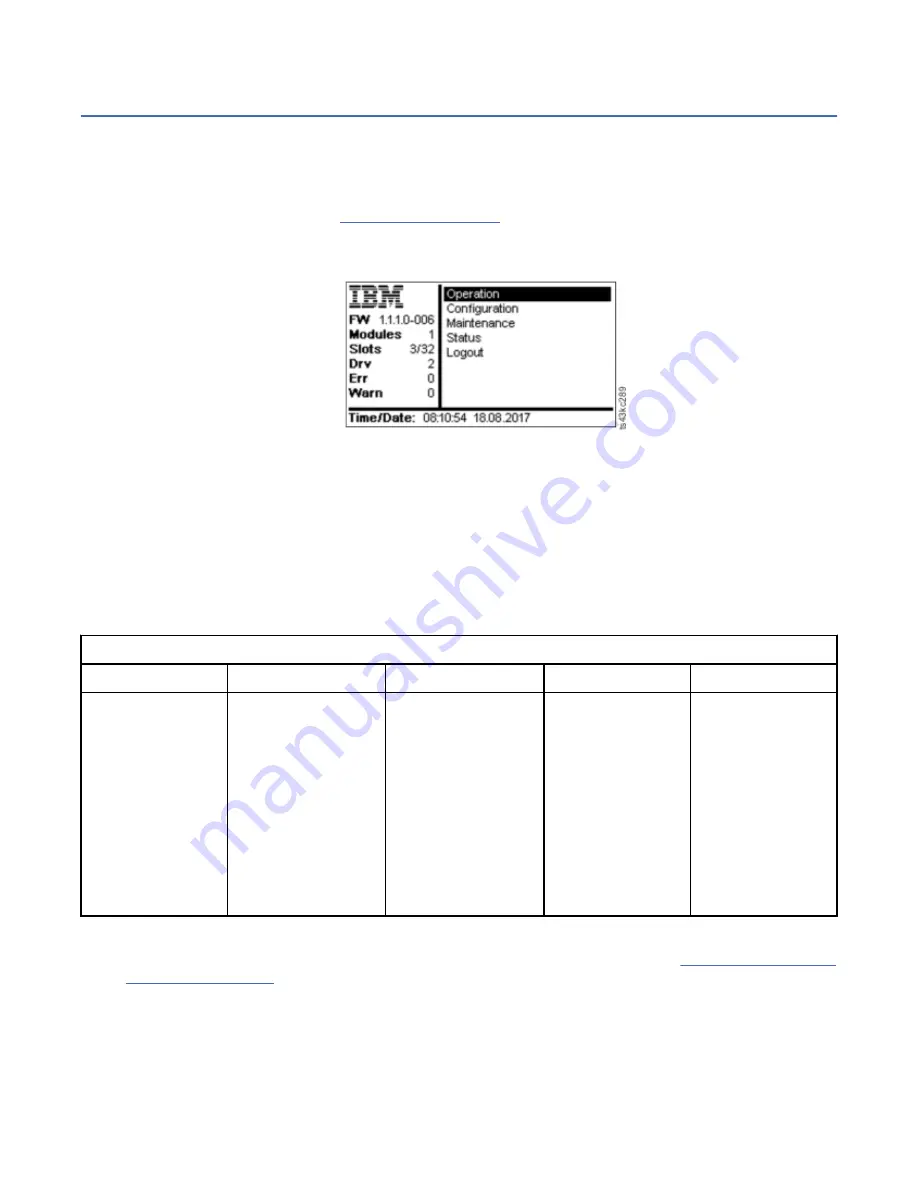
The Operator Panel
With the Operator Panel, you can monitor, configure, and operate library functions from the library front
panel.
The Operator Panel has a Power button, an LCD display, six navigation buttons, and five LEDs. To use the
Operator Panel, you must use the six navigation buttons (up/down, left/right, Enter, Back). The Operator
Panel is not a touchscreen. See “Front panel” on page 7 for the location of the navigation buttons.
Operator Panel screens
Figure 55. Operator Panel main screen
Operator Panel main screen layout
• Left Pane - Displays the library status (firmware revision, number of modules, number of slots, number
of drives, number of errors, number of warnings.
• Center Pane - Provides access to operate, configure, and log out of the library and to view more status
information (Operation, Configuration, Maintenance, Status).
• Bottom Pane - Displays more status information (library status, time/date, IPv4, or IPv6 address). The
status pane displays one status information for 10 seconds and then switches to the next status item.
Table 29. Operator Panel menu tree
Operation
Configuration
Maintenance
Status
Logout
Move Cartridge
from Drive
to Home Slot
Move Cartridge
Initial System Setup
Date & Time
Network Settings
User Accounts
Reset
Library Tests
View Events
Drive Service Logs
Download
Library Logs
Download
Drive Firmware
Upgrade
Library Firmware
Upgrade
LCD Adjustment
Network Settings
Library
Drive
Logout
The Operator Panel provides a subset of menu items that are compared to the full capability of the
Management GUI. For the operations that are available on the Operator Panel, see “Locating Management
Accessing the library with the Operator Panel
The Operator Panel can be accessed in two ways, with a PIN or without one.
1. If the Operator Panel screen saver is on, press Enter.
2. If no PIN is configured, press Enter.
64 IBM TS4300 Tape Library Machine Type 3555: User's Guide
Summary of Contents for TS4300 3555
Page 1: ...IBM TS4300 Tape Library Machine Type 3555 User s Guide IBM SC27 4629 07...
Page 66: ...Chapter 3 Installing 36 IBM TS4300 Tape Library Machine Type 3555 User s Guide...
Page 77: ...Figure 38 Mounting the rails to the connectors Chapter 3 Installing 47...
Page 175: ...Figure 81 Unlocked spooling mechanism enlarged view Chapter 6 Upgrading and servicing 145...
Page 261: ......
Page 262: ...IBM SC27 4629 07...
















































