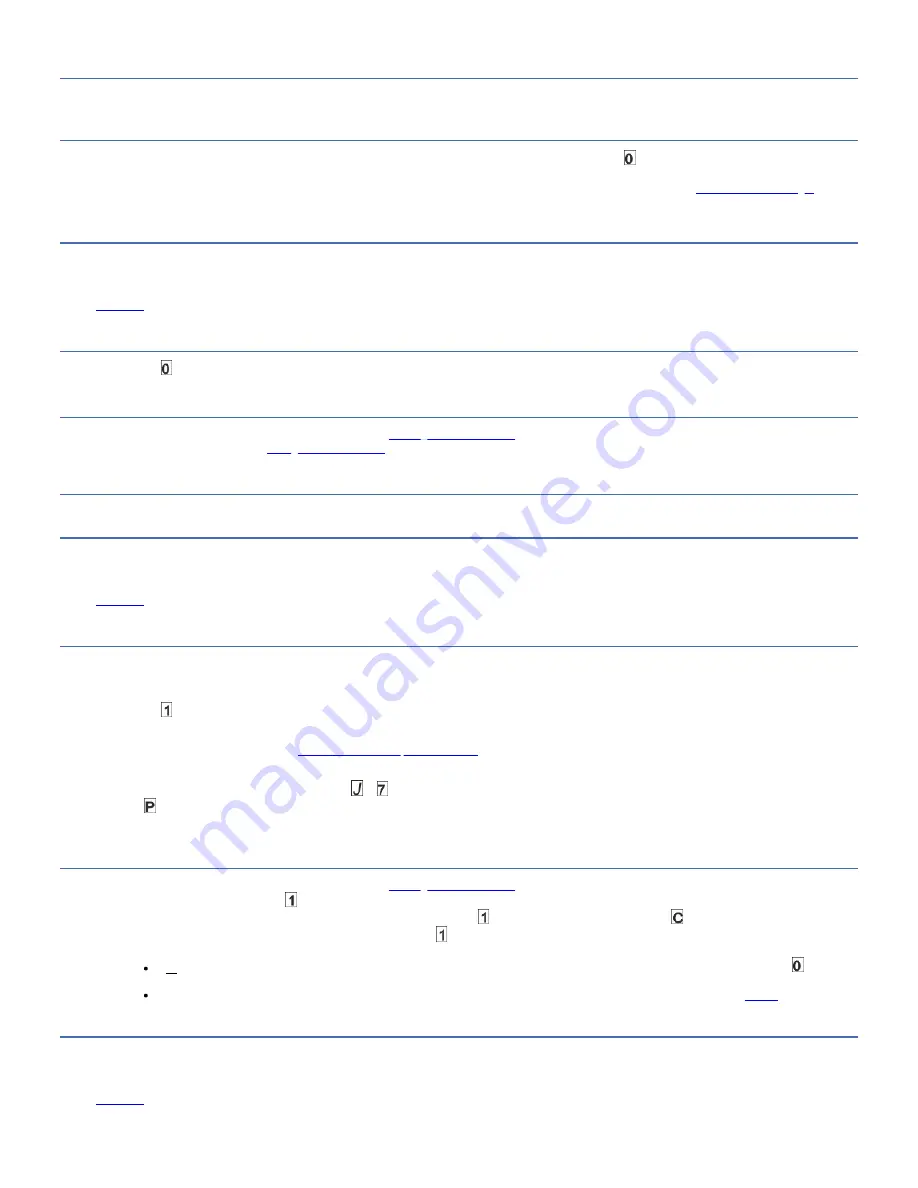
About this task
To exit Maintenance mode:
Procedure
1. Press and hold Unload for 3 or more seconds to take the drive out of Maintenance mode. If no error is detected, displays in the SCD, then goes blank. The drive
then exits Maintenance mode and the Ready light turns On.
2. If an error is detected, the SCD shows an error code but still exits Maintenance mode. To determine the error, locate the code in
Error codes and messages
. To clear
the error, turn off the power, then on again.
Note: The drive also exits Maintenance mode automatically after it completes a maintenance function or after 10 minutes if no action occurs.
Function code 0: Maintenance mode
About this task
Function code makes the drive available for running drive diagnostic tests or maintenance functions, or exiting from Maintenance mode.
Procedure
1. Place the drive in Maintenance mode. For instructions, see
.
2. To exit Maintenance mode, see
.
Results
The drive exits Maintenance mode automatically after it completes a maintenance function or after 10 minutes if no action occurs.
Function code 1: Run drive diagnostics
About this task
Approximate Run Time = 5 minutes per loop
Total Number of Loops = 1
Function code runs tests that determine whether the drive can properly load and unload cartridges and read and write data.
Record the time that it takes for the test to complete. Compare the recorded time with the "Approximate Run Time". If the test runs successfully but the execution time is
longer than the "Approximate Run Time," run
Function code F: Write performance test
. If the Write Performance Test fails, replace the media and exit Maintenance mode.
Attention: For this test, insert only a scratch (blank) data cartridge or a cartridge that might be overwritten. During the test, the drive overwrites the data on the cartridge.
Note: If you inserted an invalid tape cartridge, error code or appears in the SCD. If you inserted a write-protected cartridge, or the media has read-only compatibility,
error code appears in the SCD. In either case, the tape drive unloads the cartridge and exits Maintenance mode after the cartridge is removed.
Steps to Run Drive Diagnostic Tests:
Procedure
1. Place the drive in Maintenance mode. For instructions, see
.
2. Press Unload once per second until displays in the SCD. (If you cycle past the wanted code, press Unload once per second until the code reappears.)
3. Press and hold Unload for 3 or more seconds, then release it to select function . Wait for the SCD to change to a flashing , requesting a cartridge.
4. Insert a scratch (blank) data cartridge. The SCD changes to a flashing and the test begins. During the test, the drive unloads and loads the cartridge. Do not
remove the cartridge during the test.
If no error is detected, the diagnostic test loops and begin again. To stop the loop, press Unload for 1 second and release. When the loop ends, temporarily
displays in the SCD, and the tape drive exits Maintenance mode.
If an error is detected, the Fault light flashes and the drive posts an error code to the SCD. To determine the error, locate the code in
Table 1
. To clear the
error either turn the power off and then on again, or reboot the drive by pressing and holding Unload for 10 seconds.
Function code 2: Update drive firmware from FMR tape
IBM TS22xx - TS2290, TS2280, and TS2270
21






























