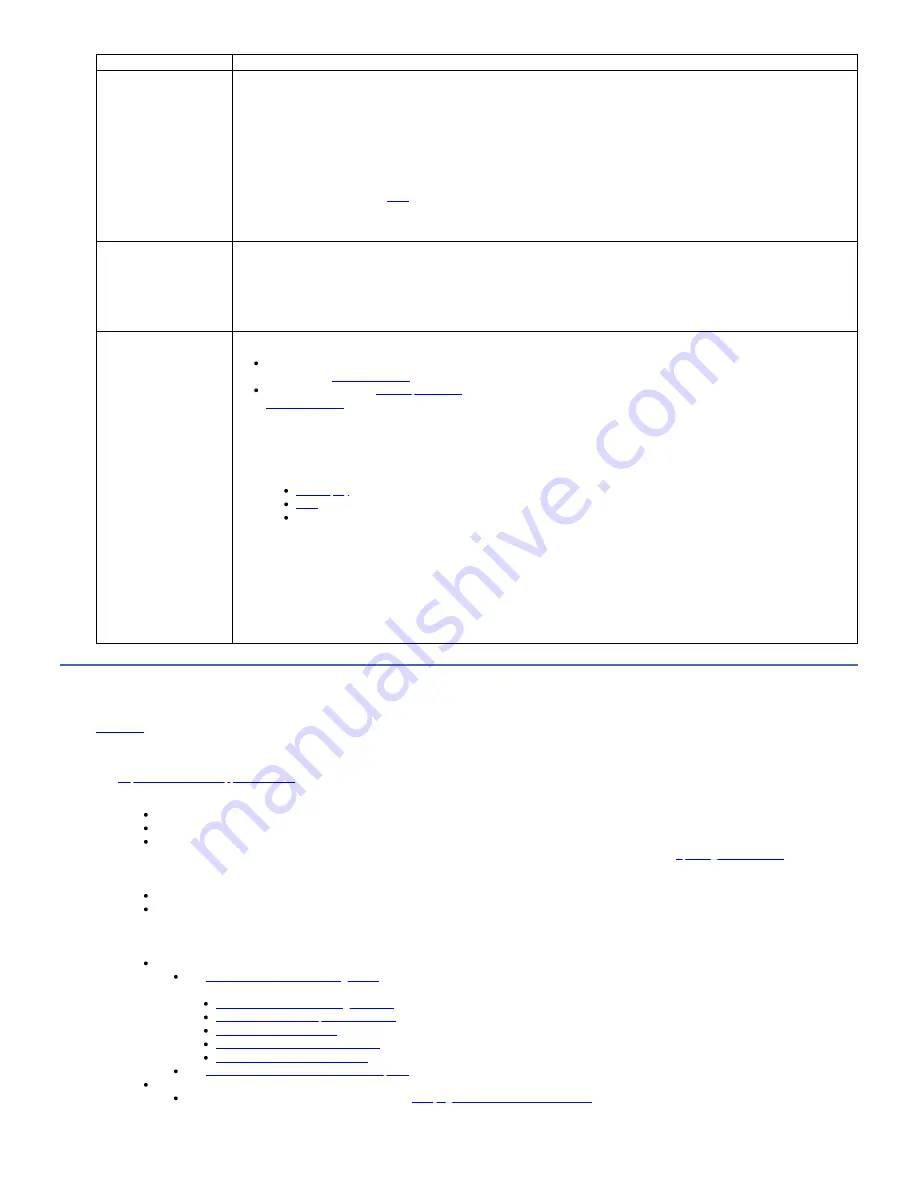
Problem
Solutions
Host not communicating
with drive
Follow these steps to check physical connectivity or host to device communication:
1. Check whether the tape drive power is on.
2. Verify that the SAS or FC cable is connected properly to the server and to the tape drive.
3. Check whether the parameters for the host adapter installation are correct.
4. Verify that the host adaptor is supported by the tape drive.
5. Ensure that there is a point-to-point connectivity between the server and the tape drive. SAS/FC connectivity does not support
multiple drive connections (daisy-chaining of devices).
6. Check the length of the SAS or FC cable. It cannot exceed 5.5 m (18 ft).
7. Run Wrap diagnostic using
Tip: To thoroughly verify host-to-device communications, run Wrap diagnostic over the host interface from the host to the drive and
back.
Host reporting interface bus
error
The procedure for fixing interface bus errors varies, depending on whether the error is consistent or intermittent, and on your
configuration.
1. Check whether the tape drive power is on.
2. Verify that the SAS or FC cable is connected properly to the server and to the tape drive.
3. Replace SAS or FC cable if it shows any signs of damage.
Host application reporting
SCSI timeout
Note:
The tape drive must rewind the tape before it is ejected. The amount of time for this procedure can vary, depending on how the tape
was used. See
on the first load of a cartridge. The amount of time for this procedure can vary. See
.
The procedure for SCSI timeouts varies depending on whether timeout is consistent or intermittent, and on your drive configuration.
Follow these steps to troubleshoot a SCSI timeout:
1. Stop all Host Activity.
2. Check drive status by using any of the following methods:
Indicator lights on a library if the drive is installed in a library
3. If the drive is in the middle of performing an operation, wait until the drive is idle before attempting any further steps.
4. Validate that the drive has the latest firmware.
5. Check with software application provider for any updates.
6. Check whether the tape drive power is on.
7. Power down the drive.
8. Verify that the SAS or FC cable is connected properly to the server and to the tape drive.
9. Replace SAS or FC cable if it shows any signs of damage.
10. Power on the drive and wait until the tape drive is idle or ready.
Pre-call checklist
If you have questions or problems, go through this checklist before IBM® technical support is contacted.
Ensure that the total SAS cable length does not exceed 5.5 m (18 ft). Complete these steps before you call IBM technical support. Where instructions refer you to the web,
go to
http://www.ibm.com/support/fixcentral
1. Complete a general checkup of the hardware and connections:
Verify that all cables are connected properly at both ends.
Before the SAS cables are attached, ensure that the connector does not contain bent or recessed pins.
Ensure that all retention screws for the SAS cable are securely tightened.
2. Verify that the drive's firmware is at the most recent level. To determine the current release of firmware, go to the web. See
about downloading the current firmware.
3. Verify that your device drivers are at the most recent level:
For IBM device drivers, go to the web.
For the device drivers of independent software vendors (ISVs), go to the appropriate third-party website.
4. Verify whether your hardware and software configuration is supported. To determine the current supported attachments, go to the web.
5. Review "Frequently Asked Questions" and "Hints and Tips" on the web.
6. Run one of the diagnostic methods:
Local diagnostic tests:
Function code 1: Run drive diagnostics
to determine whether the drive can properly load and unload cartridges, and read and write data.
Optionally, you might run one of the following diagnostic procedures:
Function code E: Test cartridge & media
to determine whether a suspect cartridge and its magnetic tape are acceptable.
Function code F: Write performance test
to ensure that the drive can read from and write to tape.
to ensure that the tape drive's head and tape-carriage mechanics work correctly.
Function code J: Fast read/write test
to ensure that the drive can read from and write to tape.
Function code L: Load/unload test
to test the drive's ability to load and unload a tape cartridge.
Function code 6: Run host interface wrap test
Remote diagnostic test:
With the ITDT utility, run the SCAN as described in
Verifying host interface communications
IBM TS22xx - TS2290, TS2280, and TS2270
103
















































