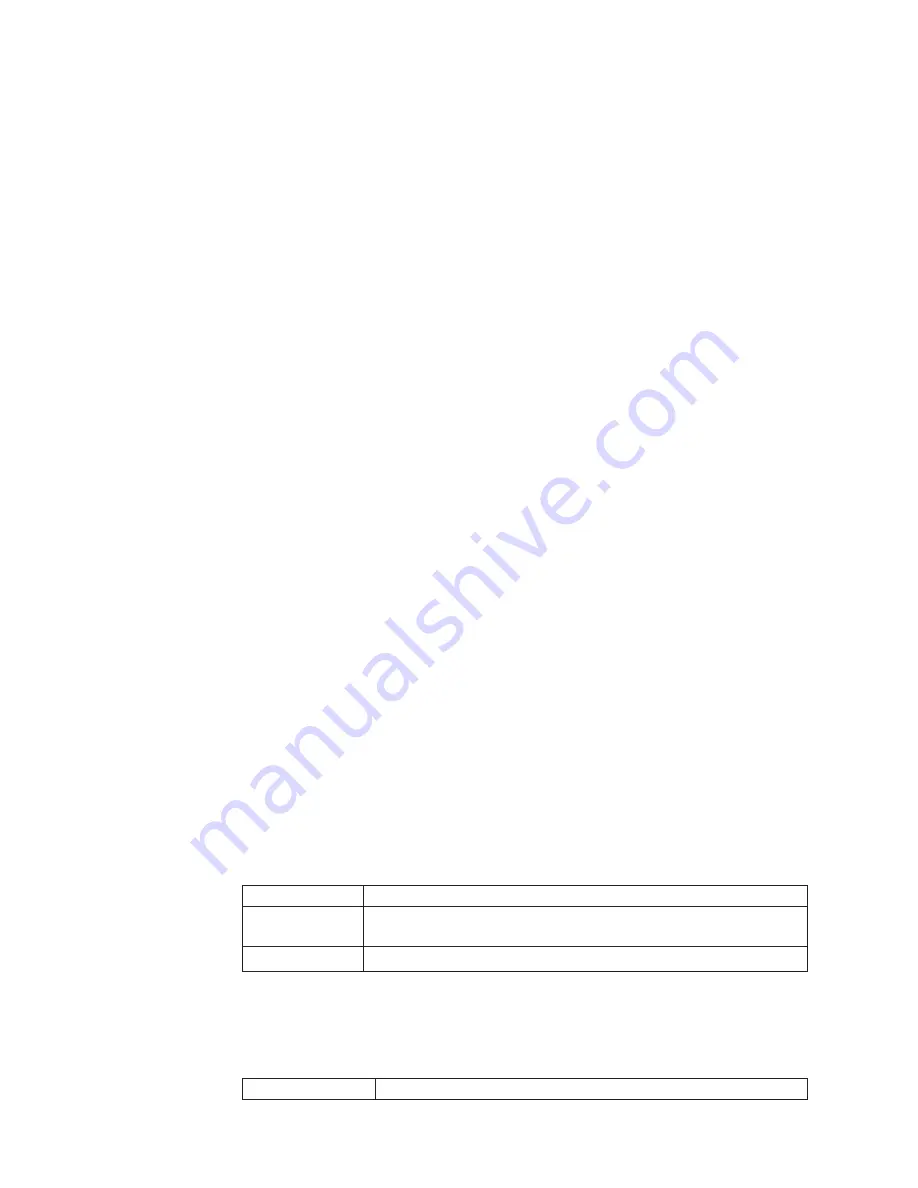
Create
Now?
This
option
lets
you
start
an
operation
to
create
a
cluster.
Press
the
select
button
to
start
the
operation.
If
the
create
operation
is
successful,
Password
is
displayed
on
line
1.
The
password
that
you
can
use
to
access
the
cluster
is
displayed
on
line
2.
Be
sure
to
immediately
record
the
password;
it
is
required
on
the
first
attempt
to
access
the
cluster.
Attention:
The
password
displays
for
only
60
seconds,
or
until
a
front
panel
button
is
pressed.
The
cluster
is
created
only
after
the
password
display
is
cleared.
If
the
create
operation
fails,
Create
Failed:
is
displayed
in
line
1
of
the
service
display
screen.
Line
2
of
the
service
displays
one
of
two
possible
error
codes
that
you
can
use
to
isolate
the
cause
of
the
failure.
Press
the
up
button
to
return
to
the
Create
Cluster?
option.
Delete
Cluster?
The
field
for
Delete
Cluster?
is
displayed
only
if
you
select
Create
Cluster?
on
a
SAN
Volume
Controller
that
is
already
a
member
of
a
cluster.
Normally,
you
can
use
the
command
line
or
the
graphical
user
interface
(GUI)
to
delete
a
cluster.
However,
if
you
cannot
use
the
command
line
or
GUI,
you
can
use
Delete
Cluster
to
force
the
deletion
of
a
node
from
a
cluster.
To
delete
a
node
from
the
cluster:
v
Press
and
hold
Up
v
Press
and
release
Select
v
Then
release
Up
The
SAN
Volume
Controller
is
deleted
from
the
cluster,
and
the
node
is
restarted.
The
display
will
then
return
to
the
default
menu.
The
create
cluster
option
must
be
selected
again
to
start
the
create
option.
Use
the
up
button
to
return
to
the
Create
Cluster?
option.
Ethernet
option
The
Ethernet
option
displays
the
operational
states
of
the
Ethernet
port.
When
a
cluster
is
created,
only
one
node’s
Ethernet
port
becomes
active
for
cluster
configuration.
If
the
node
which
has
the
active
port
fails,
then
another
node
in
the
cluster
will
open
its
Ethernet
port
and
gain
configuration
access
to
that
cluster.
Active
The
cluster
is
accessible
through
this
port.
Inactive
The
port
is
operational,
but
it
cannot
access
the
cluster.
This
port
can
be
used
to
access
the
cluster
if
the
cluster’s
active
port
fails.
Failed
The
port
is
not
operational.
Fibre
channel
port-1
through
4
option
The
FC
port-1
through
4
options
display
the
operational
status
of
the
fibre
channel
ports.
Active
The
port
is
operational
and
can
access
the
fibre
channel
fabric.
68
IBM
TotalStorage
SAN
Volume
Controller:
Installation
Guide
Summary of Contents for TotalStorage SAN Volume Controller
Page 1: ...IBM TotalStorage SAN Volume Controller Installation Guide V ersion 2 1 0 SC26 7541 04...
Page 2: ......
Page 3: ...IBM TotalStorage SAN Volume Controller Installation Guide V ersion 2 1 0 SC26 7541 04...
Page 8: ...vi IBM TotalStorage SAN Volume Controller Installation Guide...
Page 10: ...viii IBM TotalStorage SAN Volume Controller Installation Guide...
Page 11: ...Tables 1 Uninterruptible power supply support guidelines 17 Copyright IBM Corp 2003 2005 ix...
Page 12: ...x IBM TotalStorage SAN Volume Controller Installation Guide...
Page 30: ...xxviii IBM TotalStorage SAN Volume Controller Installation Guide...
Page 44: ...14 IBM TotalStorage SAN Volume Controller Installation Guide...
Page 62: ...32 IBM TotalStorage SAN Volume Controller Installation Guide...
Page 102: ...72 IBM TotalStorage SAN Volume Controller Installation Guide...
Page 108: ...78 IBM TotalStorage SAN Volume Controller Installation Guide...
Page 114: ...84 IBM TotalStorage SAN Volume Controller Installation Guide...
Page 121: ......
Page 122: ...Part Number 64P8289 Printed in USA SC26 7541 04 1P P N 64P8289...
Page 123: ...Spine information IBM TotalStorage SAN Volume Controller Installation Guide Version 2 1 0...






























