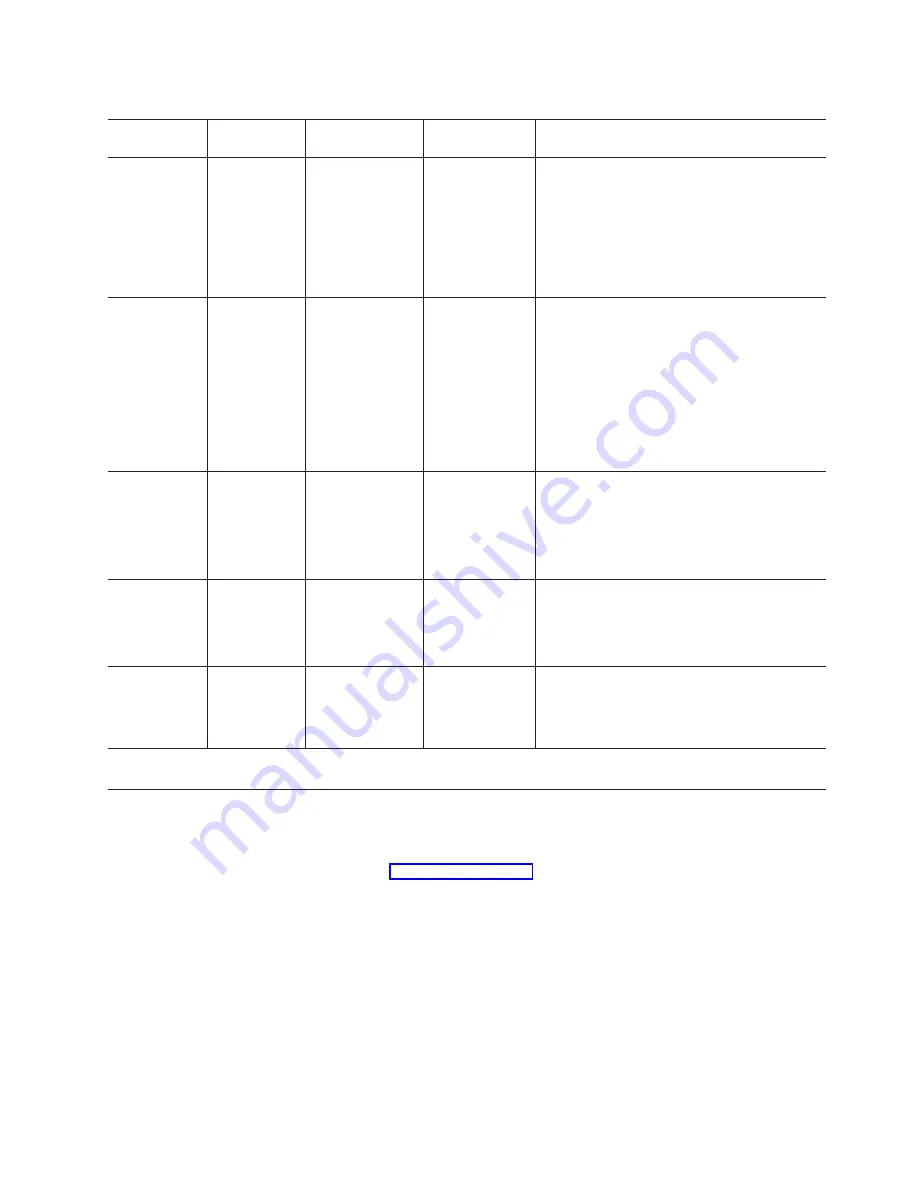
Table 2. Storage server indicator lights
Indicator light
Color
Normal
operation
Problem
indicator
Possible conditions indicated by the
problem indicator
1
Power
Green
On
Off
v
No power to FAStT700 Storage Server
v
Power supply cables are loose or the
switches are off
v
Both power supplies have failed, are
missing, or are not fully seated in FAStT700
Storage Server
v
Overtemperature condition
Power supply
fault
Amber
Off
On
v
One of the redundant power supplies has
failed or the power supply is turned off,
disconnected, or is not fully seated in the
FAStT700 Storage Server
v
Overtemperature condition
v
If both power supplies have failed, are
turned off, or disconnected (all of the
indicator lights will not be lit)
Storage server
fan fault
Amber
Off
On
v
Storage server fan has failed
v
Fan and communications module is missing,
unplugged, or has failed
v
Storage server fan circuitry failure
v
Overtemperature condition
Controller fault
Amber
Off
On
v
RAID controller is restarting
v
RAID controller has failed
v
One or more controller memory modules
have failed
Fast write
cache
Green
Steady or
blinking
2
Software
dependent
1
During normal operation, the indicator light is
not lit in the following conditions:
v
RAID controller cache is not enabled
v
Battery is not ready
1
Always use the storage-management software to identify the failure.
2
The fast write cache indicator light is on when
there is data in cache and blinks during a fast write operation.
RAID controller indicator lights
Each RAID controller has ten indicator lights: one power, one fault, and eight status
lights, as shown in Figure 24 on page 24.
Chapter 2. Operating the FAStT700 Storage Server
23
Summary of Contents for TotalStorage FAStT700
Page 1: ...IBM TotalStorage FAStT700 Fibre Channel Storage Server User s Guide...
Page 2: ......
Page 3: ...IBM TotalStorage FAStT700 Fibre Channel Storage Server User s Guide...
Page 8: ...vi IBM TotalStorage FAStT700 Fibre Channel Storage Server User s Guide...
Page 10: ...viii IBM TotalStorage FAStT700 Fibre Channel Storage Server User s Guide...
Page 16: ...xiv IBM TotalStorage FAStT700 Fibre Channel Storage Server User s Guide...
Page 96: ...78 IBM TotalStorage FAStT700 Fibre Channel Storage Server User s Guide...
Page 99: ......
















































