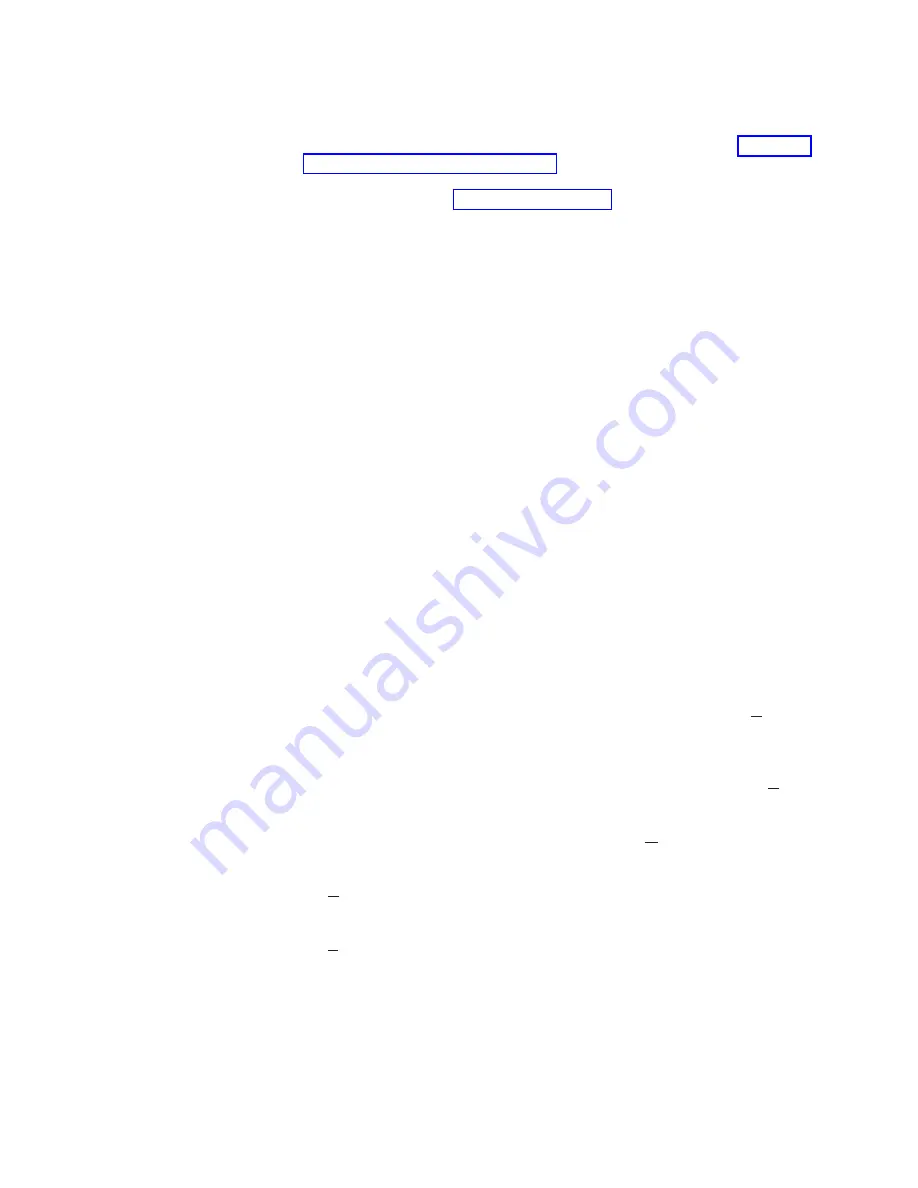
Volser
Ranges
for
Media
Types
Note:
You
can
view
and
modify
volser
ranges
from
the
Specialist
(see
The
Volser
Ranges
window
allows
you
to
enter
up
to
50
or
256
volser
ranges
and
associated
media
types.
The
volser
ranges
are
used
to
help
determine
a
physical
volume’s
media
type
when
it
is
inserted
into
the
3494
Tape
Library.
It
is
also
used
to
assign
stacked
physical
volumes
to
storage
pools
when
they
are
inserted.
When
a
range
is
added
or
modified,
the
system
combines
overlapping
ranges
with
the
same
media
type
automatically
and
checks
for
range
conflicts.
When
a
volser
range
changes,
the
media
types
and
storage
pools
for
existing
volumes
in
the
3494
Tape
Library
do
not
change.
Volumes
inserted
subsequently
reflect
the
new
set
of
ranges
and
associated
media
types
and
storage
pools.
A
volser
range
cannot
conflict
with
existing
volsers
of
a
different
media
type.
A
volume’s
media
type
is
determined
by
using
the
following
rules:
v
The
media
type
that
the
vision
system
returns
is
used
as
a
first
choice.
v
If
the
media
type
returned
is
for
a
J
-
or
K
-type
cartridge
and
there
is
more
than
one
logical
library
in
the
physical
library,
the
volser
ranges
are
used
to
determine
the
logical
library
to
which
the
volume
is
assigned.
v
If
the
vision
system
cannot
determine
a
volume’s
media
type,
the
volser
ranges
are
used.
If
the
volume
being
inserted
is
within
one
of
the
ranges,
the
range’s
associated
media
type
is
used.
The
search
of
the
ranges
is
an
inclusive
search.
v
If
the
volser
does
not
fall
into
one
of
the
ranges,
the
system
uses
the
default
media
type
defined
during
the
Teach
process
to
determine
the
media
type.
v
If
there
is
no
default
media
type,
the
volume
is
ejected,
and
an
operator
intervention
is
set.
To
add
a
range,
enter
the
two
volsers
in
the
From
and
To
fields,
select
a
media
type,
select
a
home
pool
(if
it
is
a
stacked
volume
range)
then
select
the
Add
/
Modify
push
button.
To
expand
a
range,
double-click
the
range,
expand
the
volsers,
select
the
media
type,
select
the
home
pool
(if
it
is
a
stacked
volume
range),
then
select
the
Add
/
Modify
push
button.
To
delete
a
range,
double-click
the
range,
then
select
the
Delete
push
button.
To
determine
if
a
volser
is
in
a
range,
enter
the
volser
in
the
From
entry
field,
then
select
the
Volser
in
range?
push
button.
To
query
the
number
of
volsers
in
a
range,
highlight
the
range
in
the
list
box,
then
select
the
Total
volsers
in
range
push
button.
The
Volser
Ranges
window
has
the
following
controls:
From
and
To
entry
fields
The
volser
entry
fields
must
contain
six
characters.
The
characters
can
be
letters,
numerals,
or
a
space.
The
two
volsers
must
be
entered
in
the
same
format.
Corresponding
characters
in
each
volser
must
both
be
either
alphabetic
or
both
be
numeric.
For
example,
AAA998
and
AAB004
are
of
the
same
form,
but
AA9998
and
AAB004
are
not.
Chapter
6.
Advanced
Operating
Procedures
237
Summary of Contents for TotalStorage 3494 Tape Library
Page 1: ...IBM TotalStorage 3494 Tape Library Operator Guide GA32 0449 14...
Page 2: ......
Page 3: ...IBM TotalStorage 3494 Tape Library Operator Guide GA32 0449 14...
Page 14: ...xii 3494 Tape Library Operator Guide...
Page 22: ...xx 3494 Tape Library Operator Guide...
Page 72: ...46 3494 Tape Library Operator Guide...
Page 84: ...58 3494 Tape Library Operator Guide...
Page 124: ...98 3494 Tape Library Operator Guide...
Page 136: ...110 3494 Tape Library Operator Guide...
Page 150: ...124 3494 Tape Library Operator Guide...
Page 352: ...Figure 206 Service Window 326 3494 Tape Library Operator Guide...
Page 536: ...510 3494 Tape Library Operator Guide...
Page 572: ...546 3494 Tape Library Operator Guide...
Page 580: ...554 3494 Tape Library Operator Guide...
Page 600: ...574 3494 Tape Library Operator Guide...
Page 603: ......
Page 604: ...Part Number 95P6750 EC H79941 GA32 0449 14 1P P N 95P6750...
Page 605: ...Spine information IBM TotalStorage 3494 Tape Library 3494 Tape Library Operator Guide...






























