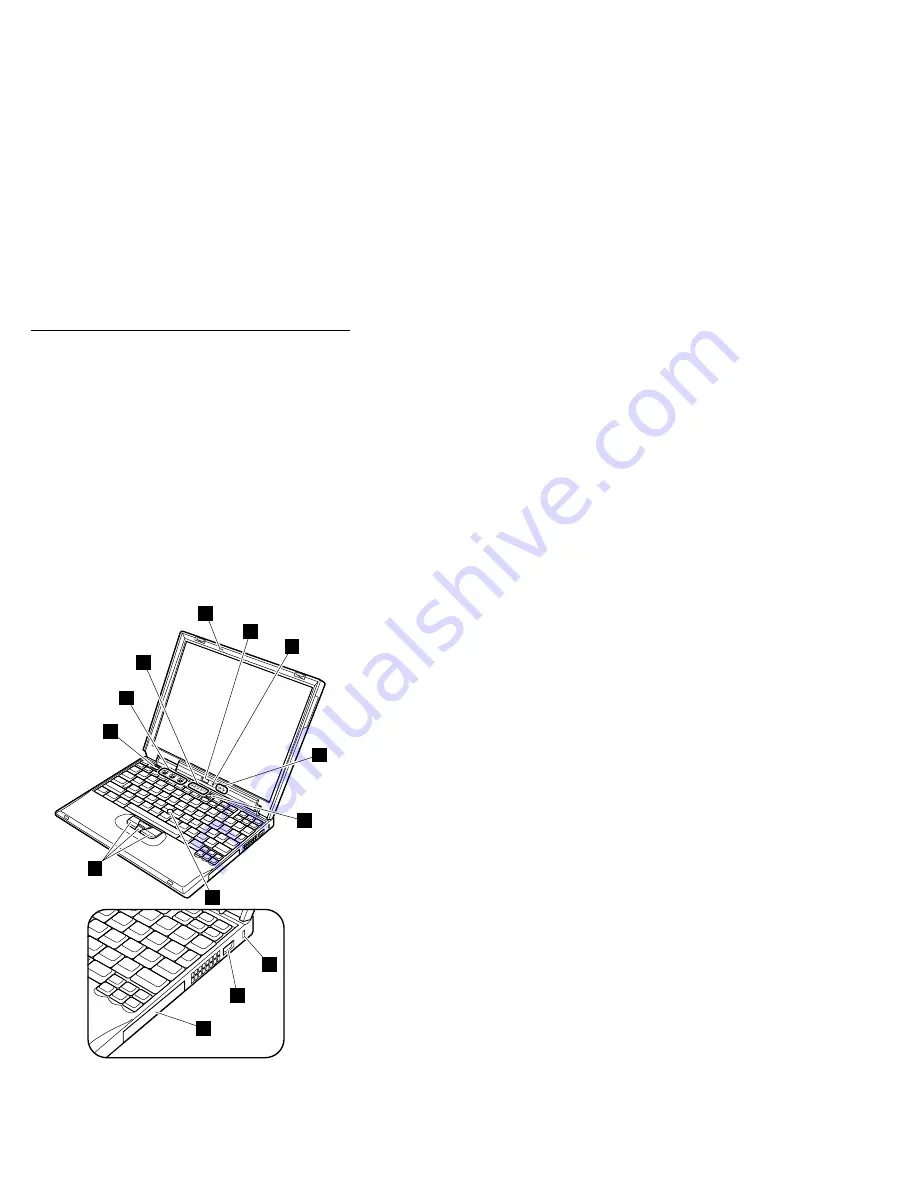
Locations
Front view
1
Bluetooth button (some models)
2
Bluetooth status indicator (some models)
3
Power status indicators
4
Power switch
5
Security keyhole
6
Universal serial bus (USB) connector
7
Hard-disk drive
8
TrackPoint pointer
9
TrackPoint buttons
10
ThinkPad button
11
Volume and mute buttons
12
System status indicators
13
ThinkLight
1
2
3
4
5
6
7
8
9
10
13
11
12
Locations
112
ThinkPad X30 (MT 2672/2673)
Summary of Contents for ThinkPad X30, ThinkPad X31 (MT 2672
Page 6: ...2 ThinkPad X30 MT 2672 2673...
Page 44: ...Checkout guide 40 ThinkPad X30 MT 2672 2673...
Page 103: ...3 4 6 5 continued Removing and replacing a FRU ThinkPad X30 99...
Page 106: ...3 4 6 9 8 7 continued Removing and replacing a FRU 102 ThinkPad X30 MT 2672 2673...
Page 128: ...LCD FRUs 12 1 in XGA TFT 1 3 6 2 4 5 7 Parts list 124 ThinkPad X30 MT 2672 2673...
Page 138: ...Part Number 24P2962 1P P N 24P2962...
















































