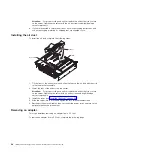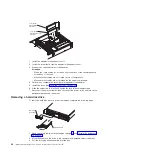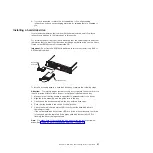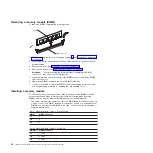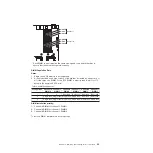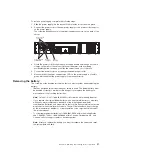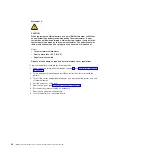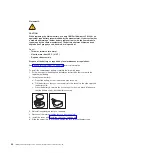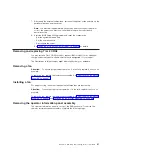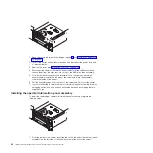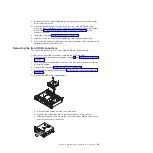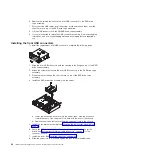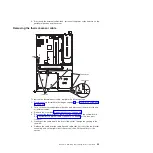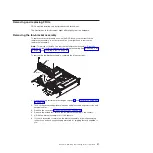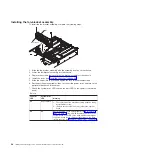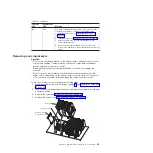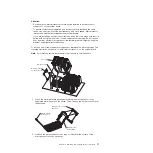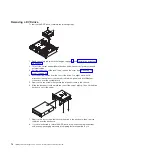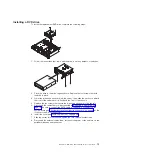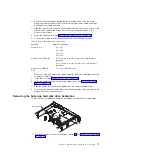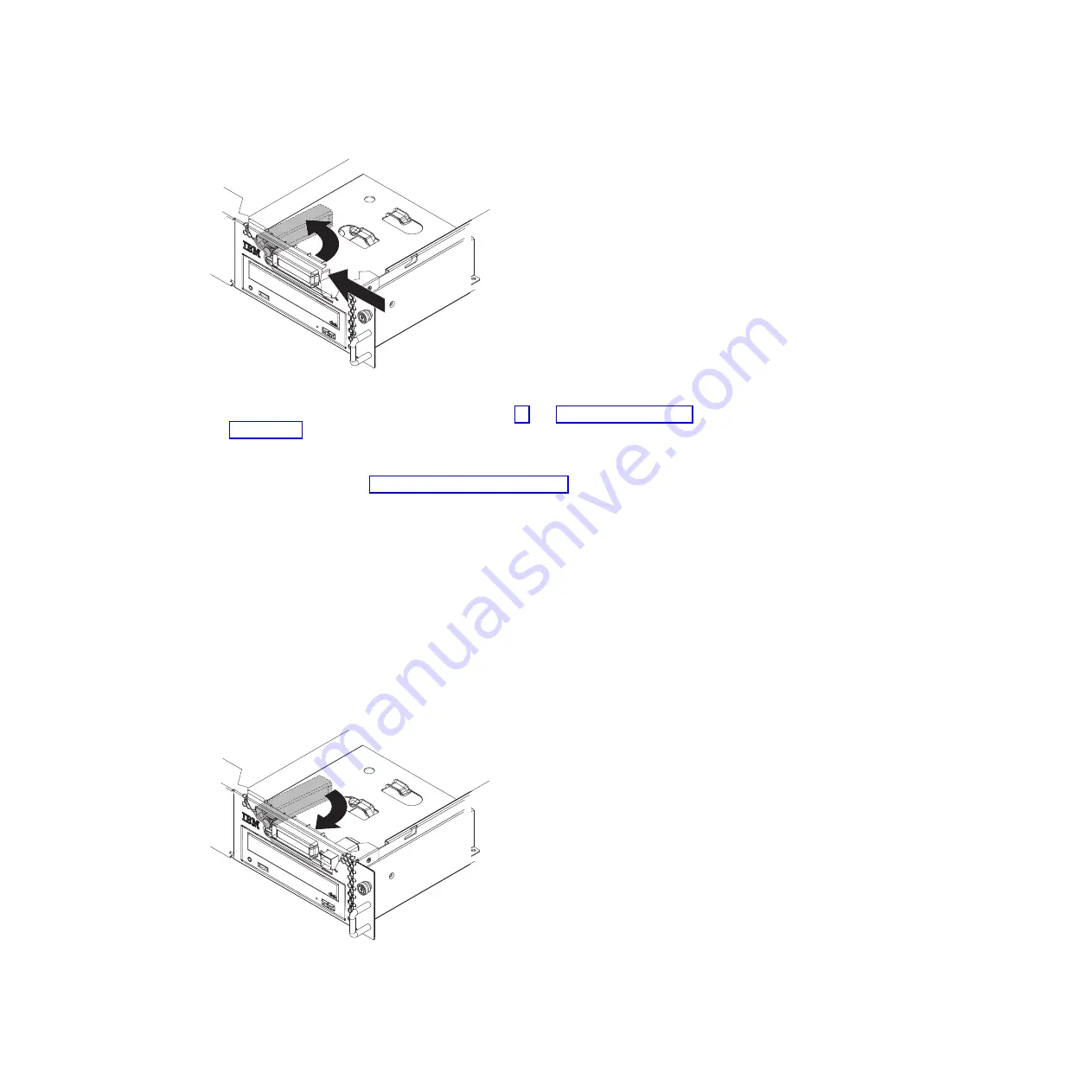
1. Read the safety information that begins on page vii and “Installation guidelines”
2. Turn off the server and peripheral devices, and disconnect the power cord and
all external cables.
3. Remove the cover (see “Removing the cover” on page 46).
4. Disconnect the operator-information panel cables from the system board and
remove them from the clips that are on top of the DVD drive cage assembly.
5. From inside the server, press the release-latch on the operator information
panel assembly toward the left side of the server and rotate the assembly
toward the inside of the server.
6. Pull the assembly away from the front of the server and lift it out of the server.
7. If you are instructed to return the operator information panel assembly, follow all
packaging instructions, and use any packaging materials for shipping that are
supplied to you.
Installing the operator information panel assembly
To install the replacement operator information panel assembly, complete the
following steps.
1. From the inside of the server, insert the tab on the left end of the operator panel
assembly into the left side of the opening in the inside front of the server.
62
IBM System x3610 Type 7942: Problem Determination and Service Guide
Summary of Contents for System x3610
Page 1: ...IBM System x3610 Type 7942 Problem Determination and Service Guide...
Page 2: ......
Page 3: ...IBM System x3610 Type 7942 Problem Determination and Service Guide...
Page 8: ...vi IBM System x3610 Type 7942 Problem Determination and Service Guide...
Page 32: ...14 IBM System x3610 Type 7942 Problem Determination and Service Guide...
Page 54: ...36 IBM System x3610 Type 7942 Problem Determination and Service Guide...
Page 143: ......
Page 144: ...Part Number 49Y0084 Printed in USA 1P P N 49Y0084...