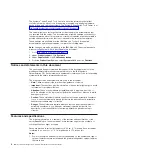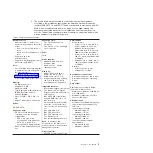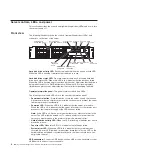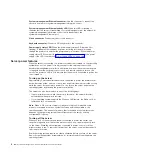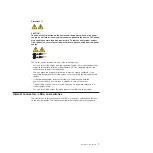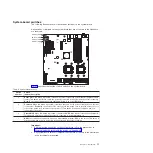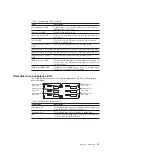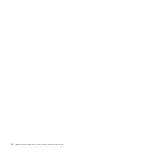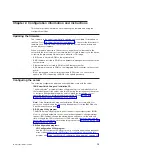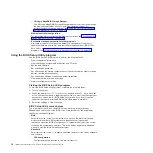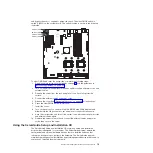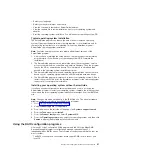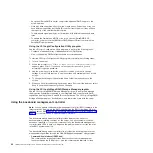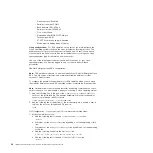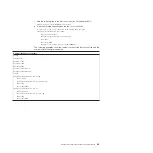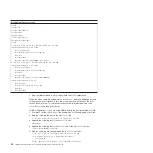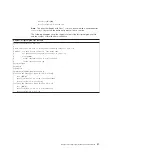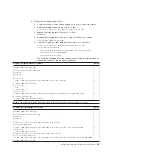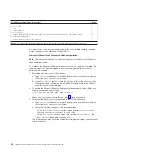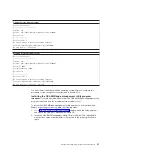–
LSI Logic MegaRAID Storage Manager
Use LSI Logic MegaRAID Storage Manager program to monitor and manage
the disk-array subsystem after you install the operating system. For
information about using this program, see “Using the LSI Logic MegaRAID
Storage Manager program” on page 22.
v
Ethernet controller configuration
For information about configuring the Ethernet controllers, see “Configuring the
Gigabit Ethernet controllers” on page 34.
v
Baseboard management controller utility programs
Use these programs to configure the baseboard management controller, to
update the firmware and sensor data record/field replaceable unit (SDR/FRU)
data, and to remotely manage a network. For information about using these
programs, see “Using the baseboard management controller” on page 22.
Using the BIOS Setup Utility program
Use the BIOS Setup Utility program to perform the following tasks:
v
View configuration information
v
View and change assignments for devices and I/O ports
v
Set the date and time
v
Set and change passwords
v
Set and change the startup characteristics of the server and the order of startup
devices (startup-drive sequence)
v
Set and change settings for advanced hardware features
v
View and clear the error and event logs
v
Resolve configuration conflicts
Starting the BIOS Setup Utility program
To start the BIOS Setup Utility program, complete the following steps:
1. Turn on the server.
2. When the prompt
Press F1 for BIOS Setup
appears, press F1. If you have set
both a user password and a supervisor password, you must type the supervisor
password to access the full BIOS Setup Utility menu. If you do not type the
supervisor password, a limited BIOS Setup Utility menu is available.
3. Select the settings to view or change.
BIOS Setup Utility menu choices
The following choices are on the BIOS Setup Utility main window taskbar.
Depending on the version of the BIOS code, some taskbar choices might differ
slightly from these descriptions.
v
Main
Select this choice to view system information, such as the machine type and
model, serial number, UIID, system board identifier, asset tag number;
information about the BIOS, microprocessors, system memory size; and to view
or change the system date and time. This is the default page that is displayed
when you start the BIOS Setup Utility program.
v
Advanced
Select this choice to view or configure advanced features for the server hardware
and software.
–
CPU configuration
Configure advanced features for the microprocessors.
16
IBM System x3610 Type 7942: Problem Determination and Service Guide
Summary of Contents for System x3610
Page 1: ...IBM System x3610 Type 7942 Problem Determination and Service Guide...
Page 2: ......
Page 3: ...IBM System x3610 Type 7942 Problem Determination and Service Guide...
Page 8: ...vi IBM System x3610 Type 7942 Problem Determination and Service Guide...
Page 32: ...14 IBM System x3610 Type 7942 Problem Determination and Service Guide...
Page 54: ...36 IBM System x3610 Type 7942 Problem Determination and Service Guide...
Page 143: ......
Page 144: ...Part Number 49Y0084 Printed in USA 1P P N 49Y0084...