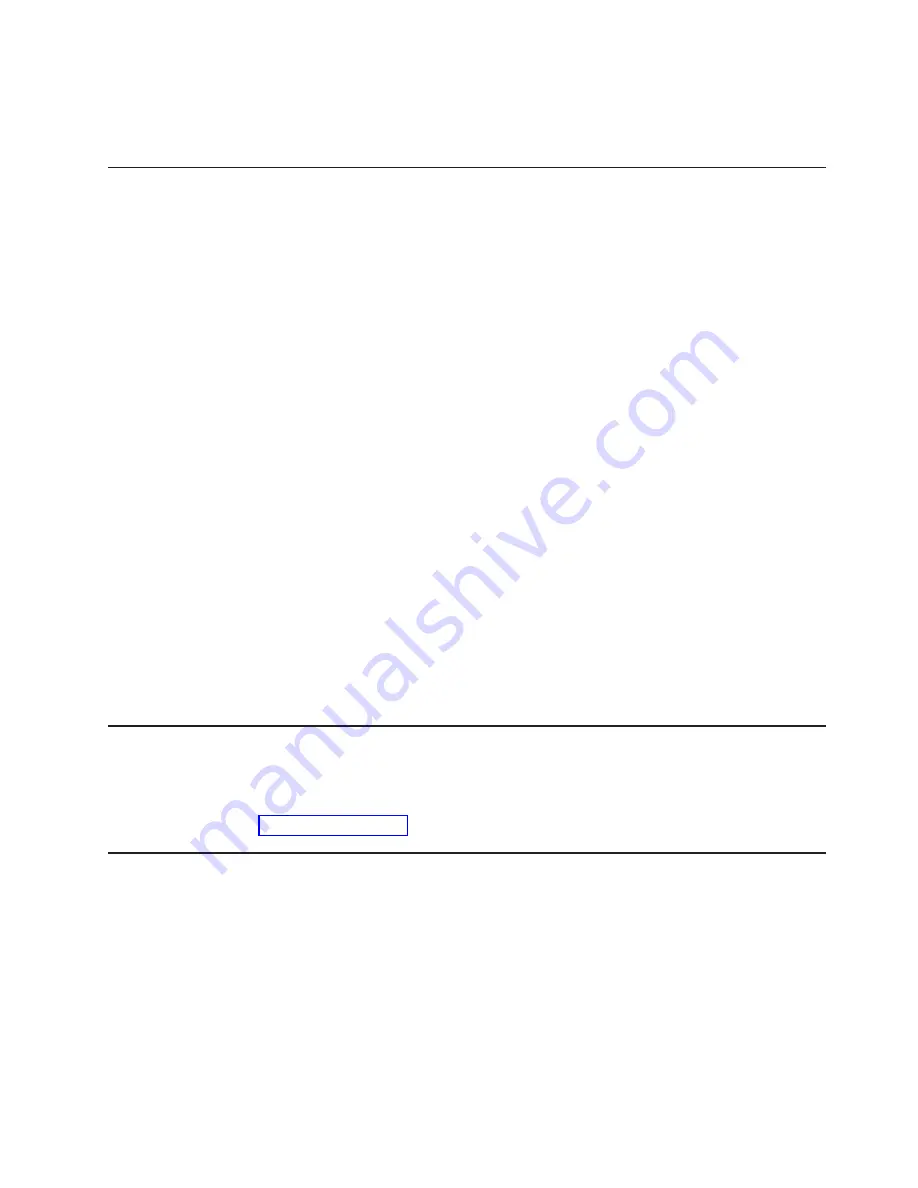
Use the backup copy of the server firmware until the primary copy is restored. After
the primary copy is restored, turn off the server; then, move the JP2 jumper back to
the primary position (pins 1 and 2).
Using the integrated management module II
The Integrated Management Module II (IMM2) is the second generation of the
functions that were formerly provided by the Integrated Management Module (IMM).
It combines service processor functions and the video controller in a single chip.
The IMM2 supports the following basic systems-management features:
v
Environmental monitor with fan speed control for temperature, voltages, fan
failure, and power supply failure. •
v
DIMM error assistance. The Unified Extensible Firmware Interface (UEFI)
disables a failing DIMM that is detected during POST, and the IMM2 lights the
associated system error LED and the failing DIMM error LED.
v
System event-log (SEL).
v
ROM-based IMM2 firmware flash updates.
v
Auto Boot Failure Recovery (ABR).
v
Nonmaskable interrupt (NMI) detection and reporting.
v
Automatic Server Restart (ASR) when POST is not complete or the operating
system hangs and the operating system watchdog timer times-out. The IMM2
allows the administrator to generate a nonmaskable interrupt (NMI) by pressing
an NMI button on the system board for an operating-system memory dump. ASR
is supported by IPMI.
v
Intelligent Platform Management Interface (IPMI) Specification V2.0 and
Intelligent Platform Management Bus (IPMB) support.
v
Invalid system configuration (CNFG) LED support.
v
Serial over LAN (SOL).
v
Power/reset control (power-on, hard and soft shutdown, hard and soft reset).
v
Alerts (IPMI style PET traps).
Using IPMItool
IPMItool provides various tools that you can use to manage and configure an IPMI
system. You can use IPMItool in-band to manage and configure the IMM2. For
more information about IPMItool, or to download IPMItool, go to
http://sourceforge.net/
Managing tools and utilities with IMM2 and IBM System x Server
Firmware
This section describes the tools and utilities that are supported by IMM2 and IBM
System x Server Firmware. The IBM tools that you use to manage the IMM2
in-band do not require you to install device drivers. However, if you choose to use
certain tools such as IPMItool in-band, you must install the OpenIPMI drivers.
Updates and downloads for IBM systems-management tools and utilities are
available on the IBM website. To check for updates to tools and utilities, complete
the following steps.
Chapter 3. Configuring the server
59
Summary of Contents for System x3100 M4
Page 1: ...System x3100 M4 Type 2582 Installation and User s Guide...
Page 2: ......
Page 3: ...System x3100 M4 Type 2582 Installation and User s Guide...
Page 8: ...vi System x3100 M4 Type 2582 Installation and User s Guide...
Page 18: ...xvi System x3100 M4 Type 2582 Installation and User s Guide...
Page 90: ...72 System x3100 M4 Type 2582 Installation and User s Guide...
Page 100: ...82 System x3100 M4 Type 2582 Installation and User s Guide...
Page 106: ...88 System x3100 M4 Type 2582 Installation and User s Guide...
Page 107: ......
Page 108: ...Part Number 00D3167 Printed in USA 1P P N 00D3167...
















































