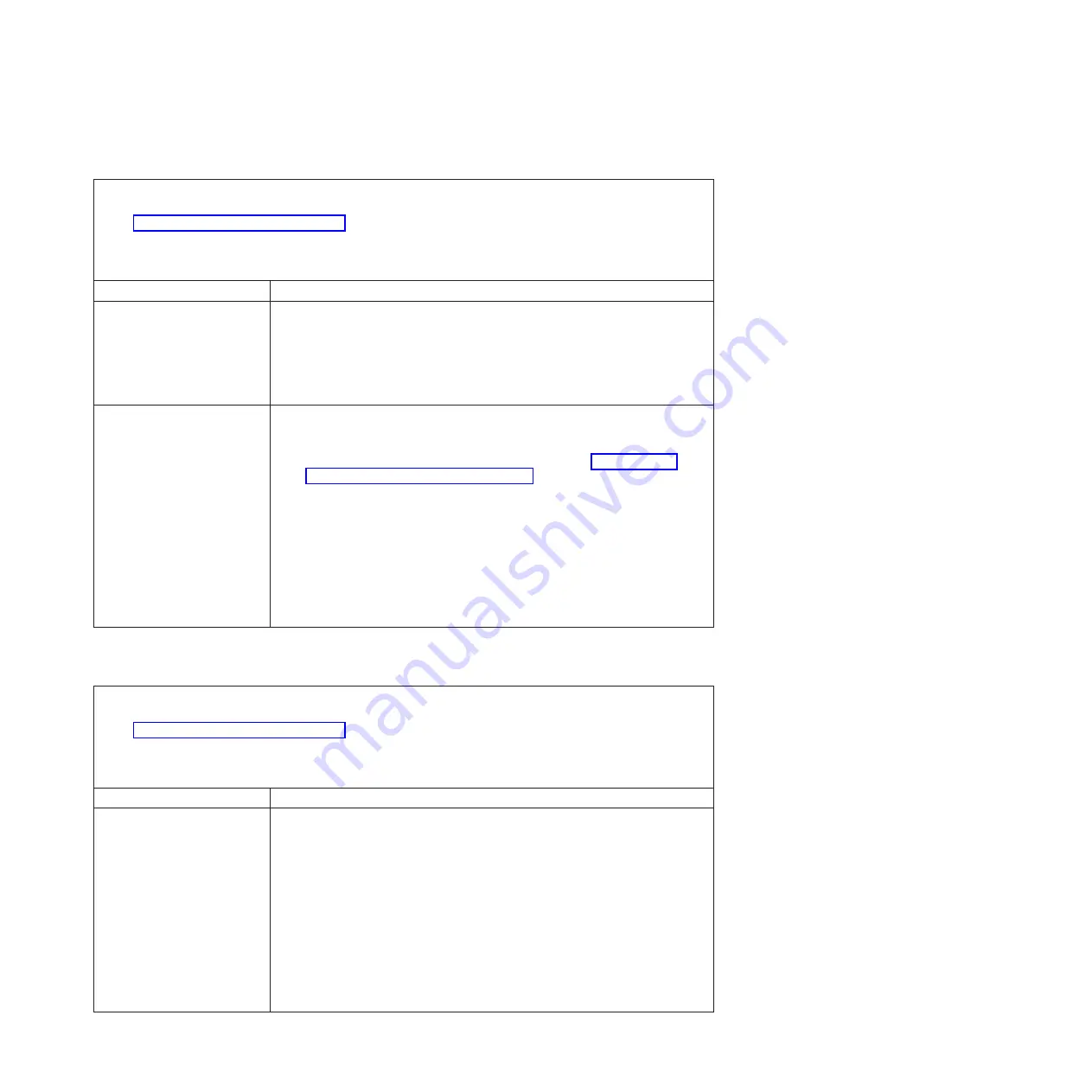
Serial-device problems
v
Follow the suggested actions in the order in which they are listed in the Action column until the problem
is solved.
v
See Chapter 3, “Parts listing,” on page 59 to determine which components are customer replaceable units
(CRU) and which components are field replaceable units (FRU).
v
If an action step is preceded by “(Trained service technician only),” that step must be performed only by a
trained service technician.
Symptom Action
The number of serial ports that
are identified by the operating
system is less than the number
of installed serial ports.
1. Make sure that each port is assigned a unique address in the BIOS
configuration utility program and none of the serial ports is disabled.
Note:
One external serial port is available. A second port (COM2) is reserved
for the BMC serial over LAN (SOL) function.
2. Reseat the serial port adapter, if one is installed.
3. Replace the serial port adapter, if one is installed.
A serial device does not work.
1. Make sure that:
v
The device is compatible with the system-board tray.
v
The serial port is enabled and is assigned a unique address.
v
2. Reseat the following components:
a. Failing serial device
b. Serial
cable
3. Replace the following components one at a time, in the order shown, restarting
the system-board tray each time:
a. Failing serial device
b. Serial
cable
c. (Trained service technician only) System-board tray
Software problems
v
Follow the suggested actions in the order in which they are listed in the Action column until the problem
is solved.
v
See Chapter 3, “Parts listing,” on page 59 to determine which components are customer replaceable units
(CRU) and which components are field replaceable units (FRU).
v
If an action step is preceded by “(Trained service technician only),” that step must be performed only by a
trained service technician.
Symptom Action
You suspect a software
problem.
1. To determine whether the problem is caused by the software, make sure that:
v
The system-board tray has the minimum memory that is needed to use the
software. For memory requirements, see the information that comes with the
software.
Note:
If you have just installed an adapter or memory, the system-board tray
might have a memory-address conflict.
v
The software is designed to operate on the system-board tray.
v
Other software works on the system-board tray.
v
The software works on another system-board tray.
2. If you receive any error messages while you use the software, see the
information that comes with the software for a description of the messages and
suggested solutions to the problem.
3. Contact your place of purchase of the software.
Chapter 2. Diagnostics
29






























