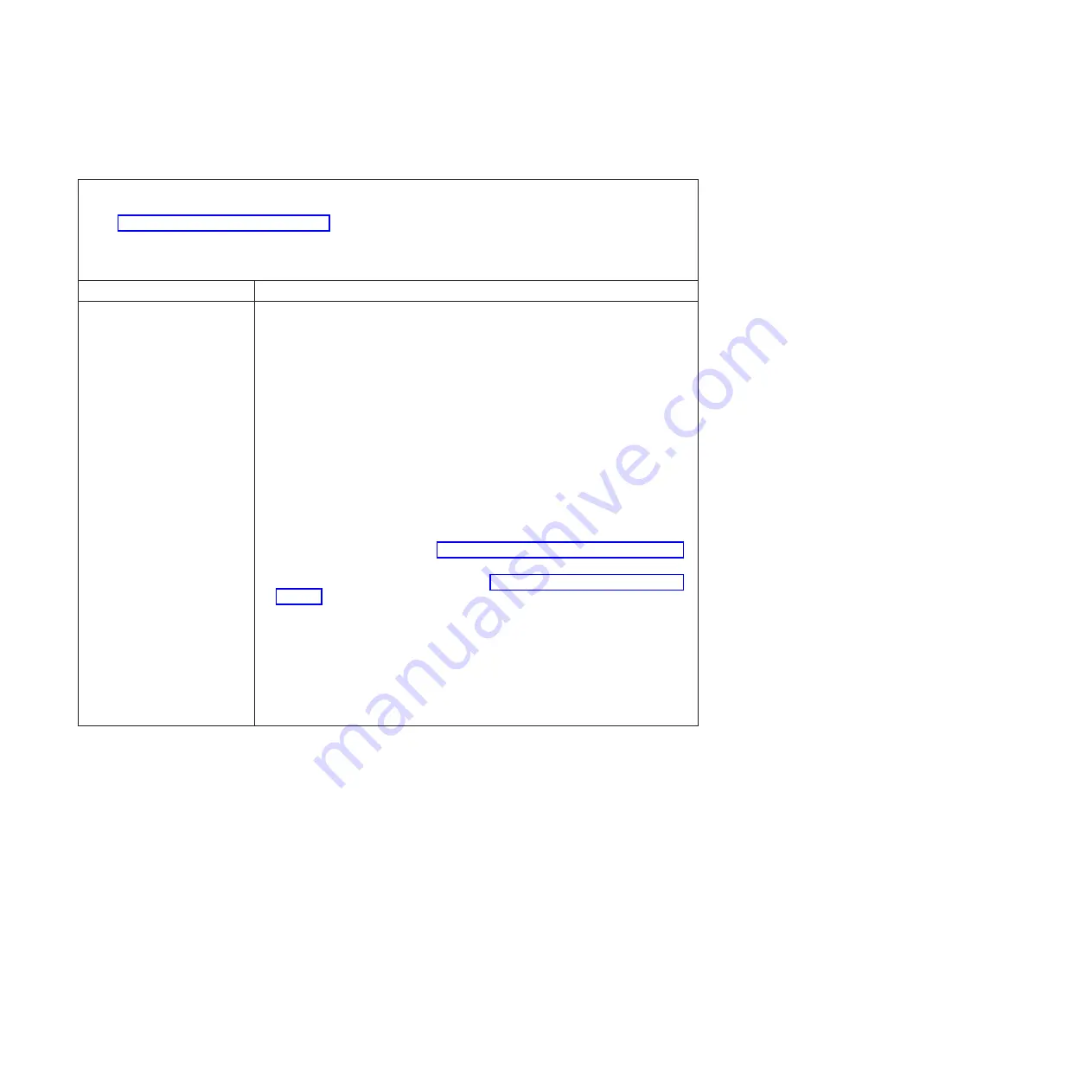
Memory problems
v
Follow the suggested actions in the order in which they are listed in the Action column until the problem
is solved.
v
See Chapter 3, “Parts listing,” on page 59 to determine which components are customer replaceable units
(CRU) and which components are field replaceable units (FRU).
v
If an action step is preceded by “(Trained service technician only),” that step must be performed only by a
trained service technician.
Symptom Action
The amount of system memory
that is displayed is less than the
amount of installed physical
memory.
1. Make sure that:
v
Memory mirroring does not account for the discrepancy.
v
The memory modules are seated correctly.
v
You have installed the correct type of memory.
v
If you changed the memory, you updated the memory configuration in the
BIOS configuration utility program.
v
All banks of memory are enabled. The software might have automatically
disabled a memory bank when it detected a problem, or a memory bank
might have been manually disabled.
2. Check the DMI event log for a memory error message.
v
If a DIMM was disabled by a system-management interrupt (SMI), replace
the DIMM.
v
If a DIMM was disabled by the user or by POST, run the BIOS configuration
utility program and enable the DIMM.
3. Run memory diagnostics (see “Running the diagnostic programs” on page 32).
4. Make sure that there is no memory mismatch when the system-board tray is at
5. Add one pair of DIMMs at a time, making sure that the DIMMs in each pair
match.
6. Reseat the DIMMs.
7. Replace the following components one at a time, in the order shown, restarting
the system-board tray each time:
a. DIMMs
b. (Trained service technician only) System-board tray
26
System x iDataPlex dx340 Types 6385, 6386, 6389, 7831, 7832, and 7834: Problem Determination and Service Guide
















































