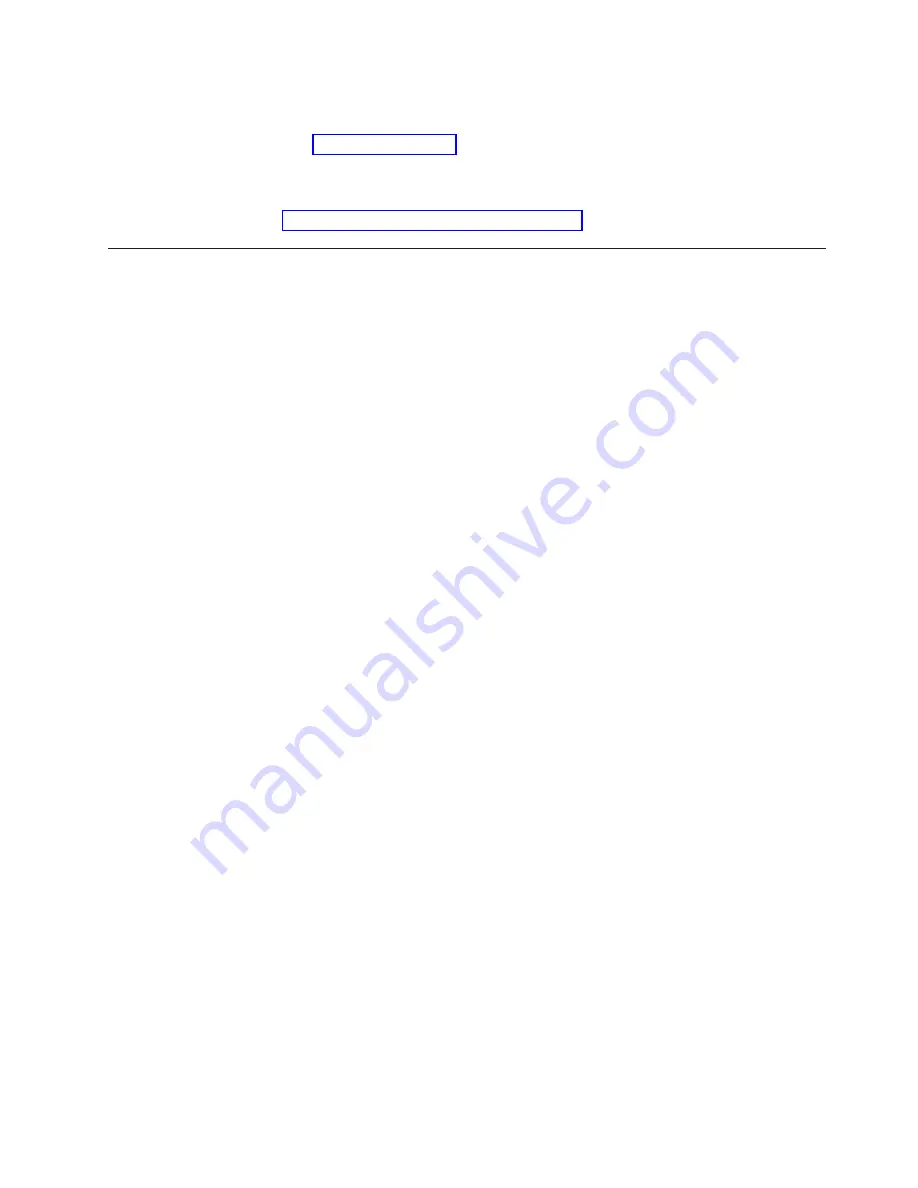
router, switch, or other suitable device. Optical fibre connectivity that does not
go over a public network does not require an additional connectivity device.
2.
Use Figure 19 on page 47 to verify that the recommended disk components are
cabled correctly. (Connections to the customer's host network not shown in this
figure).
3.
Make any necessary adjustments to cable labeling or placement, then go to
“Powering-up the components” on page 69.
Cabling a clustered gateway
This section provides steps for cabling the components included in the purchase of
the TS7650G clustered gateway to each other, as well as to the power distribution
units (PDUs), to the recommended disk controllers, and to the customer network.
If any other components are being used, review this information for general
guidelines, then refer to the manufacturers' documentation for cabling details.
Tip:
For simplicity and ease of use, the instructions for each type of cable
connection (power, Ethernet, and fibre channel) start on a new page. Within the
Ethernet and fibre channel sections there are separate VTL and OpenStorage
subsections.
Notes:
v
Cat 5e or higher cable is required for all Ethernet connections.
v
Route all cables through the cable management arms and secure with straps.
v
When attaching power cords, do so in a way that they will not interfere with
future FRU replacement.
v
In clustered configurations, the server in the lower position in the frame is
Server A (or Node A), and the server in the upper position in the frame is server
is Server B (or Node B).
v
In the following diagrams, the letters TJ followed by a number (for example:
TJ5) indicate which outlet the associated component plugs into on the top PDU.
The letters BJ followed by a number (for example: BJ8) indicate which outlet the
associated component plugs into on the bottom PDU.
v
When connecting power for the WTI network power switch, use the
product-specific cables designed for the switch. Other types of power cables will
not work.
v
If non-recommended components are being used, review this chapter for general
guidelines, then refer to the manufacturer's documentation for details.
v
When applying cable labels, align the center reference lines on the label with the
axis of the cable. Refer to the IBM System Storage TS7600 with ProtecTIER Labeling
Instructions for the TS7650/TS7650G (3958 DD4 and 3958 AP1), IBM part number
46X6059, located on the IBM System Storage TS7650 with ProtecTIER Publications
CD provided in the MES ship group, for detailed label placement guidelines and
instructions.
Clustered power connections
This task describes cabling the power connections for a clustered TS7650G.
Chapter 4. Installing the TS7650G hardware
49
|
|
|
|
|
|
|
|
|
|
|
|
|
|
|
|
|
|
|
|
|
|
|
|
|
|
|
|
|
|
|
Summary of Contents for System Storage TS7600 ProtecTIER Series
Page 2: ......
Page 7: ...Russia Electromagnetic Interference EMI Class A Statement 189 Index 191 Contents v ...
Page 8: ...vi IBM System Storage TS7600 with ProtecTIER Installation Roadmap Guide ...
Page 10: ...viii IBM System Storage TS7600 with ProtecTIER Installation Roadmap Guide ...
Page 12: ...x IBM System Storage TS7600 with ProtecTIER Installation Roadmap Guide ...
Page 16: ...xiv IBM System Storage TS7600 with ProtecTIER Installation Roadmap Guide ...
Page 30: ...xxviii IBM System Storage TS7600 with ProtecTIER Installation Roadmap Guide ...
Page 38: ...xxxvi IBM System Storage TS7600 with ProtecTIER Installation Roadmap Guide ...
Page 44: ...6 IBM System Storage TS7600 with ProtecTIER Installation Roadmap Guide ...
Page 46: ...8 IBM System Storage TS7600 with ProtecTIER Installation Roadmap Guide ...
Page 54: ...16 IBM System Storage TS7600 with ProtecTIER Installation Roadmap Guide ...
Page 89: ...Figure 20 Clustered TS7650G power cabling Chapter 4 Installing the TS7650G hardware 51 ...
Page 120: ...82 IBM System Storage TS7600 with ProtecTIER Installation Roadmap Guide ...
Page 148: ...110 IBM System Storage TS7600 with ProtecTIER Installation Roadmap Guide ...
Page 150: ...112 IBM System Storage TS7600 with ProtecTIER Installation Roadmap Guide ...
Page 156: ...118 IBM System Storage TS7600 with ProtecTIER Installation Roadmap Guide ...
Page 172: ...134 IBM System Storage TS7600 with ProtecTIER Installation Roadmap Guide ...
Page 192: ...154 IBM System Storage TS7600 with ProtecTIER Installation Roadmap Guide ...
Page 198: ...160 IBM System Storage TS7600 with ProtecTIER Installation Roadmap Guide ...
Page 210: ...172 IBM System Storage TS7600 with ProtecTIER Installation Roadmap Guide ...
Page 220: ...182 IBM System Storage TS7600 with ProtecTIER Installation Roadmap Guide ...
Page 228: ...190 IBM System Storage TS7600 with ProtecTIER Installation Roadmap Guide ...
Page 231: ......
Page 232: ... Part Number 46X6052 Printed in USA or Mexico GC53 1154 09 1P P N 46X6052 ...
















































