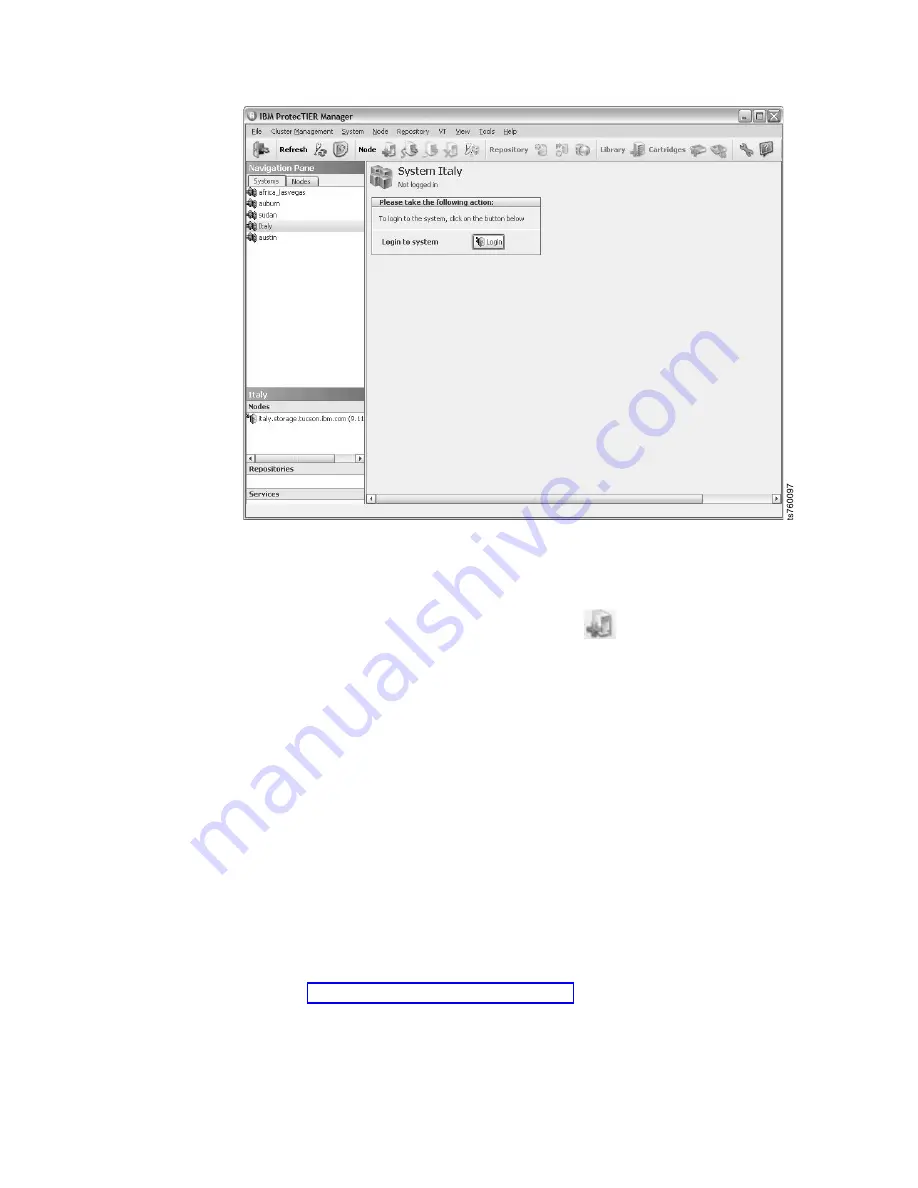
Any configured networked systems are listed along with their IP addresses in
the Nodes section of the Navigation pane, and are available for login.
2.
On the ProtecTIER Manager toolbar, click the
(Add Node) button.
The Add node dialog displays and prompts you for the IP address and port
number of the node you want to add.
3.
Enter the IP address of the node to be added, and then click Ok.
Note:
Do not change the port number of the node unless directed to do so by
IBM Support.
The node appears in the Nodes pane and the Login button displays in the
View
pane.
The Success dialog displays and provides information about the repository,
which is created in an upcoming procedure.
4.
Click Login.
5.
When prompted for login information, enter ptadmin for both the username
and password, and then click Ok.
ProtecTIER Manager displays the information for the added node. If the node
has an existing repository, the node's cluster displays on the Systems tab of the
Navigation
pane. If the cluster contains a second node, that node displays in
the Nodes pane.
6.
Go to “Planning the repository” on page 121.
Figure 40. ProtecTIER Manager screen
120
IBM System Storage TS7600 with ProtecTIER: Installation Roadmap Guide
Summary of Contents for System Storage TS7600 ProtecTIER Series
Page 2: ......
Page 7: ...Russia Electromagnetic Interference EMI Class A Statement 189 Index 191 Contents v ...
Page 8: ...vi IBM System Storage TS7600 with ProtecTIER Installation Roadmap Guide ...
Page 10: ...viii IBM System Storage TS7600 with ProtecTIER Installation Roadmap Guide ...
Page 12: ...x IBM System Storage TS7600 with ProtecTIER Installation Roadmap Guide ...
Page 16: ...xiv IBM System Storage TS7600 with ProtecTIER Installation Roadmap Guide ...
Page 30: ...xxviii IBM System Storage TS7600 with ProtecTIER Installation Roadmap Guide ...
Page 38: ...xxxvi IBM System Storage TS7600 with ProtecTIER Installation Roadmap Guide ...
Page 44: ...6 IBM System Storage TS7600 with ProtecTIER Installation Roadmap Guide ...
Page 46: ...8 IBM System Storage TS7600 with ProtecTIER Installation Roadmap Guide ...
Page 54: ...16 IBM System Storage TS7600 with ProtecTIER Installation Roadmap Guide ...
Page 89: ...Figure 20 Clustered TS7650G power cabling Chapter 4 Installing the TS7650G hardware 51 ...
Page 120: ...82 IBM System Storage TS7600 with ProtecTIER Installation Roadmap Guide ...
Page 148: ...110 IBM System Storage TS7600 with ProtecTIER Installation Roadmap Guide ...
Page 150: ...112 IBM System Storage TS7600 with ProtecTIER Installation Roadmap Guide ...
Page 156: ...118 IBM System Storage TS7600 with ProtecTIER Installation Roadmap Guide ...
Page 172: ...134 IBM System Storage TS7600 with ProtecTIER Installation Roadmap Guide ...
Page 192: ...154 IBM System Storage TS7600 with ProtecTIER Installation Roadmap Guide ...
Page 198: ...160 IBM System Storage TS7600 with ProtecTIER Installation Roadmap Guide ...
Page 210: ...172 IBM System Storage TS7600 with ProtecTIER Installation Roadmap Guide ...
Page 220: ...182 IBM System Storage TS7600 with ProtecTIER Installation Roadmap Guide ...
Page 228: ...190 IBM System Storage TS7600 with ProtecTIER Installation Roadmap Guide ...
Page 231: ......
Page 232: ... Part Number 46X6052 Printed in USA or Mexico GC53 1154 09 1P P N 46X6052 ...






























