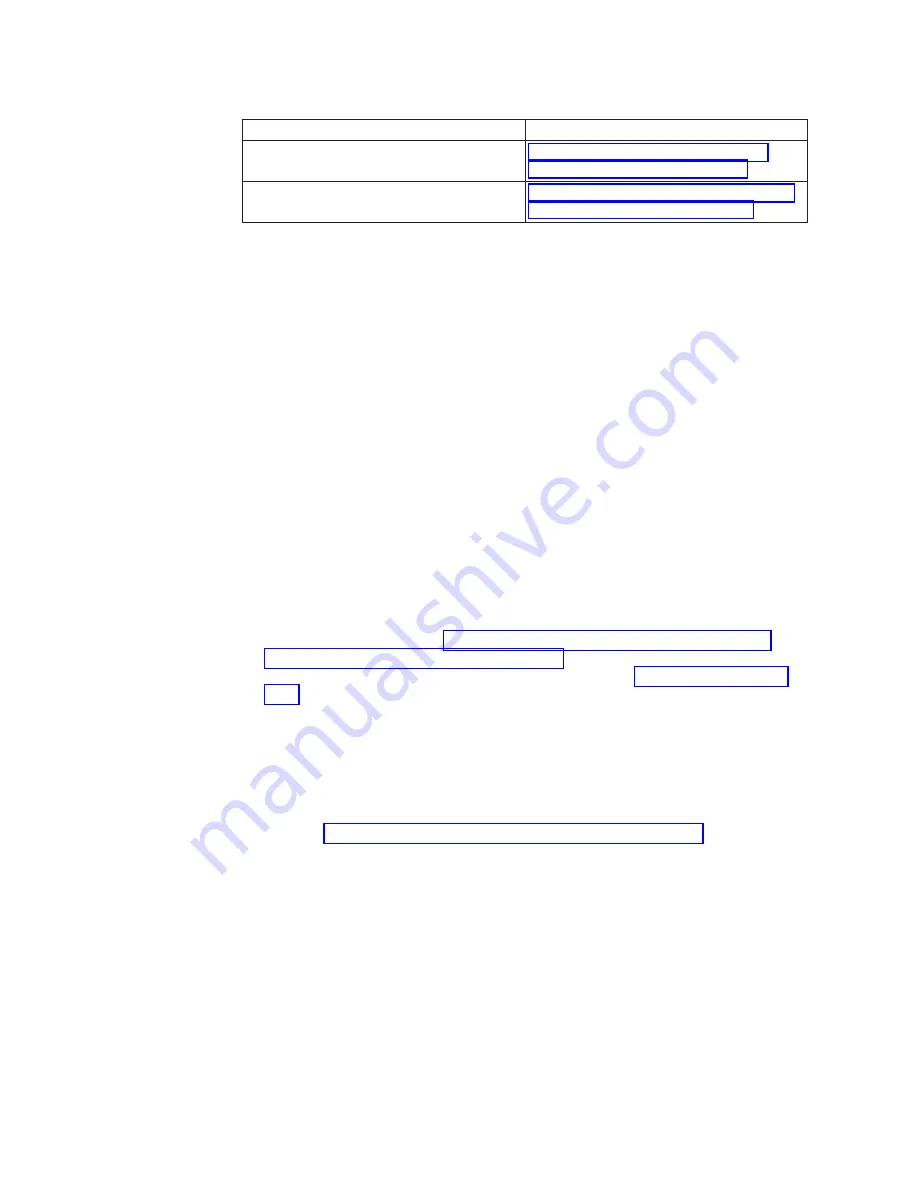
Table D-15. SCSI Bus Problems (continued)
For Error Type...
See...
Intermittent Error - One Drive
“Fixing an Intermittent Error with One
Drive on a SCSI Bus” on page D-53
Intermittent Error - Multiple Drives
“Fixing an Intermittent Error with Multiple
Drives on a SCSI Bus” on page D-54
Fixing a Solid Error with One Drive on a SCSI Bus
1.
Verify that the power is ON to the drive:
a.
Verify that the library is powered ON.
b.
Verify that the power supplies (in the module containing the failing drive)
are ON.
c.
Verify that the drive is fully seated in the library chassis.
2.
Determine if the drive is experiencing a hang condition.
a.
If a tape cartridge is in the drive, press the unload button.
v
If the cartridge ejects, the drive does not have a hang condition, go to
step 5.
v
If the cartridge does not eject, go to step 3.
b.
If there is no cartridge in the drive, manually load a scratch cartridge into
the failing drive. If the cartridge loads, the drive does not have a hang
condition. Press the unload button to unload the scratch cartridge and go to
step 5.
3.
Press and hold the unload button for 20 seconds. The drive will save a dump
and go into a reboot, which allows communication to the drive. Do not cycle
power (power OFF then power ON) or you will lose the dump contents.
4.
Obtain a drive dump (see “Using the ITDT SCSI Firmware Update, Dump
Retrieval and Drive Test Tool” on page 7-27). Contact your next level of
support to determine if they can use this dump. go to “End of Call” on page
7-44.
5.
Ensure that the SCSI cables are plugged in and tightened.
6.
Ensure that the drive SCSI address is the same as the SCSI address being used
by host system. From the Operator Panel, select
Reports
→
Library
Configuration
. View the SCSI ID for the affected drive. If the SCSI ID is
different then expected, you must either change the drive SCSI ID or
reconfigure the host.
7.
Perform “Diagnostic and Maintenance Functions” on page D-26.
a.
If the test fails, replace the:
v
Drive sled
v
SCSI terminator
b.
If the test runs successfully, replace the:
v
SCSI terminator
v
SCSI host-to-drive cable
v
Interposer (if installed)
If the failure still exists, it probably is caused by the host system hardware
or software. Refer to the service documentation for the host system.
D-52
TS3310 Tape Library Maintenance Information
Summary of Contents for System Storage TS3310
Page 2: ......
Page 6: ...iv TS3310 Tape Library Maintenance Information...
Page 8: ...vi TS3310 Tape Library Maintenance Information...
Page 18: ...xvi TS3310 Tape Library Maintenance Information...
Page 20: ...xviii TS3310 Tape Library Maintenance Information...
Page 22: ...xx TS3310 Tape Library Maintenance Information...
Page 28: ...1 6 TS3310 Tape Library Maintenance Information...
Page 76: ...3 14 TS3310 Tape Library Maintenance Information...
Page 92: ...4 16 TS3310 Tape Library Maintenance Information...
Page 196: ...6 94 TS3310 Tape Library Maintenance Information...
Page 242: ...7 46 TS3310 Tape Library Maintenance Information...
Page 378: ...8 136 TS3310 Tape Library Maintenance Information...
Page 382: ...9 4 TS3310 Tape Library Maintenance Information...
Page 390: ...10 8 TS3310 Tape Library Maintenance Information...
Page 396: ...A 6 TS3310 Tape Library Maintenance Information...
Page 415: ...Library Electrical Block a66mi038 Appendix C Library Diagrams C 7...
Page 416: ...Library Control Blade a66mi042 C 8 TS3310 Tape Library Maintenance Information...
Page 417: ...Library Control Blade Functions a66mi039 Appendix C Library Diagrams C 9...
Page 418: ...Accessor Control Block a66mi040 C 10 TS3310 Tape Library Maintenance Information...
Page 421: ...a66mi036 Appendix C Library Diagrams C 13...
Page 423: ...Library Power System a66mi044 Appendix C Library Diagrams C 15...
Page 424: ...a66mi043 C 16 TS3310 Tape Library Maintenance Information...
Page 484: ...D 60 TS3310 Tape Library Maintenance Information...
Page 494: ...E 10 TS3310 Tape Library Maintenance Information...
Page 498: ...F 4 TS3310 Tape Library Maintenance Information...
Page 504: ...G 6 TS3310 Tape Library Maintenance Information...
Page 520: ...H 16 TS3310 Tape Library Maintenance Information...
Page 526: ...X 6 TS3310 Tape Library Maintenance Information...
Page 529: ......
Page 530: ...Part Number 46X4072 Printed in USA GA32 0478 08 1P P N 46X4072...






























