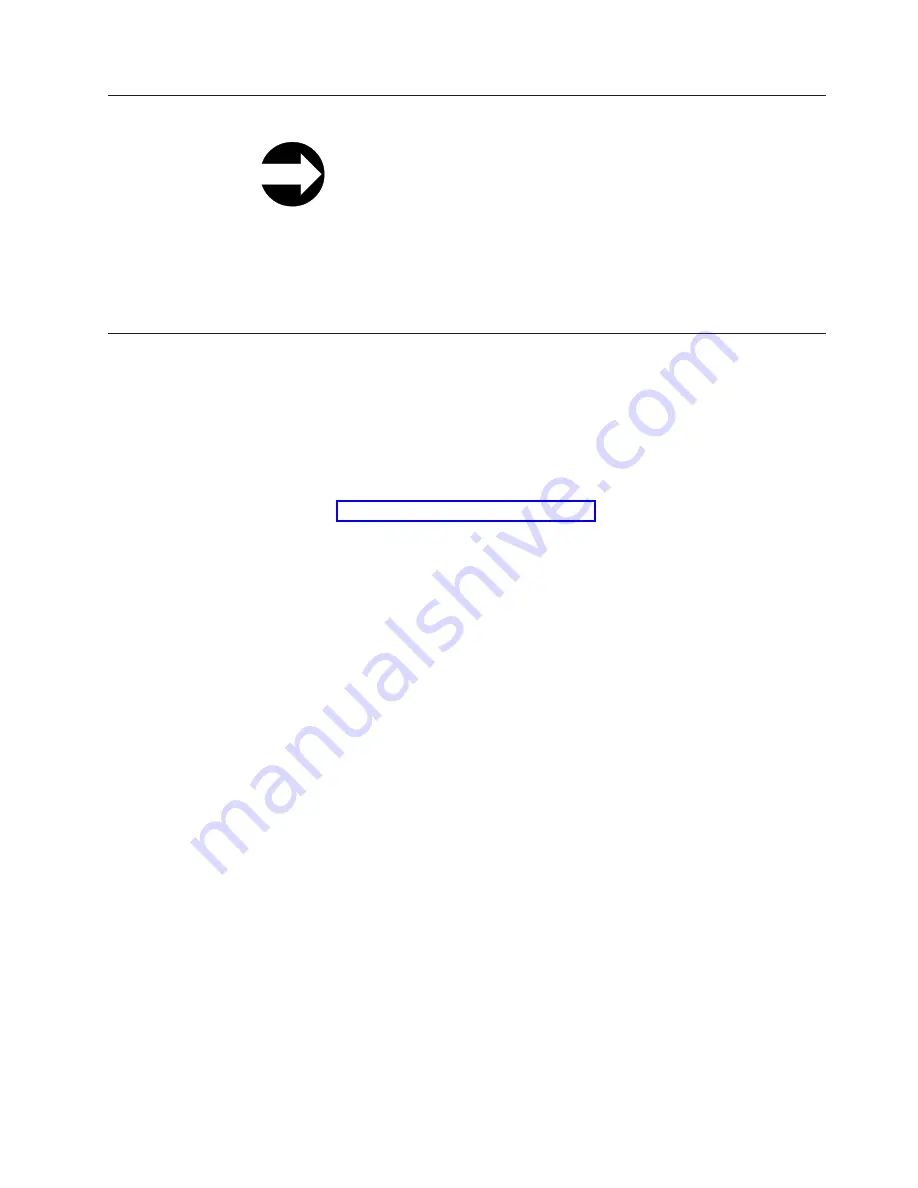
Resetting a Drive
From the Web User Interface:
Service Library
→
Reset Drives
→
Reset
From the Operator Panel:
Tools
→
Service
→
Drives
→
Drive Tests
→
Reset
→
Select Module(s)
→
Select Drive(s)
Some hardware or firmware failures may require a drive be reset for recovery from
the failure.
Drives can be reset individually, by enclosure (module), by logical library (Web
User Interface only), or by entire library.
Shutting Down/Restarting the Library
Shut down the library for servicing. Restart the library after servicing and for
preparing it for use.
Shutting Down the Library
Servicing some components requires only that you take the library offline, while
servicing other components requires that you power OFF the entire library. For
details, see “Required Library State” on page 8-2. When library power is switched
OFF, the Picker assembly slowly falls to rest at the bottom of the library.
Shutting down a library shuts down the library's operating system and firmware.
When performing a shutdown, the library finishes all active commands received
from the host application and does not process any new commands. It takes all
logical libraries offline and lowers the robot to the “shipping” position on the floor
of the library. Always perform a shutdown before removing power from the
library.
Important: To completely remove all power before servicing or in an emergency,
push the front power button, toggle each power supply switch to the
OFF (O) position, and disconnect all power cords from their electrical
source.
1.
Using the library's Operator Panel, ensure that no applications are accessing the
library. If a
Progress Screen
is open, wait until the operation completes.
2.
Take the entire library (including all drives and logical libraries) offline.
v
To take each logical library offline using the Operator Panel, select
Operations
→
Logical Library Mode
.
v
To take each drive offline using the Operator Panel, select
Operations
→
Change Drive Mode
.
3.
Shut down the library from the Operator Panel by selecting
Operations
→
Shutdown
. The
System Shutdown
window appears.
4.
In the
System Shutdown
window, select
Shutdown
and click
Apply
.
5.
In the
System Shutdown Confirmation
window, click
Yes
.
6.
Press the power button located on the front of the control module.
7.
Toggle each power supply switch to the OFF (O) position.
8.
Disconnect the library's power cords from their electrical source.
Chapter 7. Service Procedures
7-39
Summary of Contents for System Storage TS3310
Page 2: ......
Page 6: ...iv TS3310 Tape Library Maintenance Information...
Page 8: ...vi TS3310 Tape Library Maintenance Information...
Page 18: ...xvi TS3310 Tape Library Maintenance Information...
Page 20: ...xviii TS3310 Tape Library Maintenance Information...
Page 22: ...xx TS3310 Tape Library Maintenance Information...
Page 28: ...1 6 TS3310 Tape Library Maintenance Information...
Page 76: ...3 14 TS3310 Tape Library Maintenance Information...
Page 92: ...4 16 TS3310 Tape Library Maintenance Information...
Page 196: ...6 94 TS3310 Tape Library Maintenance Information...
Page 242: ...7 46 TS3310 Tape Library Maintenance Information...
Page 378: ...8 136 TS3310 Tape Library Maintenance Information...
Page 382: ...9 4 TS3310 Tape Library Maintenance Information...
Page 390: ...10 8 TS3310 Tape Library Maintenance Information...
Page 396: ...A 6 TS3310 Tape Library Maintenance Information...
Page 415: ...Library Electrical Block a66mi038 Appendix C Library Diagrams C 7...
Page 416: ...Library Control Blade a66mi042 C 8 TS3310 Tape Library Maintenance Information...
Page 417: ...Library Control Blade Functions a66mi039 Appendix C Library Diagrams C 9...
Page 418: ...Accessor Control Block a66mi040 C 10 TS3310 Tape Library Maintenance Information...
Page 421: ...a66mi036 Appendix C Library Diagrams C 13...
Page 423: ...Library Power System a66mi044 Appendix C Library Diagrams C 15...
Page 424: ...a66mi043 C 16 TS3310 Tape Library Maintenance Information...
Page 484: ...D 60 TS3310 Tape Library Maintenance Information...
Page 494: ...E 10 TS3310 Tape Library Maintenance Information...
Page 498: ...F 4 TS3310 Tape Library Maintenance Information...
Page 504: ...G 6 TS3310 Tape Library Maintenance Information...
Page 520: ...H 16 TS3310 Tape Library Maintenance Information...
Page 526: ...X 6 TS3310 Tape Library Maintenance Information...
Page 529: ......
Page 530: ...Part Number 46X4072 Printed in USA GA32 0478 08 1P P N 46X4072...






























