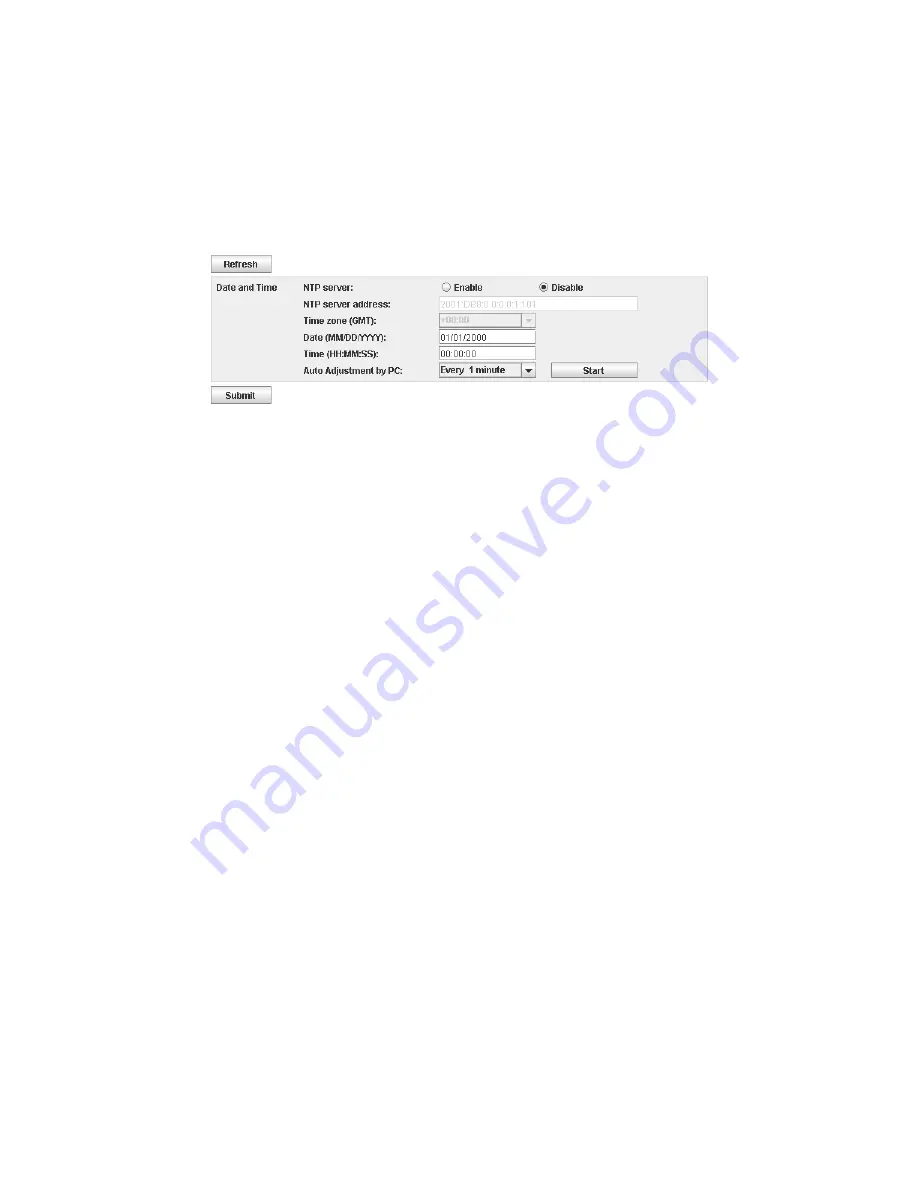
Chapter 3. Installation and Configuration
3-21
•
DNS setting
— Select
Use DNS
to use a domain name server. The DNS server,
if entered, allows the encryption, date and time, and notifications IP addresses
to be specified using hostnames instead of numerical IP addresses.
–
DNS IP address
— Sets the IP address of the DNS server.
4.
Click
Submit
to enable the settings.
Configuring Date and Time Settings
Figure 3-22. Date and Time settings
Configure the date and time settings using one of three methods: automatically using
a remote NTP time server on the network, automatically using your the clock on your
host computer, or manually.
Note:
This is an optional procedure. If you choose to manually set your date and
time, you will need to reset the date and time after power cycling the library.
Note:
When power cycling the library, wait 10 seconds after the power is OFF before
powering ON again.
Once the network settings have been entered on the Operator Panel, the current date
and time can be modified using the Web User Interface.
The TS2900 Tape Autoloader communicates with an NTP server with the following
conditions:
• client-server basis operation
• UDP (User Datagram Protocol) to access the NTP server
• does not use authentication keys
• library polling is every 12 hours
To modify the date and time settings, complete the following procedure:
1.
Expand
Configure Library
, if necessary, and click on
Date and Time
in the left
navigation pane of the Web User Interface.
2.
Select the
Date and Time
settings.
•
NTP Server
— Enables time and date control using a time server on the
network.
–
NTP server address
— Enter the IP address of the time server. IPv4 and
IPv6 addresses are supported, depending on the TCP/IP settings.
Hostnames can be entered instead of numerical IP addresses if
Use DNS
is
selected in the Network settings.
–
Time zone
— Enter the time zone relative to Greenwich Mean Time (GMT).
• If the time server is disabled, enter the local time and date manually.
–
Date
— Enter the date using the MM/DD/YYYY format.
–
Time
— Enter the time using the HH:MM:SS format.
a29z0170
Summary of Contents for System Storage TS2900
Page 2: ......
Page 10: ...viii TS2900 Tape Autoloader Setup Operator and Service Guide...
Page 14: ...xii TS2900 Tape Autoloader Setup Operator and Service Guide...
Page 22: ...xx TS2900 Tape Autoloader Setup Operator and Service Guide...
Page 24: ...xxii TS2900 Tape Autoloader Setup Operator and Service Guide...
Page 36: ...1 12 TS2900 Tape Autoloader Setup Operator and Service Guide...
Page 78: ...3 34 TS2900 Tape Autoloader Setup Operator and Service Guide...
Page 114: ...4 36 TS2900 Tape Autoloader Setup Operator and Service Guide...
Page 136: ...5 22 TS2900 Tape Autoloader Setup Operator and Service Guide...
Page 192: ...A 22 TS2900 Tape Autoloader Setup Operator and Service Guide...
Page 220: ...D 10 TS2900 Tape Autoloader Setup Operator and Service Guide...
Page 230: ...F 4 TS2900 Tape Autoloader Setup Operator and Service Guide...
Page 232: ...G 2 TS2900 Tape Autoloader Setup Operator and Service Guide...
Page 238: ...H 6 TS2900 Tape Autoloader Setup Operator and Service Guide...
Page 255: ......
Page 256: ...Part Number 45E3877 Printed in USA GC27 2212 00 1P P N 45E3877...






























