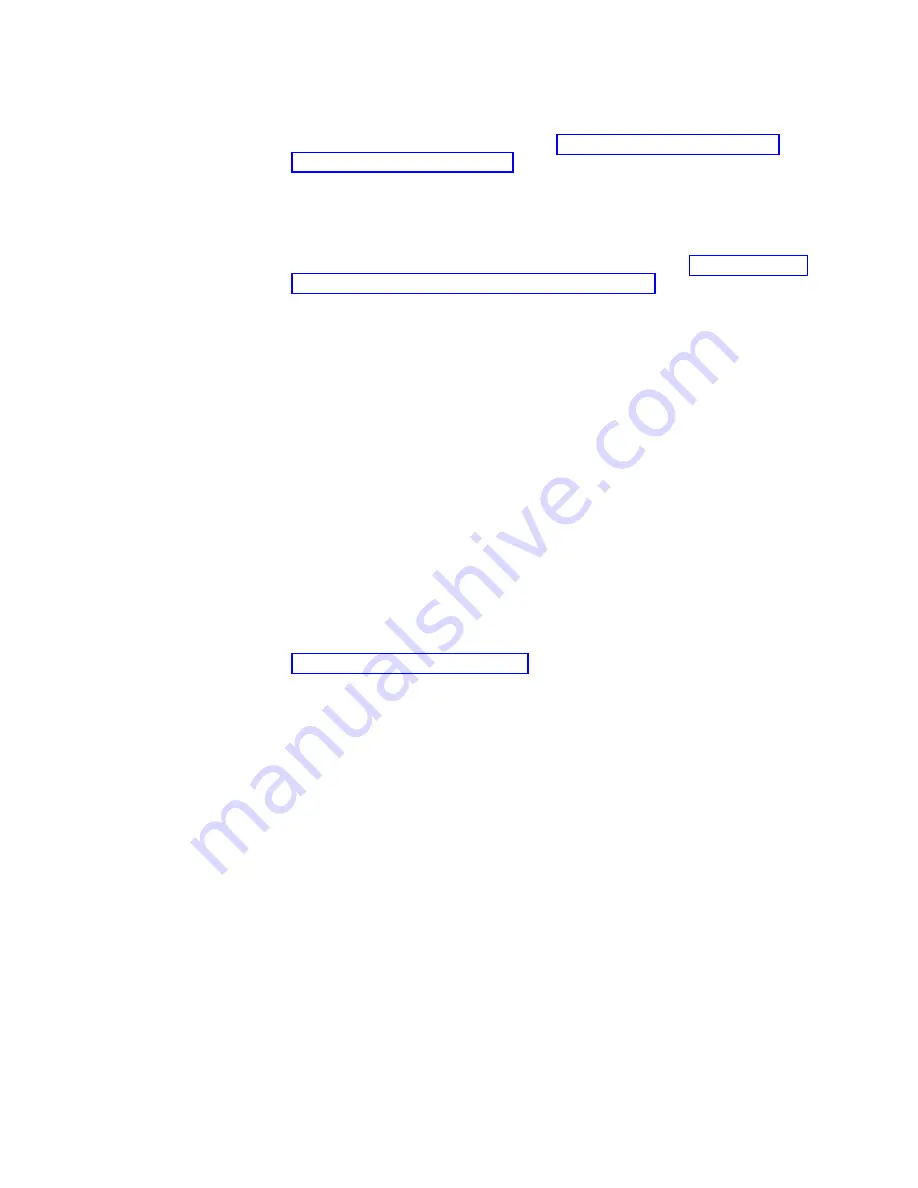
1.
Put
on
the
antistatic
ESD
strap
and
grounding
leash.
2.
Connect
all
cables
to
the
CPU
module
before
inserting
the
module
into
its
CPU
module
bay.
For
more
information,
see
3.
From
the
back
of
your
N3700
storage
system,
slide
the
module
into
the
CPU
module
bay
and
push
the
cam
mechanism
levers
into
place.
4.
Set
the
terminate
switch
on
the
CPU
module
to
the
proper
position.
5.
If
power
was
removed,
reconnect
the
power
to
your
N3700
storage
system
and
turn
on
the
power
switch
on
both
power
supplies.
See
6.
At
the
console
screen,
bring
your
system
to
the
CFE
(common
firmware
environment)
prompt,
or
halt
the
system
if
it
tries
to
autoboot
Data
ONTAP,
by
entering
the
following
command:
halt
7.
Run
diagnostics
on
the
new
CPU
module
by
entering
the
following
command:
boot_diags
8.
At
the
diagnostics
prompt,
run
all
tests
by
entering
the
following
command:
all
Note:
The
RTC
(real-time
clock)
uses
the
same
battery
as
NVMEM.
If
the
battery
is
disconnected
and
drained,
the
RTC
loses
its
time,
which
can
cause
some
tests
to
fail
on
startup.
One
solution
is
to
ignore
the
message
and
set
the
clock
in
Data
ONTAP
later,
or
set
the
clock
from
within
diagnostics
and
repeat
the
diagnostics
tests.
9.
Exit
diagnostics
by
entering
the
following
command:
exit
See
the
IBM
System
Storage
N
series
Diagnostics
Guide
at
the
following
Web
site
for
more
information:
www.ibm.com/storage/support/nas/
10.
Boot
Data
ONTAP
by
entering
the
following
command:
boot_ontap
11.
Press
Ctrl-C
to
enter
the
maintenance
menu.
12.
Select
option
5
to
enter
maintenance
mode.
13.
Fix
disk
ownership.
To
see
all
disks
and
the
old
CPU
module
name,
enter
the
following
command:
disk
show
-v
14.
Reassign
disk
ownership
by
entering
the
following
command:
disk
reassign
-o
systemname
15.
Shut
down
the
N3700
storage
system
by
entering
the
following
command
at
the
console:
halt
16.
Boot
Data
ONTAP
by
entering
the
following
command:
boot_ontap
Installing
the
module
in
an
active-active
(clustered)
system
with
cf
disabled
To
install
the
CPU
module
in
an
active-active
(clustered)
configuration
system
where
the
partner
node
has
not
performed
a
takeover,
complete
the
following
steps.
1.
Put
on
the
antistatic
ESD
strap
and
grounding
leash.
Chapter
5.
Replacing
N3700
storage
system
devices
33
Summary of Contents for System Storage N3700
Page 1: ...IBM System Storage N series N3700 Hardware and Service Guide GA32 0515 03...
Page 2: ......
Page 3: ...IBM System Storage N series N3700 Hardware and Service Guide GA32 0515 03...
Page 18: ...xvi IBM System Storage N series N3700 Hardware and Service Guide...
Page 20: ...xviii IBM System Storage N series N3700 Hardware and Service Guide...
Page 52: ...26 IBM System Storage N series N3700 Hardware and Service Guide...
Page 68: ...42 IBM System Storage N series N3700 Hardware and Service Guide...
Page 80: ...54 IBM System Storage N series N3700 Hardware and Service Guide...
Page 82: ...56 IBM System Storage N series N3700 Hardware and Service Guide...
Page 98: ...72 IBM System Storage N series N3700 Hardware and Service Guide...
Page 102: ...76 IBM System Storage N series N3700 Hardware and Service Guide...
Page 105: ......






























