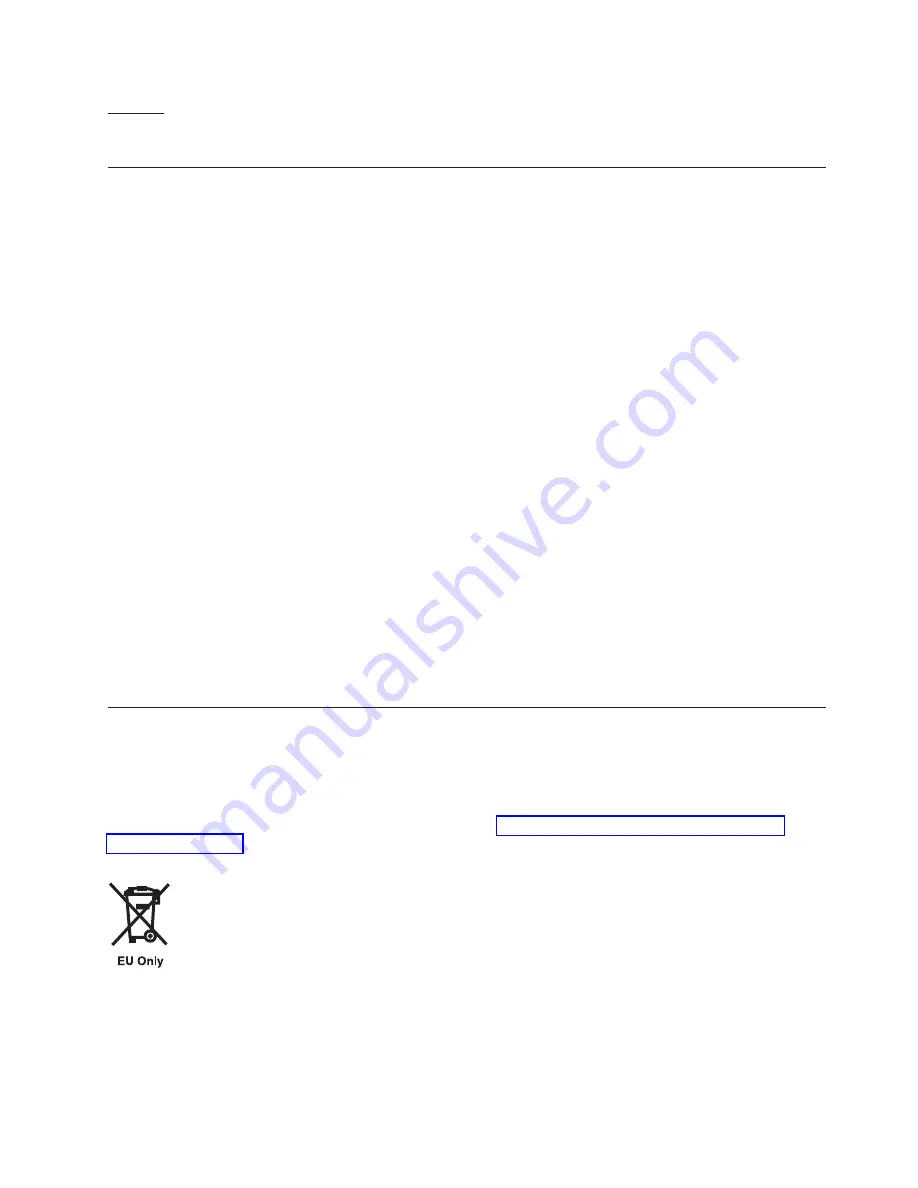
Hinweis
Dieses
Genehmigungsverfahren
ist
von
der
Deutschen
Bundespost
noch
nicht
veröffentlicht
worden.
Terms
and
conditions
Permissions
for
the
use
of
these
publications
is
granted
subject
to
the
following
terms
and
conditions.
Personal
Use:
You
may
reproduce
these
publications
for
your
personal,
noncommercial
use
provided
that
all
proprietary
notices
are
preserved.
You
may
not
distribute,
display
or
make
derivative
works
of
these
publications,
or
any
portion
thereof,
without
the
express
consent
of
the
manufacturer.
Commercial
Use:
You
may
reproduce,
distribute
and
display
these
publications
solely
within
your
enterprise
provided
that
all
proprietary
notices
are
preserved.
You
may
not
make
derivative
works
of
these
publications,
or
reproduce,
distribute
or
display
these
publications
or
any
portion
thereof
outside
your
enterprise,
without
the
express
consent
of
the
manufacturer.
Except
as
expressly
granted
in
this
permission,
no
other
permissions,
licenses
or
rights
are
granted,
either
express
or
implied,
to
the
publications
or
any
data,
software
or
other
intellectual
property
contained
therein.
The
manufacturer
reserves
the
right
to
withdraw
the
permissions
granted
herein
whenever,
in
its
discretion,
the
use
of
the
publications
is
detrimental
to
its
interest
or,
as
determined
by
the
manufacturer,
the
above
instructions
are
not
being
properly
followed.
You
may
not
download,
export
or
re-export
this
information
except
in
full
compliance
with
all
applicable
laws
and
regulations,
including
all
United
States
export
laws
and
regulations.
THE
MANUFACTURER
MAKES
NO
GUARANTEE
ABOUT
THE
CONTENT
OF
THESE
PUBLICATIONS.
THESE
PUBLICATIONS
ARE
PROVIDED
″
AS-IS
″
AND
WITHOUT
WARRANTY
OF
ANY
KIND,
EITHER
EXPRESSED
OR
IMPLIED,
INCLUDING
BUT
NOT
LIMITED
TO
IMPLIED
WARRANTIES
OF
MERCHANTABILITY,
NON-INFRINGEMENT,
AND
FITNESS
FOR
A
PARTICULAR
PURPOSE.
Product
recycling
and
disposal
This
unit
must
be
recycled
or
discarded
according
to
applicable
local
and
national
regulations.
IBM
encourages
owners
of
information
technology
(IT)
equipment
to
responsibly
recycle
their
equipment
when
it
is
no
longer
needed.
IBM
offers
a
variety
of
product
return
programs
and
services
in
several
countries
to
assist
equipment
owners
in
recycling
their
IT
products.
Information
on
IBM
product
recycling
offerings
can
be
found
on
IBM’s
Internet
site
at
http://www.ibm.com/ibm/environment/
Note:
This
mark
applies
only
to
countries
within
the
European
Union
(EU)
and
Norway.
Appliances
are
labeled
in
accordance
with
European
Directive
2002/96/EC
concerning
waste
electrical
and
electronic
equipment
(WEEE).
The
Directive
determines
the
framework
for
the
return
and
recycling
Appendix.
Notices
185
Summary of Contents for System p Series
Page 1: ...System i and System p Cabling your server ...
Page 2: ......
Page 3: ...System i and System p Cabling your server ...
Page 6: ...iv System i and System p Cabling your server ...
Page 193: ......
Page 194: ... Printed in USA ...




































