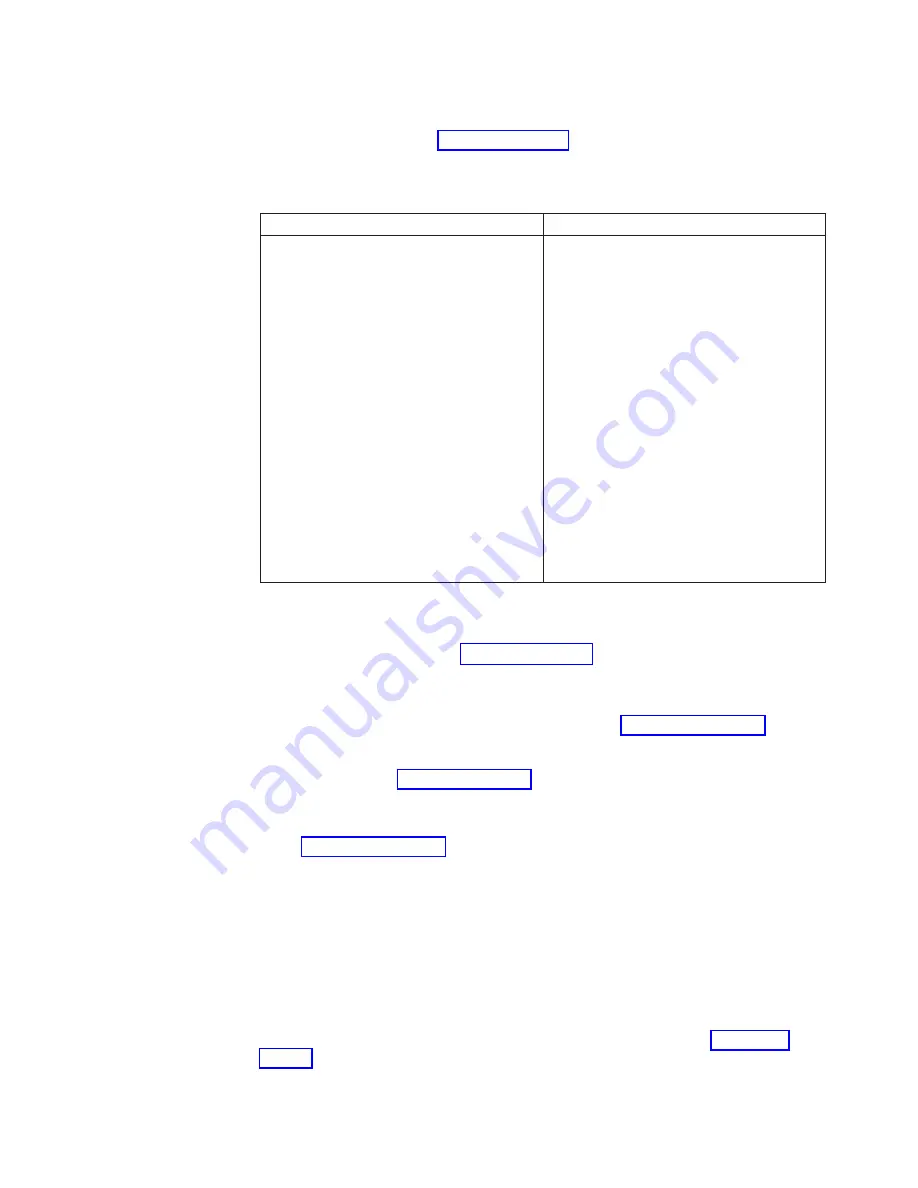
Terminal server connection failure:
Check nodes using telnet command or ping
nodes via Ethernet:
v
If commands fail, go to “Node” on page 72 and continue with Node checks.
KVM network
Table 19. Troubleshooting the KVM network
Symptom
Action
1.
KVM selector shows some or all systems
are non-active (red X) but the system is
powered on.
1.
Check that the connections for the KVM
harness on the back of the system are
securely plugged in.
2.
Check the connection of the
inbound/outbound Cat 5 connections on
the KVM conversion dongle.
3.
Check that the link light on the dongle is
on. If the light is on a good connection
exists with the node keyboard port. If no
link light is on and you are having
problems with KVM connectivity, replace
the dongle (FRU 32P1654).
4.
Verify that the terminator is in place at
the first dongle on the KVM chain.
5.
Use a known good Cat 5 (straight
through) cable to direct connect or
bypass possible bad cables.
6.
Reboot the failing node(s) to reset
connection to the KVM switch.
File system failure
Check disks using fdisk -l:
v
If fdisk -l completes, go to “GPFS” on page 72 and continue with the file system
problem determination.
v
If fdisk -l reports missing disks, check that the adapter device driver is
configured
– If the adapter device driver is configured, go to “Storage” on page 73 and
continue with storage subsystem problem determination.
– If the adapter device driver is not configured, check the adapter hardware
and then go to “Linux” on page 72 and continue with Linux problem
determination.
PFA alert indicates internal disk
Go to “Storage” on page 73 and perform disk problem determination.
I/O errors in syslog
Execute problem determination for the indicated disk, adapter or storage
subsystem.
Isolating software problems
Operating system checks
Node unresponsive:
If the node does not respond to ping or the serial console
and there are no relevant entries in syslog or hardware logs, go to “Linux” on
page 72 to continue with the problem determination process.
Chapter 10. Hardware/software problem determination
69
Summary of Contents for System Cluster 1350
Page 1: ...eServer Cluster 1350 Cluster 1350 Installation and Service IBM...
Page 2: ......
Page 3: ...eServer Cluster 1350 Cluster 1350 Installation and Service IBM...
Page 8: ...vi Installation and Service...
Page 10: ...viii Installation and Service...
Page 12: ...x Installation and Service...
Page 20: ...2 Installation and Service...
Page 30: ...12 Installation and Service...
Page 32: ...14 Installation and Service...
Page 52: ...34 Installation and Service...
Page 68: ...50 Installation and Service...
Page 70: ...52 Installation and Service...
Page 72: ...54 Installation and Service...
Page 74: ...56 Installation and Service...
Page 92: ...74 Installation and Service...
Page 96: ...78 Installation and Service...
Page 98: ...80 Installation and Service...
Page 104: ...86 Installation and Service...
Page 110: ...92 Installation and Service...
Page 124: ...106 Installation and Service...
Page 126: ...108 Installation and Service...
Page 138: ...120 Installation and Service...
Page 139: ...Part 4 Appendixes Copyright IBM Corp 2003 121...
Page 140: ...122 Installation and Service...
Page 144: ...126 Installation and Service...
Page 148: ...130 Installation and Service...
Page 154: ...136 Installation and Service...
Page 160: ...142 Installation and Service...
Page 169: ......
Page 170: ...IBMR Printed in U S A...






























