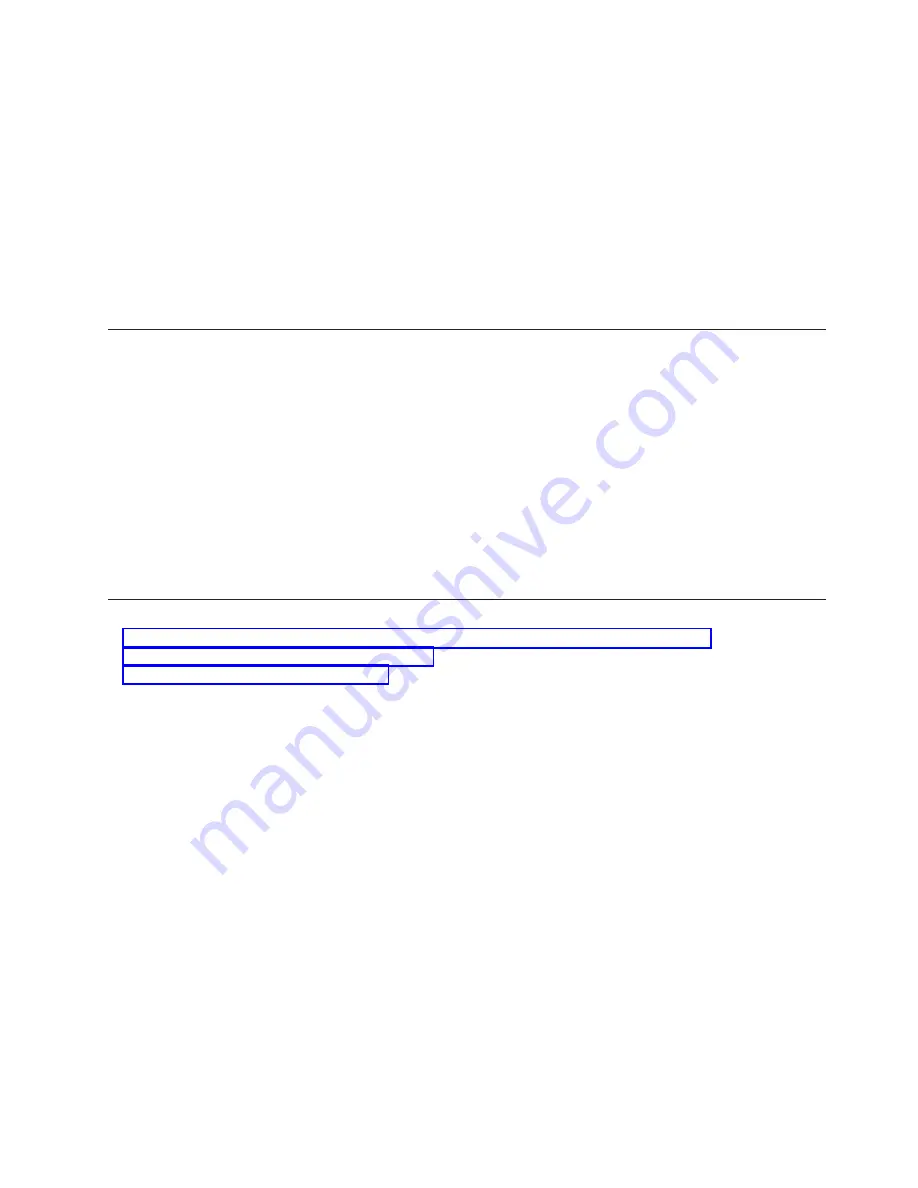
v
In order for the Storage Nodes to see them, the peripheral devices must be
powered up and online before you power on the Storage Nodes.
6.
Verify that all Cat-5 and fibre connections have a green link light.
7.
Verify that every RSA card has power applied. A green LED on the card
faceplate will light up when power is applied to the card. Connect your laptop
to the Cisco 10/100 switch and configure it to use IP address 172.22.30.20 with
a net mask of 255.255.0.0. Sign in to each RSA card using the web browser and
verify that each is present. Ping each communication device (Cisco switches,
In-Reach port server, power management module, and KVM switch).
If the system appears to be functionally sound, IBM will turn control over to the
party installing the software.
Lights out or brown out
The following sequence should occur in a lights out scenario.
1.
The system is up and running typical applications.
2.
A lights out/brown out event occurs. The system powers down then powers
up via an external source.
3.
All nodes power back up to the last known state (on/off). If the last known
state is on, then the nodes will boot to a login prompt.
4.
Log files will show system restart events on nodes and on RSA cards. Check
the following log files.
v
/var/log/messages
v
/var/log/csm/installnode.log
v
RSA event log
v
BIOS event log
Related topics
v
Chapter 20, “Power Management Module replacement and configuration”, on page 111
v
Chapter 9, “Cluster power down”, on page 55
v
Appendix B, “Error Logs”, on page 125
Chapter 5. Power up the cluster
33
Summary of Contents for System Cluster 1350
Page 1: ...eServer Cluster 1350 Cluster 1350 Installation and Service IBM...
Page 2: ......
Page 3: ...eServer Cluster 1350 Cluster 1350 Installation and Service IBM...
Page 8: ...vi Installation and Service...
Page 10: ...viii Installation and Service...
Page 12: ...x Installation and Service...
Page 20: ...2 Installation and Service...
Page 30: ...12 Installation and Service...
Page 32: ...14 Installation and Service...
Page 52: ...34 Installation and Service...
Page 68: ...50 Installation and Service...
Page 70: ...52 Installation and Service...
Page 72: ...54 Installation and Service...
Page 74: ...56 Installation and Service...
Page 92: ...74 Installation and Service...
Page 96: ...78 Installation and Service...
Page 98: ...80 Installation and Service...
Page 104: ...86 Installation and Service...
Page 110: ...92 Installation and Service...
Page 124: ...106 Installation and Service...
Page 126: ...108 Installation and Service...
Page 138: ...120 Installation and Service...
Page 139: ...Part 4 Appendixes Copyright IBM Corp 2003 121...
Page 140: ...122 Installation and Service...
Page 144: ...126 Installation and Service...
Page 148: ...130 Installation and Service...
Page 154: ...136 Installation and Service...
Page 160: ...142 Installation and Service...
Page 169: ......
Page 170: ...IBMR Printed in U S A...






























