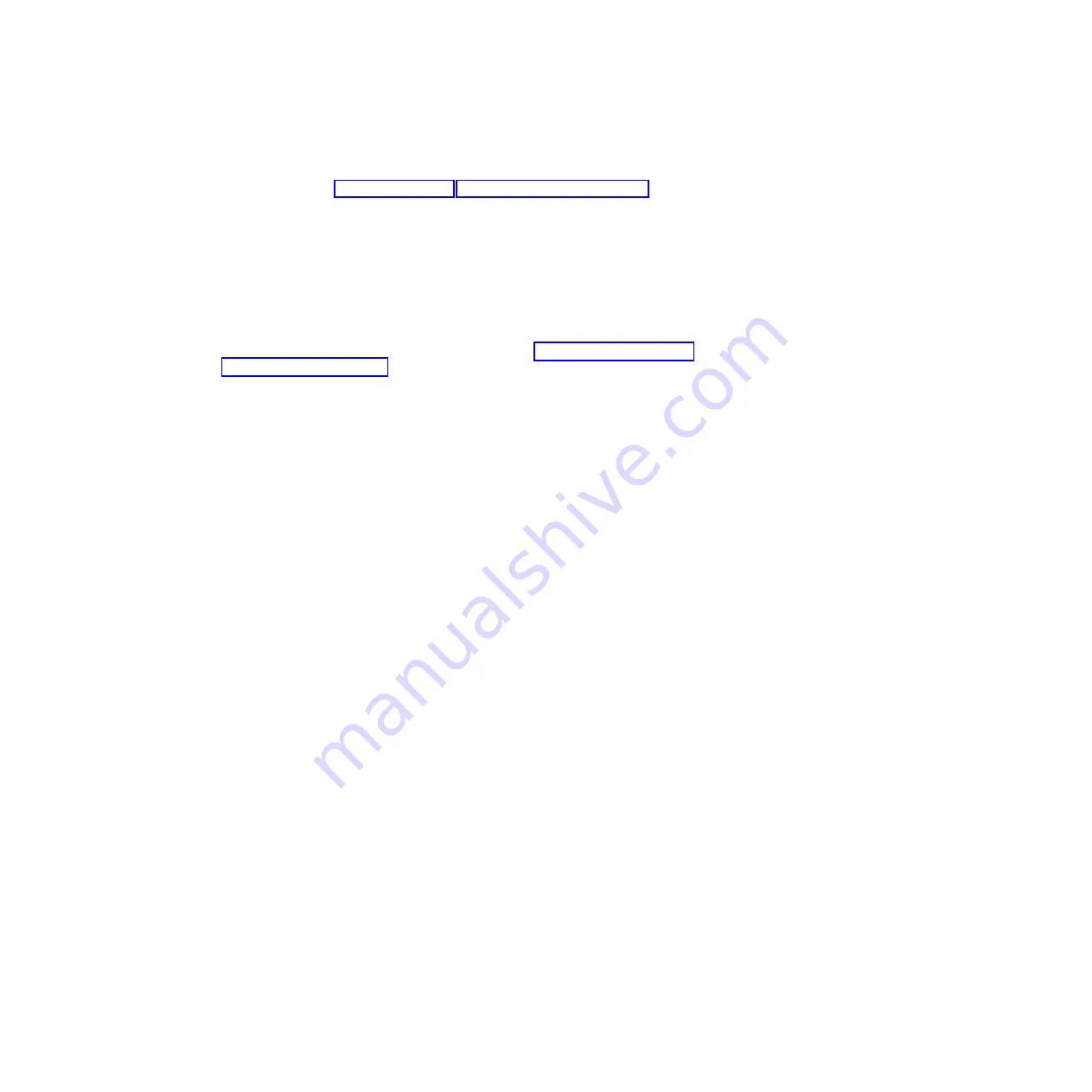
Installation guidelines
To help you work safely with IBM Storwize V7000 Unified file modules, read the
safety information in “Safety” on page xi, “Safety statements” on page xiii, and
these guidelines.
Before you remove or replace a component, read the following information:
v
When you install a file module, take the opportunity to download and apply the
most recent firmware updates. This step helps to ensure that any known issues
are addressed and that your file module is ready to function at maximum levels
of performance.
v
Before you install any hardware, make sure that the file module is working
correctly. Start the file module, and make sure that the Linux operating system
starts. If the file module is not working correctly, see Chapter 3, “Getting started
troubleshooting,” on page 9 for diagnostic information.
v
Observe good housekeeping in the area where you are working. Place removed
covers and other parts in a safe place.
v
If you must start the file module while the cover is removed, make sure that no
one is near the file module and that no tools or other objects have been left
inside the file module.
v
Do not attempt to lift an object that you think is too heavy for you. If you have
to lift a heavy object, observe the following precautions:
– Make sure that you can stand safely without slipping.
– Distribute the weight of the object equally between your feet.
– Use a slow lifting force. Never move suddenly or twist when you lift a heavy
object.
– To avoid straining the muscles in your back, lift by standing or by pushing
up with your leg muscles.
v
Make sure that you have an adequate number of properly grounded electrical
outlets for the PDUs.
v
Back up all important data before you make changes to disk drives.
v
Have a small flat-blade screwdriver available.
v
To view the error LEDs on the system board and internal components, leave the
file module connected to power.
v
You do not have to turn off the file module to install or replace hot-swap fans,
redundant hot-swap ac power supplies, or hot-plug Universal Serial Bus (USB)
devices. However, you must turn off the file module before performing any
steps that involve removing or installing adapter cables or non-hot-swap
optional devices or components.
v
Blue on a component indicates touch points, where you can grip the component
to remove it from or install it in the file module, open or close a latch, and so
on.
v
Orange on a component or an orange label on or near a component indicates
that the component can be hot-swapped, which means that if the file module
and operating system support hot-swap capability, you can remove or install the
component while the file module is running. (Orange can also indicate touch
points on hot-swap components.) See the instructions for removing or installing
a specific hot-swap component for any additional procedures that you might
have to perform before you remove or install the component.
v
When you are finished working on the file module, reinstall all safety shields,
guards, labels, and ground wires.
54
Storwize V7000 Unified: Problem Determination Guide Version
Summary of Contents for Storwize V7000
Page 6: ...vi Storwize V7000 Unified Problem Determination Guide Version...
Page 8: ...viii Storwize V7000 Unified Problem Determination Guide Version...
Page 10: ...x Storwize V7000 Unified Problem Determination Guide Version...
Page 18: ...xviii Storwize V7000 Unified Problem Determination Guide Version...
Page 24: ...xxiv Storwize V7000 Unified Problem Determination Guide Version...
Page 32: ...8 Storwize V7000 Unified Problem Determination Guide Version...
Page 274: ...250 Storwize V7000 Unified Problem Determination Guide Version...
Page 278: ...254 Storwize V7000 Unified Problem Determination Guide Version...
Page 296: ...272 Storwize V7000 Unified Problem Determination Guide Version...
Page 306: ...282 Storwize V7000 Unified Problem Determination Guide Version...
Page 312: ...288 Storwize V7000 Unified Problem Determination Guide Version...
Page 313: ......
Page 314: ...Printed in USA GA32 1057 04...






























