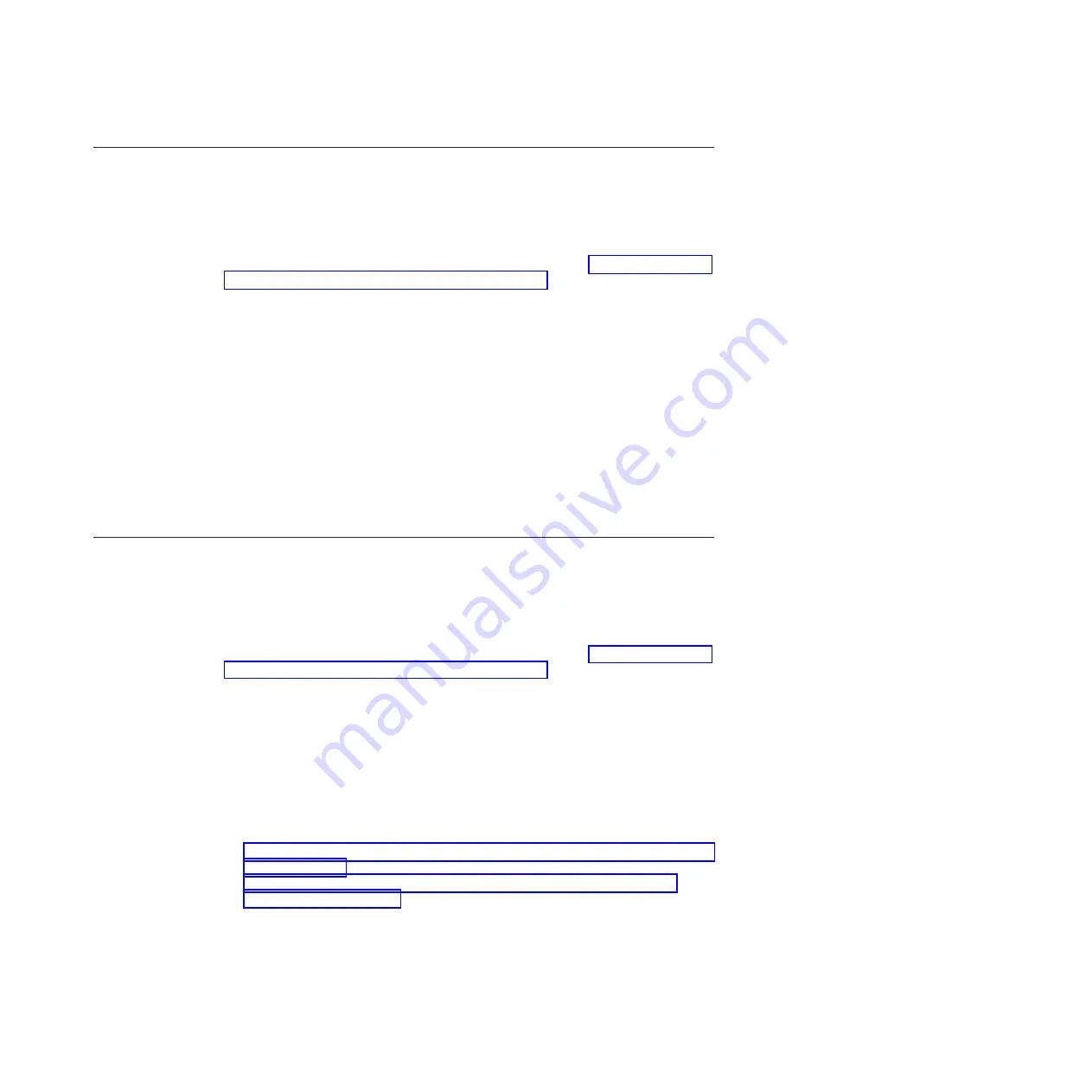
Adding an expansion enclosure to an existing system
When adding an expansion enclosure to an existing system, you must use the
Storwize management GUI to update the system configuration.
About this task
The management GUI requires a supported web browser (see “Checking your web
browser settings for the management GUI” on page 29).
Procedure
To add an expansion enclosure to your system, complete the following steps.
1.
Install support rails for the new enclosure.
2.
Install the new enclosure in the rack.
3.
Connect the expansion enclosure attachment cables.
4.
Connect the power cables and wait for the SAS light-emitting diodes (LEDs) to
illuminate.
5.
Start the management GUI.
6.
Go to
Monitoring
>
System
.
7.
On the System page, select
Actions
>
Add Enclosures
.
8.
Continue to follow the on-screen instructions.
Adding a control enclosure to an existing system
In order to add a control enclosure to an existing system, you must install it in the
rack and connect it to the system via a zone in the SAN.
About this task
The management GUI requires a supported web browser (see “Checking your web
browser settings for the management GUI” on page 29).
Note:
When adding a control enclosure, do not use the initialization tool.
Procedure
To add a control enclosure to an existing system, complete the following steps.
1.
Install support rails for the new enclosure.
2.
Install the new enclosure in the rack.
3.
Connect the canisters to the storage area network. Use Fibre Channel cables to
connect the SAN to a 10 Gbps iSCSI-FCoE 4-port host interface card (see
“Connecting Fibre Channel cables to a 10 Gbps iSCSI-FCoE 4-port host interface
card” on page 25) or an 8 Gbps Fibre Channel 4-port host interface card (see
“Connecting Fibre Channel cables to an 8 Gbps Fibre Channel 4-port host
interface card” on page 26).
4.
Configure the zoning on the SAN switches. The correct zoning provides a way
for the Fibre Channel or FCoE ports to connect to each other. If the
configuration tool for the SAN switches does not provide details of the world
wide port names (WWPNs), use the service assistant to find them.
5.
Start the management GUI.
6.
Go to
Monitoring
>
System
.
Chapter 3. Configuring the system
33
Summary of Contents for Storwize V7000 Gen2
Page 1: ...IBM Storwize V7000 Gen2 Quick Installation Guide GC27 6500 02...
Page 4: ...iv Storwize V7000 Gen2 Quick Installation Guide...
Page 6: ...vi Storwize V7000 Gen2 Quick Installation Guide...
Page 8: ...viii Storwize V7000 Gen2 Quick Installation Guide...
Page 26: ...xxvi Storwize V7000 Gen2 Quick Installation Guide...
Page 62: ...36 Storwize V7000 Gen2 Quick Installation Guide...
Page 64: ...38 Storwize V7000 Gen2 Quick Installation Guide...
Page 72: ...46 Storwize V7000 Gen2 Quick Installation Guide...
Page 75: ......
Page 76: ...Part Number 00RY225 Printed in USA GC27 6500 02 1P P N 00RY225...






























