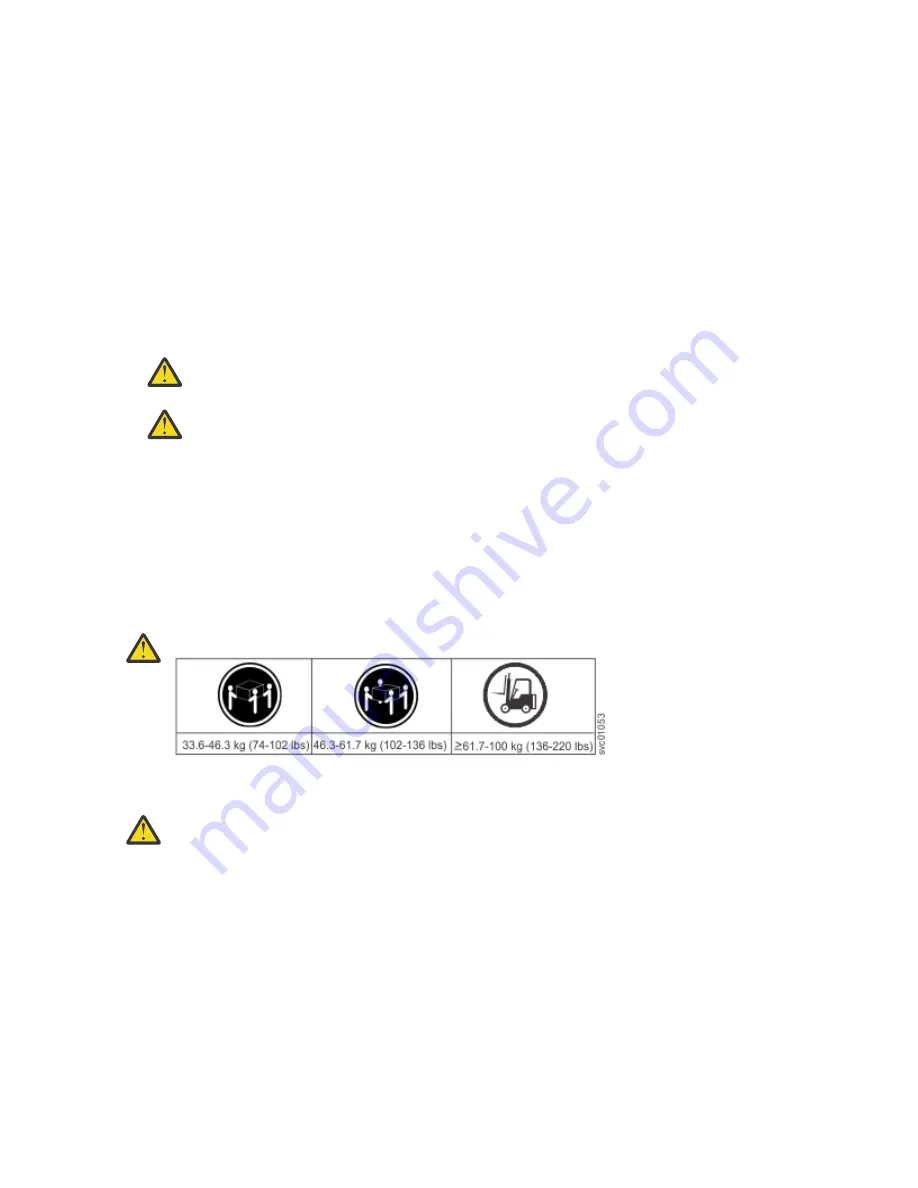
Caution notice definition
A special note that emphasizes a situation that is potentially hazardous to people because of some
existing condition, or to a potentially dangerous situation that might develop because of some unsafe
practice.
Note: In addition to these notices, labels might be attached to the product to warn of potential hazards.
Finding translated notices
Each safety notice contains an identification number. You can use this identification number to check the
safety notice in each language.
To find the translated text for a caution or danger notice:
1. In the product documentation, look for the identification number at the end of each caution notice or
each danger notice. In the following examples, the numbers (D002) and (C001) are the identification
numbers.
DANGER: A danger notice indicates the presence of a hazard that has the potential of causing
death or serious personal injury. (D002)
CAUTION: A caution notice indicates the presence of a hazard that has the potential of causing
moderate or minor personal injury. (C001)
2. After you download the IBM System Safety Notices document, open it.
3. Under the language, find the matching identification number. Review the topics about the safety
notices to ensure that you are in compliance.
Caution notices for the system
Ensure that you understand the caution notices for the system.
Use the reference numbers in parentheses at the end of each notice (for example, D005) to find the
matching translated notice in .
CAUTION:
The weight of this part or unit is more than 55 kg (121.2 lb). It takes specially trained persons, a
lifting device, or both to safely lift this part or unit. (C011)
CAUTION: To avoid personal injury, before lifting this unit, remove all appropriate subassemblies
per instructions to reduce the system weight. (C012)
xiv Storwize V5100 : Quick Installation Guide for MTM 2078-424, 2078-12F, 2078-24F, 2078-92F, and 2078-
U5B
Summary of Contents for Storwize V5100 MTM 2078-12F
Page 143: ......















































