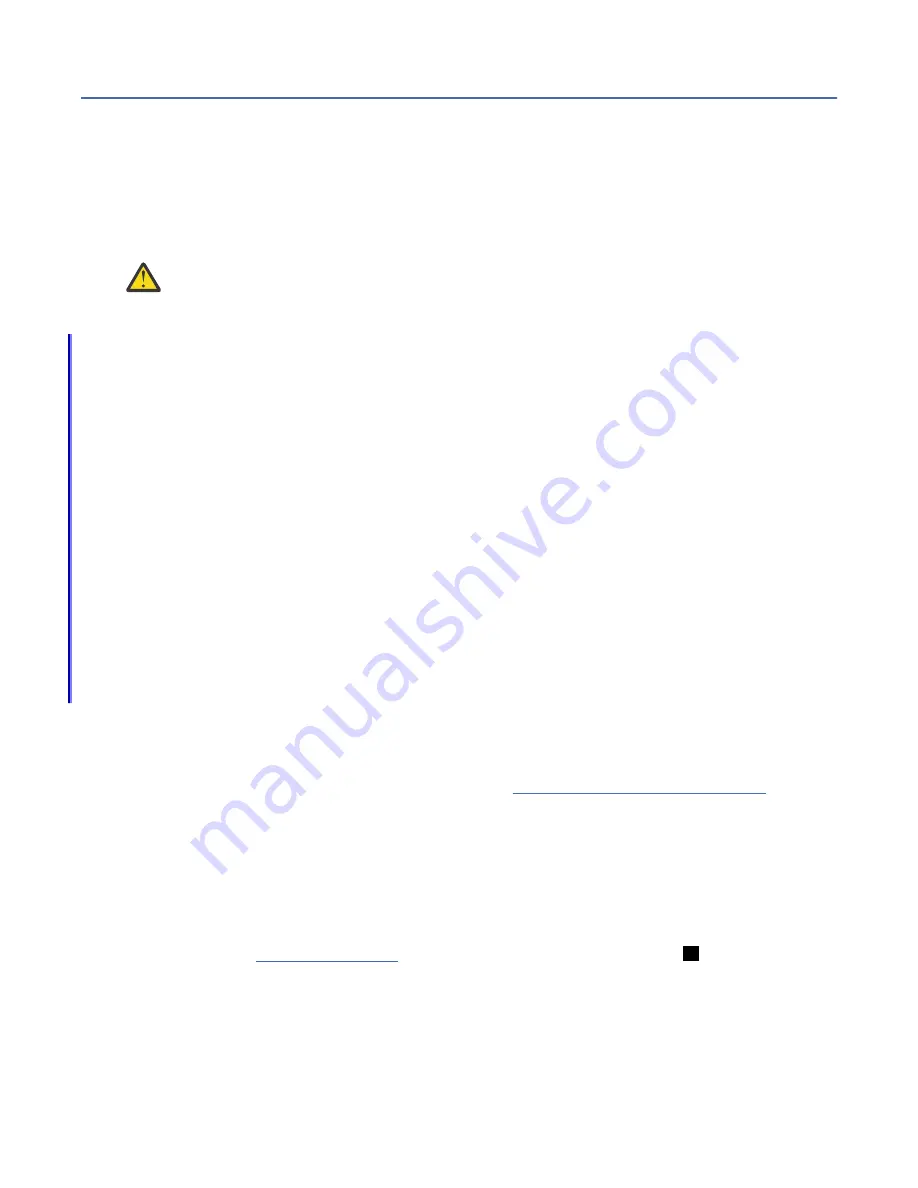
Initializing the system by using the technician port
To initialize a new system, you must connect a notebook computer to the technician port on the rear of a
node canister and run the initialization tool.
Before you begin
To perform these tasks, you must have the following items:
• A supported browser that is installed on the personal computer
• An Ethernet cable to connect the personal computer to the technician port
Attention: Do not connect the technician port to a switch. If a switch is detected, the technician
port connection might shut down, causing a 746 node error.
Important:
• Browser security features might prompt the user before it accepts the self-signed certificate that the
system issues.
• It might be necessary to remove old certificates that are stored in the browser before the browser
accepts the request.
• The web browser might display a warning about a potential security risk. It is safe to accept the risk and
continue.
• After the technician port physical connection is completed (that is, connected both ends), it can take up
to 45 seconds before the port is fully up and able to process requests. Submitting requests before this
interval might result in 404 error responses.
• If the
http://service
request in the browser causes a 404 error, or fails to produce a response, it
might be necessary to use the url
https://192.168.0.1
in the browser request to connect to the
system.
If you are unable to connect to the system by using the technician port, you can use a monitor and
keyboard that are connected to the VGA and USB ports on the system to initialize the system. Complete
the following steps.
1. Access the command line by using the superuser credentials.
2. Issue the CLI command
mkcluster
-clusterip
x.x.x.x
-mask
m.m.m.m
-gw
g.g.g.g
-name
name to
create the system.
Procedure
To initialize the system, complete the following steps.
1. Ensure that the system is powered on, as described in “Powering on the system” on page 72.
2. Configure an Ethernet port on the personal computer to enable Dynamic Host Configuration Protocol
(DHCP) configuration of its IP address and DNS settings.
a) If you do not have DHCP, you must manually configure the personal computer. To do so, specify the
static IPv4 address
192.168.0.2
, subnet mask
255.255.255.0
, gateway
192.168.0.1
, and
DNS
192.168.0.1
.
3. Locate the Ethernet port that is labeled T on the rear of each node canister.
On Storwize V5010E systems, the second onboard 1 Gbps Ethernet port is initially used as the
technician port. Figure 78 on page 79 shows the location of the technician port (
T
) on a node
canister.
78 IBM Storwize V5000E : Storwize V5000E Quick Installation Guide
Summary of Contents for Storwize V5000E
Page 12: ...xii IBM Storwize V5000E Storwize V5000E Quick Installation Guide...
Page 24: ...xxiv IBM Storwize V5000E Storwize V5000E Quick Installation Guide...
Page 46: ...22 IBM Storwize V5000E Storwize V5000E Quick Installation Guide...
Page 98: ...74 IBM Storwize V5000E Storwize V5000E Quick Installation Guide...
Page 106: ...82 IBM Storwize V5000E Storwize V5000E Quick Installation Guide...
Page 108: ...84 IBM Storwize V5000E Storwize V5000E Quick Installation Guide...
Page 110: ...86 IBM Storwize V5000E Storwize V5000E Quick Installation Guide...
Page 118: ...94 IBM Storwize V5000E Storwize V5000E Quick Installation Guide...
Page 119: ......






























