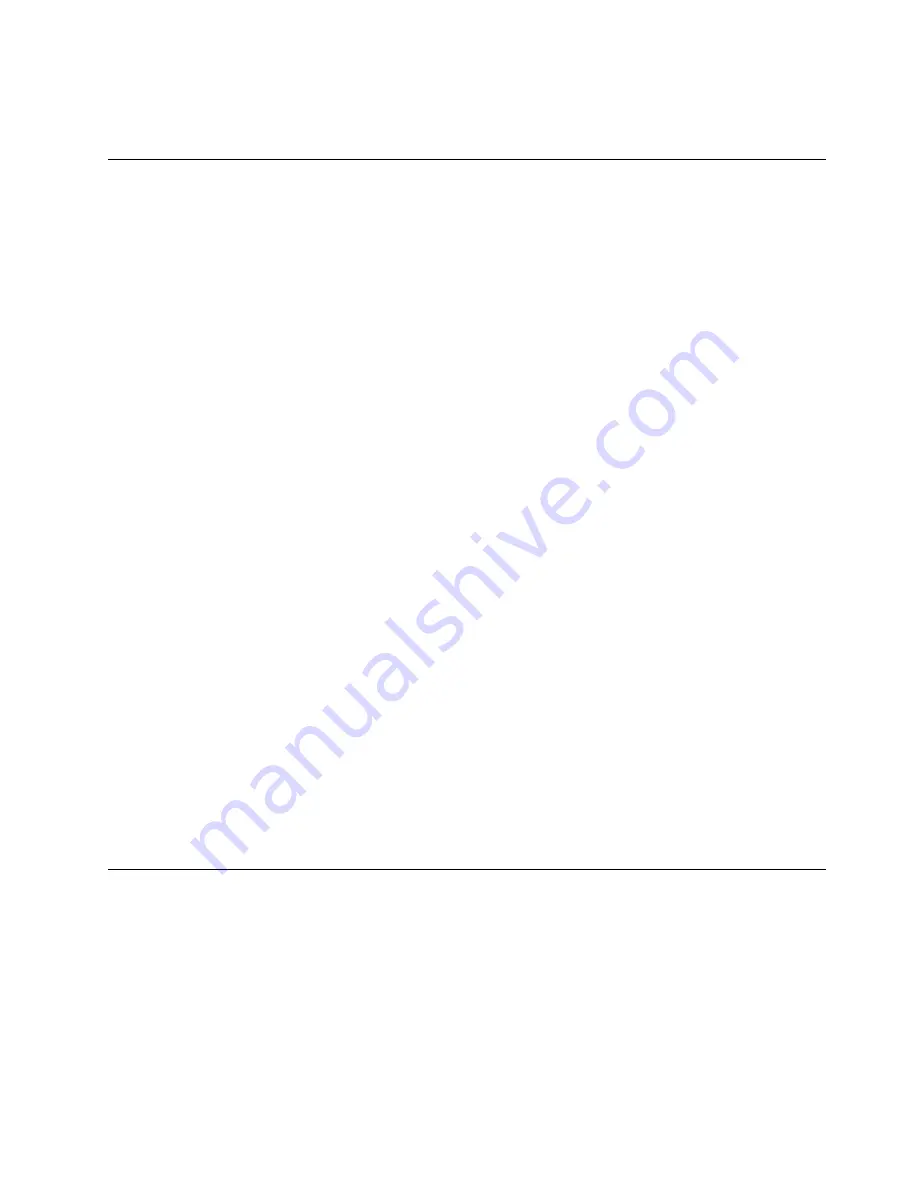
switch:admin> tsclockserver 192.168.126.60
Updating Clock Server configuration...done.
Updated with the NTP servers
Customizing the chassis and switch name
About this task
The switch name of the device can be up to 31 characters long and must begin
with a letter. It can include letters, numbers, hyphens, and underscore characters.
The chassis name and switch name of the device can be up to 31 characters long;
can include letters, numbers, hyphens, and underscore characters; and must begin
with a letter. The name cannot include spaces.
Note:
Changing the name causes a domain address format RSCN to be issued.
Procedure
1.
Log into the device using one of the following methods:
v
A serial console connection to the active CP blade. The active CP is indicated
by an illuminated blue LED on the blade front panel.
v
A Telnet session using the chassis management IP address.
2.
Log into the device usingadmin as your password. If you have not changed the
default password, use password.
3.
Enter
chassisName
followed by the new name.
switch:admin> chassisname Chassis_01
A message displays explaining that the chassis name change is applied and the
new name will display at next login. You can enter
chassisName
to verify the
new name after login.
4.
To change the switch name, enter
switchName
followed by the new name.
swDir:admin> switchName Switch_01
Committing configuration...
Done.
Switch name has been changed.Please re-login into the switch for the
change to be applied.
A message displays that the name change is applied and the new name will
display at next login. You can enter
switchName
to verify the new name after
login.
5.
Record the new names for future references.
Veifying the PID mode
About this task
Before connecting the device to the fabric, verify that the WWN-based persistent
port identifier (PID) feature on the device matches the other switches in the fabric.
This parameter must be identical for all switches in the fabric and is set using the
configure
command.
Procedure
1.
Log into the device using one of the following methods:
Chapter 4. Initial Setup and Verification
53
Summary of Contents for SAN512B-6
Page 2: ......
Page 8: ...vi SAN512B 6 Installation Service and User Guide...
Page 10: ...viii SAN512B 6 Installation Service and User Guide...
Page 12: ...x SAN512B 6 Installation Service and User Guide...
Page 40: ...16 SAN512B 6 Installation Service and User Guide...
Page 60: ...36 SAN512B 6 Installation Service and User Guide...
Page 128: ...104 SAN512B 6 Installation Service and User Guide...
Page 140: ...116 SAN512B 6 Installation Service and User Guide...
Page 170: ...146 SAN512B 6 Installation Service and User Guide...
Page 184: ...160 SAN512B 6 Installation Service and User Guide...
Page 196: ...172 SAN512B 6 Installation Service and User Guide...
Page 208: ...184 SAN512B 6 Installation Service and User Guide...
Page 258: ...234 SAN512B 6 Installation Service and User Guide...
Page 274: ...250 SAN512B 6 Installation Service and User Guide...
Page 285: ......
Page 286: ...IBM Part Number 01JC152 Printed in USA SC27 8966 02 1P P N 01JC152...






























