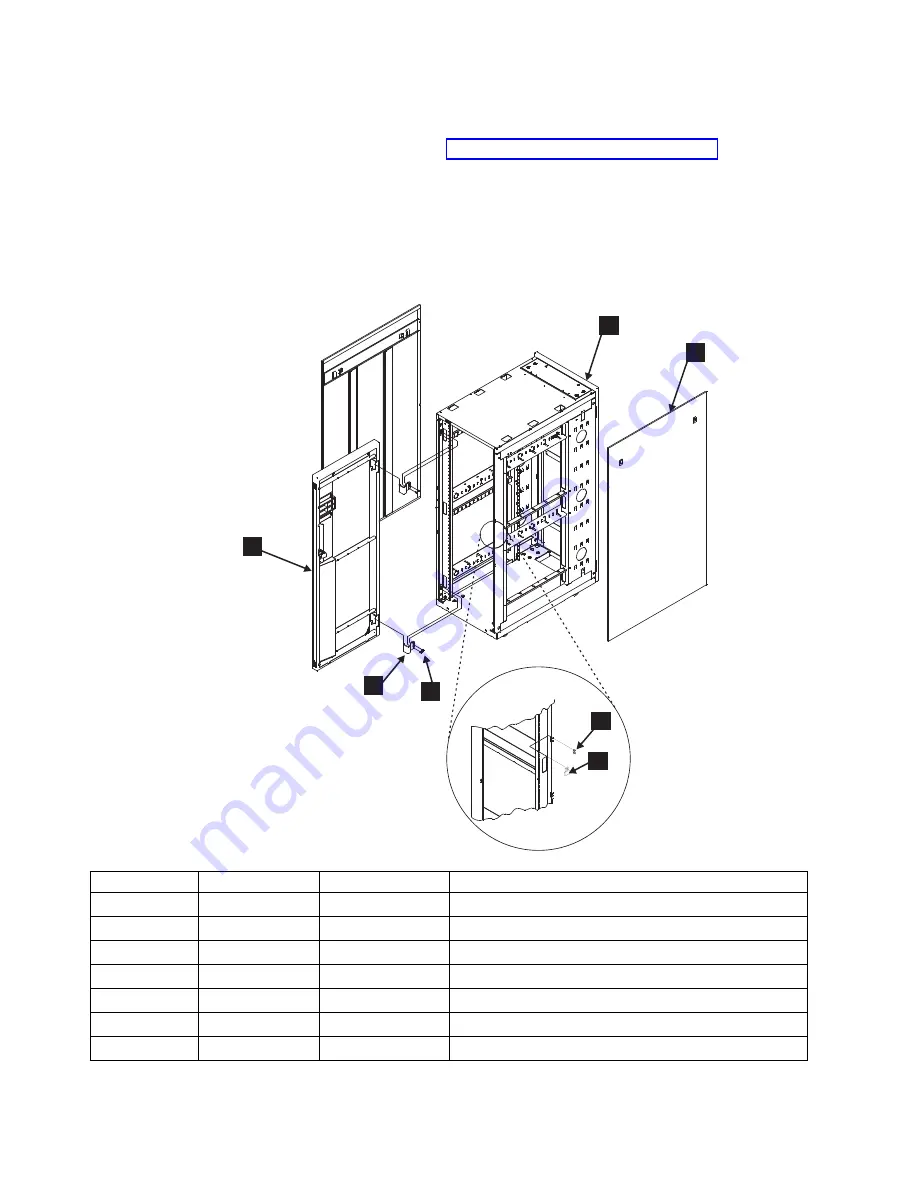
5.
Unlock each caster wheel by loosening the screw on the caster.
6.
Move the rack to the new position.
7.
Reposition the rack. Go to “Step 1. Position the rack” on page 210.
Parts information
This chapter contains detailed drawings, FRU part numbers, and part descriptions
for a IBM SAN rack. For parts information specific to individual devices installed
in the rack, see the installation and service guides for those products.
Rack door and side panels
SJ000670
5
1
6
2
7
4
3
Index number
FRU part number Units per assembly Description
▌1▐
18P2120
1
Front door
▌2▐
31L7547
2
Hinge, front door
▌3▐
31L8594
4
Screw, front hinge
▌4▐
31L7545
1
Latch, front door
▌5▐
31L7540
2
Screw, front door latch
▌6▐
11P0724
1
Rear door (black)
▌7▐
05N6478
2
Side panel (black)
226
SAN512B-6 Installation, Service, and User Guide
|
|
|
|
|
|
|
|
|
|
|||||
||||
||||
||||
||||
||||
||||
||||
|
Summary of Contents for SAN512B-6
Page 2: ......
Page 8: ...vi SAN512B 6 Installation Service and User Guide...
Page 10: ...viii SAN512B 6 Installation Service and User Guide...
Page 12: ...x SAN512B 6 Installation Service and User Guide...
Page 40: ...16 SAN512B 6 Installation Service and User Guide...
Page 60: ...36 SAN512B 6 Installation Service and User Guide...
Page 128: ...104 SAN512B 6 Installation Service and User Guide...
Page 140: ...116 SAN512B 6 Installation Service and User Guide...
Page 170: ...146 SAN512B 6 Installation Service and User Guide...
Page 184: ...160 SAN512B 6 Installation Service and User Guide...
Page 196: ...172 SAN512B 6 Installation Service and User Guide...
Page 208: ...184 SAN512B 6 Installation Service and User Guide...
Page 258: ...234 SAN512B 6 Installation Service and User Guide...
Page 274: ...250 SAN512B 6 Installation Service and User Guide...
Page 285: ......
Page 286: ...IBM Part Number 01JC152 Printed in USA SC27 8966 02 1P P N 01JC152...
















































