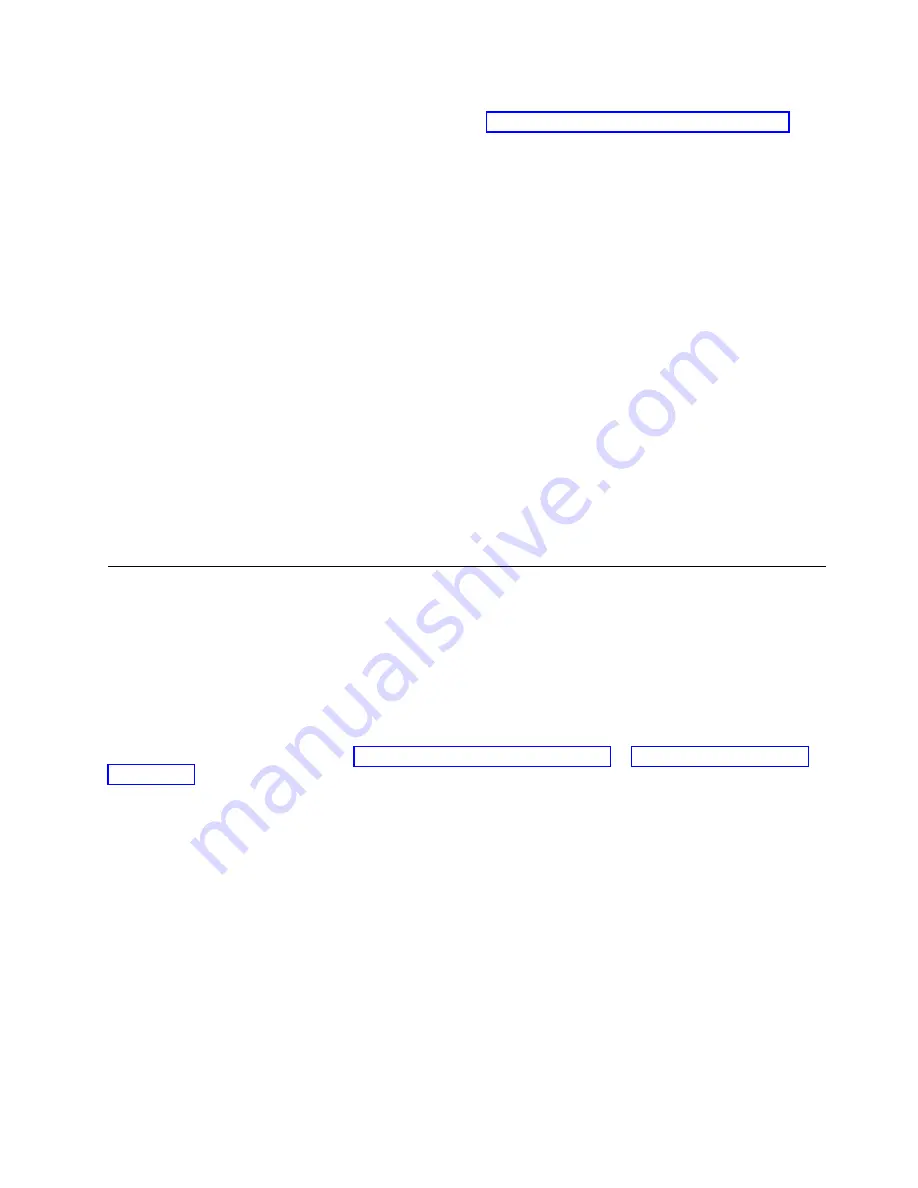
10.
On the active CP blade, run the
wwnrecover
command and specify WWN 2 card for recovery when
prompted in
wwnrecover
output messages. Refer to “Using the wwnrecover utility” on page 152 for
more information on this command.
11.
If
wwnrecover
messages prompt for a system reboot, reboot both CP blades to ensure the system is
running with valid WWN card data.
12.
Verify the new card settings by running the following commands and comparing the output with the
original
supportsave
data:
v
licenseidshow
v
ipaddrshow
v
switchname
v
chassisname
v
wwncardshow ipdata
v
chassisshow
(look at the WWN and chassis information at the bottom)
13.
Run the
switchcfgpersistentenable
command to persistently enable each logical switch, that was
disabled before removing the WWN card(s):
switch:admin> switchcfgpersistentenable
Switch’s persistent state set to ’enabled’
14.
Install the WWN bezel on the chassis.
a.
Orient the bezel on the chassis.
b.
Insert and tighten both screws using a Phillips screwdriver.
15.
Pack faulty WWN card assemblies in the packaging provided with the replacement cards, and return
them to Brocade Support for failure analysis (FA).
Removing the WWN card and bezel
About this task
Two WWN cards located behind the WWN bezel. As you are facing the bezel on the non-port-side of the
device, WWN 1 is located on the left side, and WWN 2 is on the right. When cards have been
determined faulty and the replacement WWN cards have been received, complete the following steps to
remove the bezel and faulty WWN cards.
Note:
Unless the device is powered down and not operational, do not perform these steps without first
performing procedures under either “Hot-swap replacement” on page 154 or “Cold-swap replacement”
on page 156.
Procedure
1.
Remove the two screws from the WWN bezel on the back of the device using a Phillips screwdriver.
Pull the bezel away from the chassis and set it aside. The ends of both WWN card assemblies with
pull tabs are now visible.
2.
Unscrew the captive screw for the WWN card assembly using a Phillips screwdriver until the
assembly releases from chassis.
3.
Grasp the pull tab for a WWN card assembly and gently pull to release the assembly from backplane
connector. Carefully slide the card assembly out from the chassis slot. Use both hands to support the
card assembly along its length as you remove it from the slot.
WWN Cards
157
|
|
|
|
|
|
|
|
|
|
|
|
|
|
|
|
|
|
|
|
|
|
|
Summary of Contents for SAN256B-6
Page 6: ...vi SAN256B 6 Installation Service and User Guide...
Page 10: ...x SAN256B 6 Installation Service and User Guide...
Page 22: ...xxii SAN256B 6 Installation Service and User Guide...
Page 24: ...xxiv SAN256B 6 Installation Service and User Guide...
Page 34: ...6 SAN256B 6 Installation Service and User Guide...
Page 72: ...44 SAN256B 6 Installation Service and User Guide...
Page 92: ...64 SAN256B 6 Installation Service and User Guide...
Page 108: ...80 SAN256B 6 Installation Service and User Guide...
Page 152: ...124 SAN256B 6 Installation Service and User Guide...
Page 162: ...134 SAN256B 6 Installation Service and User Guide...
Page 198: ...170 SAN256B 6 Installation Service and User Guide...
Page 206: ...178 SAN256B 6 Installation Service and User Guide...
Page 210: ...182 SAN256B 6 Installation Service and User Guide...
Page 214: ...186 SAN256B 6 Installation Service and User Guide...
Page 218: ...190 SAN256B 6 Installation Service and User Guide...
Page 258: ...230 SAN256B 6 Installation Service and User Guide...
Page 278: ...250 SAN256B 6 Installation Service and User Guide...
Page 286: ...258 SAN256B 6 Installation Service and User Guide...
Page 289: ...WWN card power down replacement 156 Index 261...
Page 290: ...262 SAN256B 6 Installation Service and User Guide...
Page 291: ......
Page 292: ...IBM Part Number 01JC333 Printed in USA SC27 8967 03 1P P N 01JC333...






























