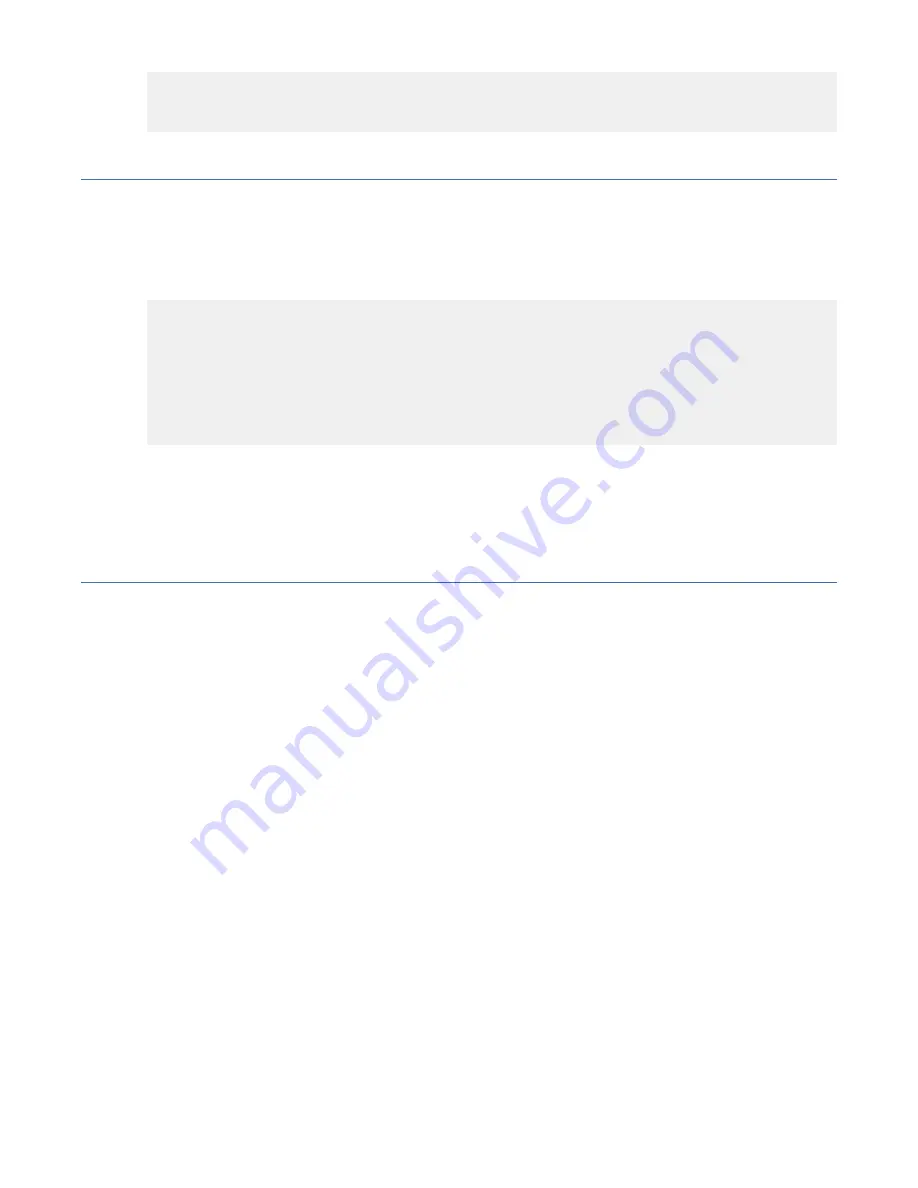
4 |3 |Ok |30 |86 |
5 |4 |Ok |30 |86 |
6 |5 |Ok |32 |89 |
(output truncated)
Backing up the configuration
It is recommended that you back up the configuration on a regular basis to ensure that a complete
configuration is available for downloading to a replacement switch.
1. Log in to the device as the admin user.
2. Back up the device configuration to an FTP server by entering the
configUpload
command and
following the prompts.
device:FID128:admin> configupload
Protocol (scp, ftp, sftp, local) [ftp]:
Server Name or IP Address [host]: 192.0.2.0
User Name [user]: anonymous
Path/Filename [<home dir>/config.txt]: home/dumps/config.fid100.txt
Section (all|chassis|FID# [all]):
configUpload complete: All selected config parameters are uploaded
2020/03/05-23:57:59, [CONF-1001], 130, FID 128, INFO, device, configUpload completed
successfully for all.
This command uploads the device configuration to the server, making it available for downloading to a
replacement device if necessary.
Note: If Virtual Fabrics (VF) is enabled, you must enter
configupload -vf
command only once to
upload configuration for the virtual fabric (all logical switches configured on the device).
Powering down the device
Complete the following steps to power down the device.
1. Shut down the Fabric OS software using the
sysShutdown
command.
2. Unplug the power cables from the power source before servicing the device or FRUs.
All devices are returned to their initial state the next time the switch is powered on.
40 IBM Storage Networking SAN128B-7: SAN128B-7 Installation, Service, and User Guide
















































